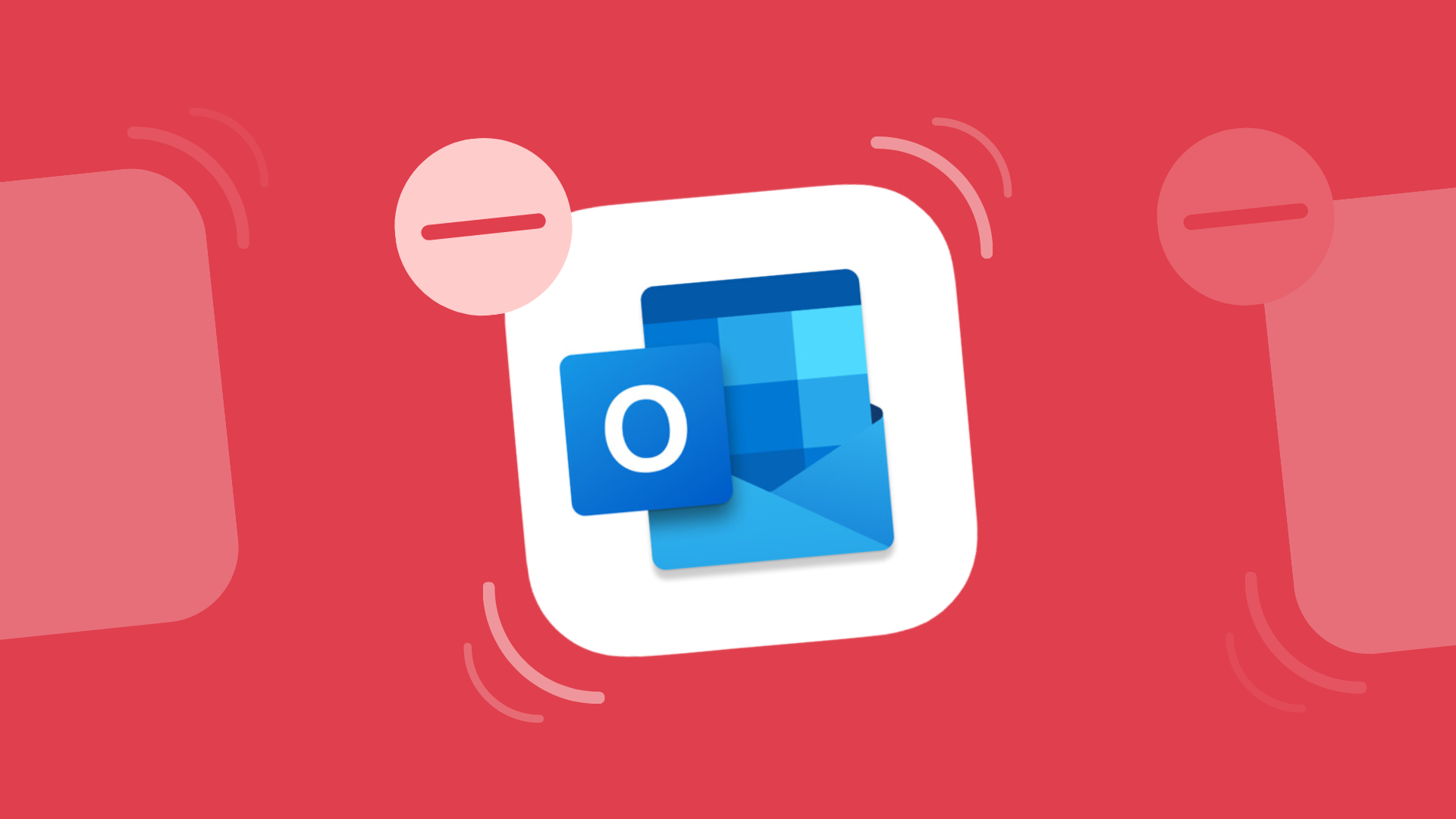How to permanently delete an Outlook (and Microsoft) account
8 steps to safely delete your Outlook email account on Android, iPhone, or Web browser!
Before you decide to permanently delete your Outlook.com or Hotmail email account, there are things to consider like how this will affect your Microsoft account. It’s important to note that deleting your Outlook account, requires you to also delete your Microsoft account, but we will explain this in detail later.
In this step-by-step guide we fill you in on everything you need to know about deleting your Outlook mail account, what closing your Outlook account means for your Microsoft account, the steps to take before permanently closing your Outlook/Microsoft account, and finally, step-by-step instructions to permanently close the account on iPhone, Android or web browser.
Quick steps to safely delete Outlook
Before you delete your account:
Below are steps to take to safely delete your Outlook account. You can find our in-depth guide on these steps later in the article.
- Make a backup of all your data
- Cancel any Microsoft subscriptions
- Let your email contacts know the email address will no longer be used
- Update your email address for services linked to this account
8 easy steps to delete Outlook:
- Go to the close your account page
- Sign in to your account
- Read through Outlook’s list of recommendations before deleting your account
- Click Next
- Review and select each box to acknowledge that you understand what closing your account entails
- Select the reason for closing your Outlook account
- Click Mark account for closure
- Click Done
Why stop using Outlook or Hotmail email?
There can be multiple reasons why you might be leaning towards deleting Outlook Mail. Below we look at the most common reasons to ditch Outlook or Hotmail and opt for a better email alternative like Tuta Mail.
1. Outlook is owned by Microsoft
Outlook belongs to Tech Giant Microsoft which owns a wide range of productivity tools, apps, and services used by millions globally. Although popular, the services owned by Microsoft are not known for respecting privacy. This is one reason, people, organisations and schools who are concerned with protecting user data and privacy will not choose Microsoft owned services (or Google!). Germany, a country with some of the highest data protection policies has even banned the use of Office 365 in all schools as it is not in compliance with the GDPR.
2. To protect your privacy
Like other big techs that offer services for free, Microsoft collects user data, sells it to third parties, and in return, you are targeted with annoying ads. Outlook does not focus on protecting user data, instead it collects it. In addition to concerns over how much and what data Outlook collects, another privacy worry is how your data is shared and who it is shared with. The best way to safeguard all the important data in your mailbox and protect your digital identity is to use a privacy-focused email provider.
3. Ongoing security risks
Microsoft has suffered multiple hacks in the last decade. Just last year Chinese hackers were able to sift through ~60,000 emails from the US government officials. But what’s also worrying is that Outlook for Windows shares all your data with its servers - yes this includes your emails, passwords, and contacts! Because they collect so much of your personal information and have suffered numerous hacks, Outlook users are vulnerable to having their data leaked and possibly used for malicious activity.
Related: The microsoft scandal that made Tolga switch to Tuta Mail.
4. Microsoft ads and spam
If you’ve been a long-time Outlook user, you might be tired of all the email spam you receive, as well as the endless advertisements popping up on the screen while you try to read your emails.
5. Microsoft price hikes
Since launch, the Microsoft prices have seen one direction only: up. And in 2025, this development has only increased in speed. Microsoft stopped offering its 365 business version for free to NPOs and announced a steep price increase for Microsoft 365 licenses starting mid 2026.
6. Ditch Big Tech and support small companies
You may have heard of the new De-Google movement where privacy-concerned people are ditching all Google services and opting for better privacy-focused alternatives. The same is happening for those who use Microsoft products. In addition to wanting to protect their data, many also prefer to support privacy-focused tech companies who do not own the monopoly and are often not given a fair chance due to companies like Google or Microsoft owning the market.
Whatever your reason, now is the best time to join the trend towards more privacy and look for a better alternative to Outlook!
Deleting Outlook means deleting Microsoft
As mentioned above, Outlook Mail is owned by Microsoft. If you use any other Microsoft services like Office 365, Skype, OneDrive or Xbox Live– all these accounts are linked to this Outlook email account. In order to completely delete your Outlook.com account, you have to delete your entire Microsoft account.
If you want to delete your Outlook account (and your Microsoft account) your access to all the linked Microsoft services you use will be closed and you will not be able to use any Microsoft service like MSN, Skype, Xbox Live, Windows, or Office 365.
Note: If you use a Microsoft account to log into your PC or laptop, deleting your Microsoft account will make logging into your computer extremely complicated and we do not recommend deleting your Microsoft or Outlook account.
Below we cover each step of what to do before you decide to permanently delete your Outlook and Microsoft account. Once you’ve followed these steps, you can go ahead and close your Outlook and Microsoft (at the same time) with a few simple clicks.
Looking for an alternative to Microsoft Teams? We’ve got you covered. Check out our video call guide.
Steps to take before deleting your Outlook account
1. Back up all your data
Before you rush into closing your Outlook email for good, we’d recommend backing up your data – this includes all your emails, contacts, and files. The easiest way to do this would be using Outlook’s export feature which will allow you to download all your data.
But how do I back up my Outlook data? Follow the steps:
- Open Outlook and go to General settings
- Click Privacy and Data
- Click Export Mailbox
Once you’ve clicked on Export Mailbox, the process of generating a copy of your mailbox will start. Exporting your data can take up to four days to complete. This depends on how much data there is. Outlook will send you a notification email with a link to download all your mailbox data when it’s ready.
2. Cancel your Microsoft Subscriptions
You will need to manually cancel any subscriptions linked to your Outlook account. To cancel any active subscriptions follow these steps below:
-
Log into your Microsoft account
-
Go to Services & Subscriptions: Under services and subscriptions, you will see all your active Microsoft services and subscriptions linked to your Outlook Mail account. This could be Skype, Microsoft 365, or OneDrive.
-
Review your active subscriptions and cancel them.
3. Inform your email contacts
To avoid receiving important emails to the email address that you are about to delete, it’s best to let your contacts know that you will be closing your Outlook account and send them your new email address in advance.
Your Outlook mail account will still receive emails for up to 60 days after you request to close it. As soon as you have requested to close your account, it’s best to set up an automated reply to any emails you receive during this period. In your automated response, you should inform your email contacts of your new primary email address and let them know that this Outlook email address is no longer active.
4. Update any services linked with this Outlook email address
There’s a high chance you would have used your Outlook address when creating accounts for services online. If this email address is being used for other accounts like Instagram, Facebook, or Netflix for example, you will need to go and update those account’s email addresses to a new email address (ideally the one you will use for future communications). If you don’t update these linked email addresses, you will have trouble accessing these different services and may get locked out of them.
How to delete your Outlook / Microsoft Account from a browser:
Now that you’ve made a backup of all your data, canceled your active subscriptions, and changed your linked email address at other online providers, you can go ahead and cancel your Outlook/Microsoft account by following the steps below:
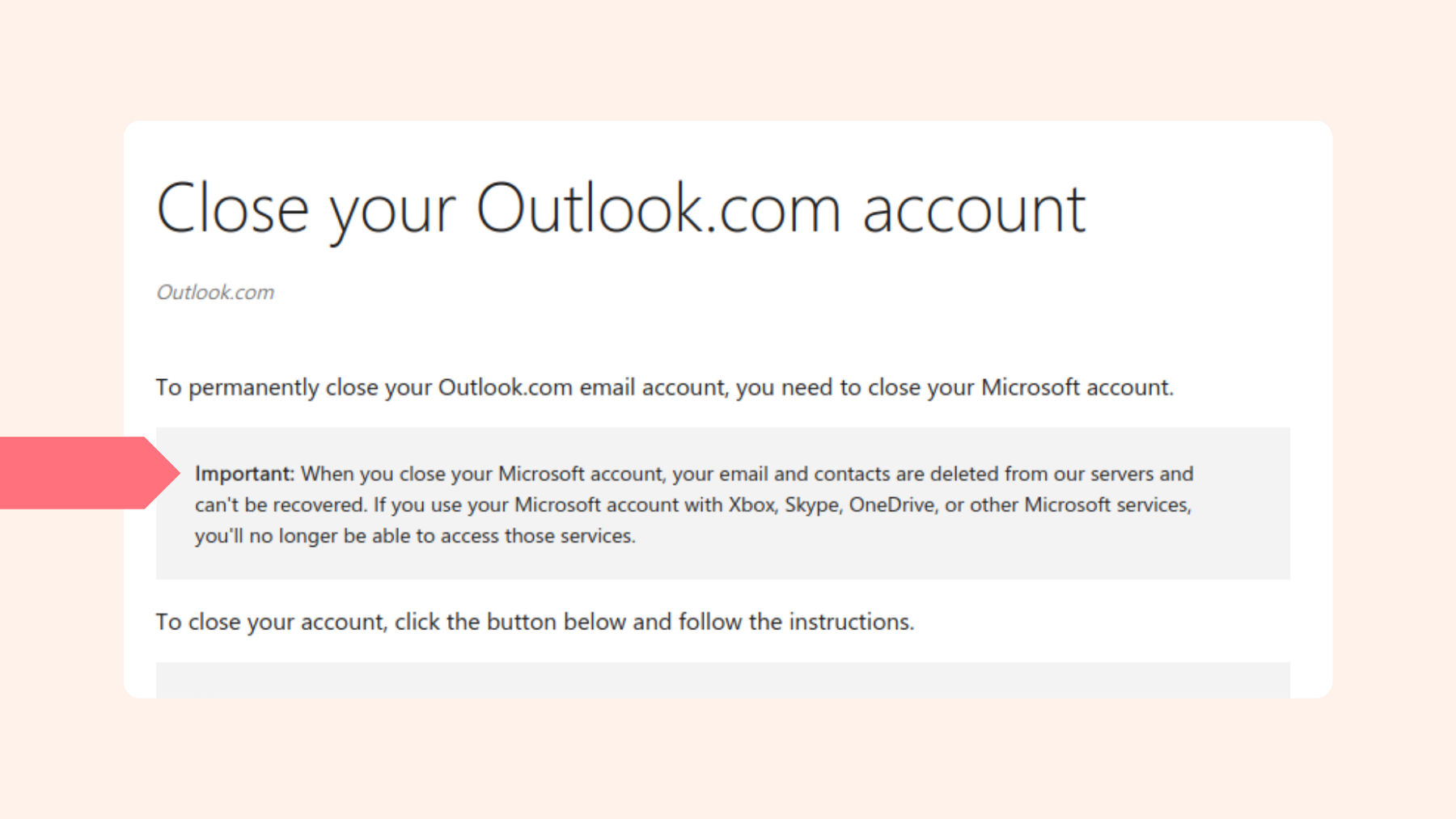
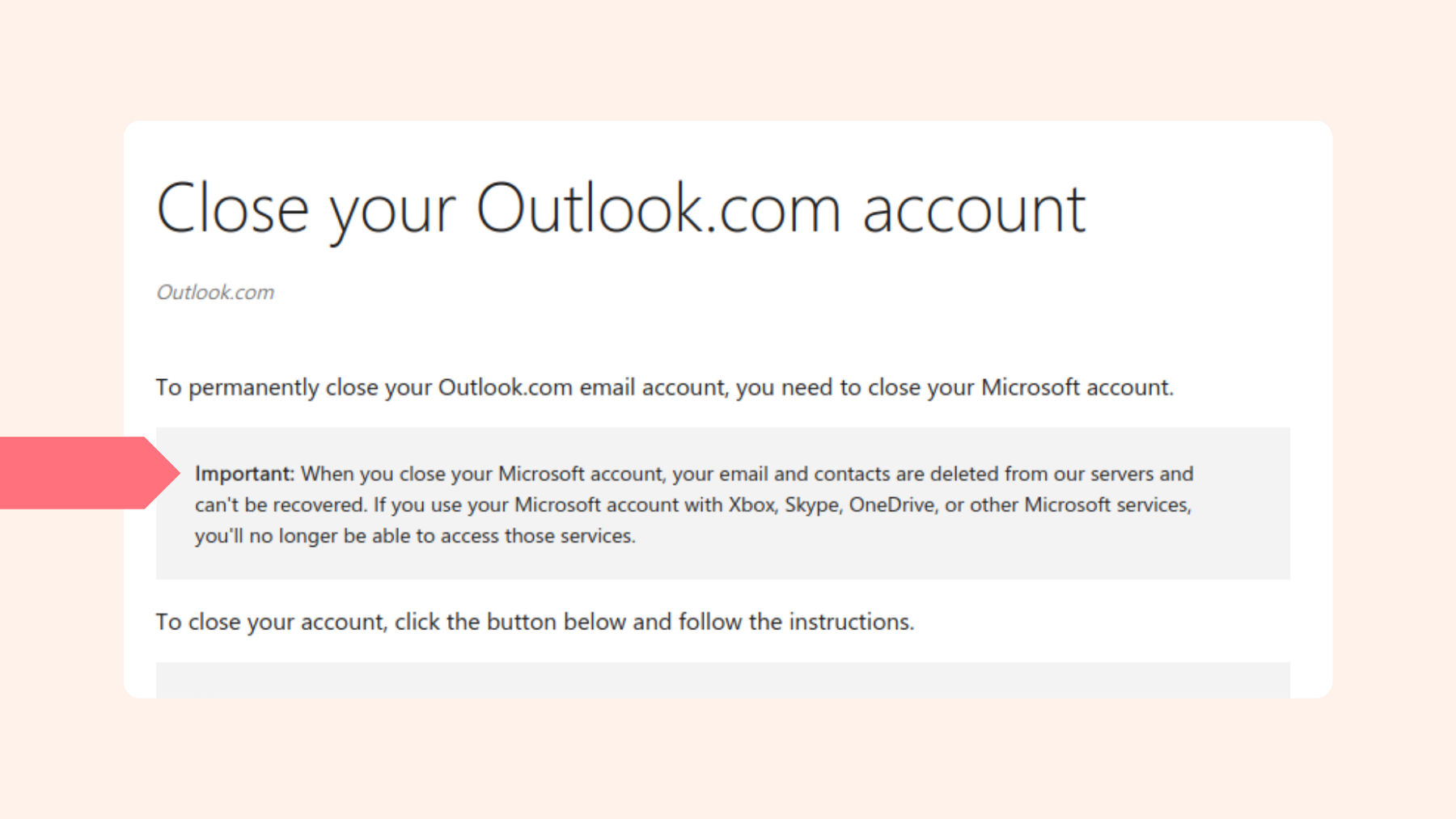
Make sure you read through Outlook’s instructions before rushing to permanently delete your email account.
-
Open the close your account page
-
Sign in to your account you wish to delete
-
Read through the list of instructions to take before closing the account
-
Click Next
-
Review and check each box to acknowledge that you know what closing the account entails
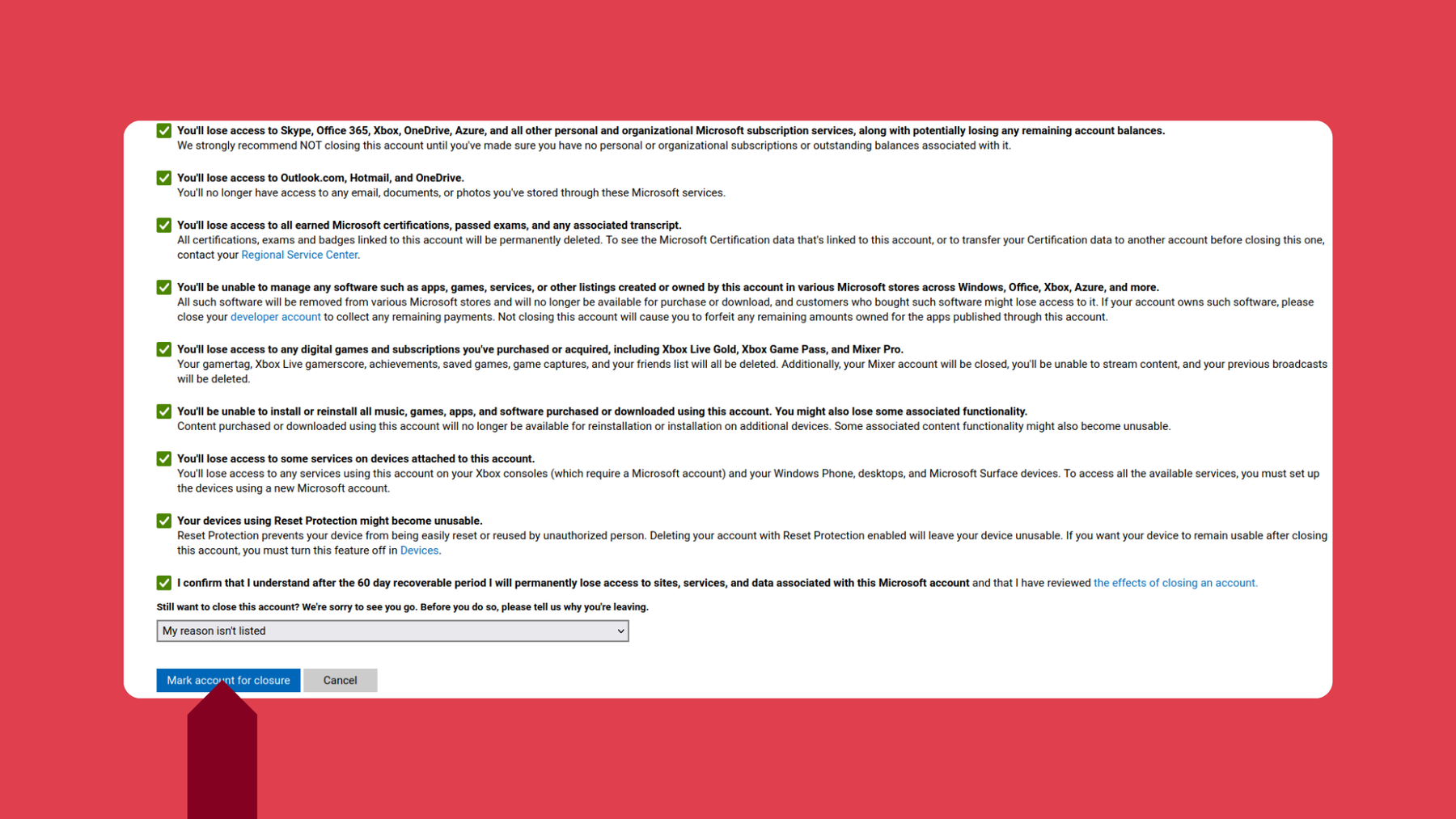
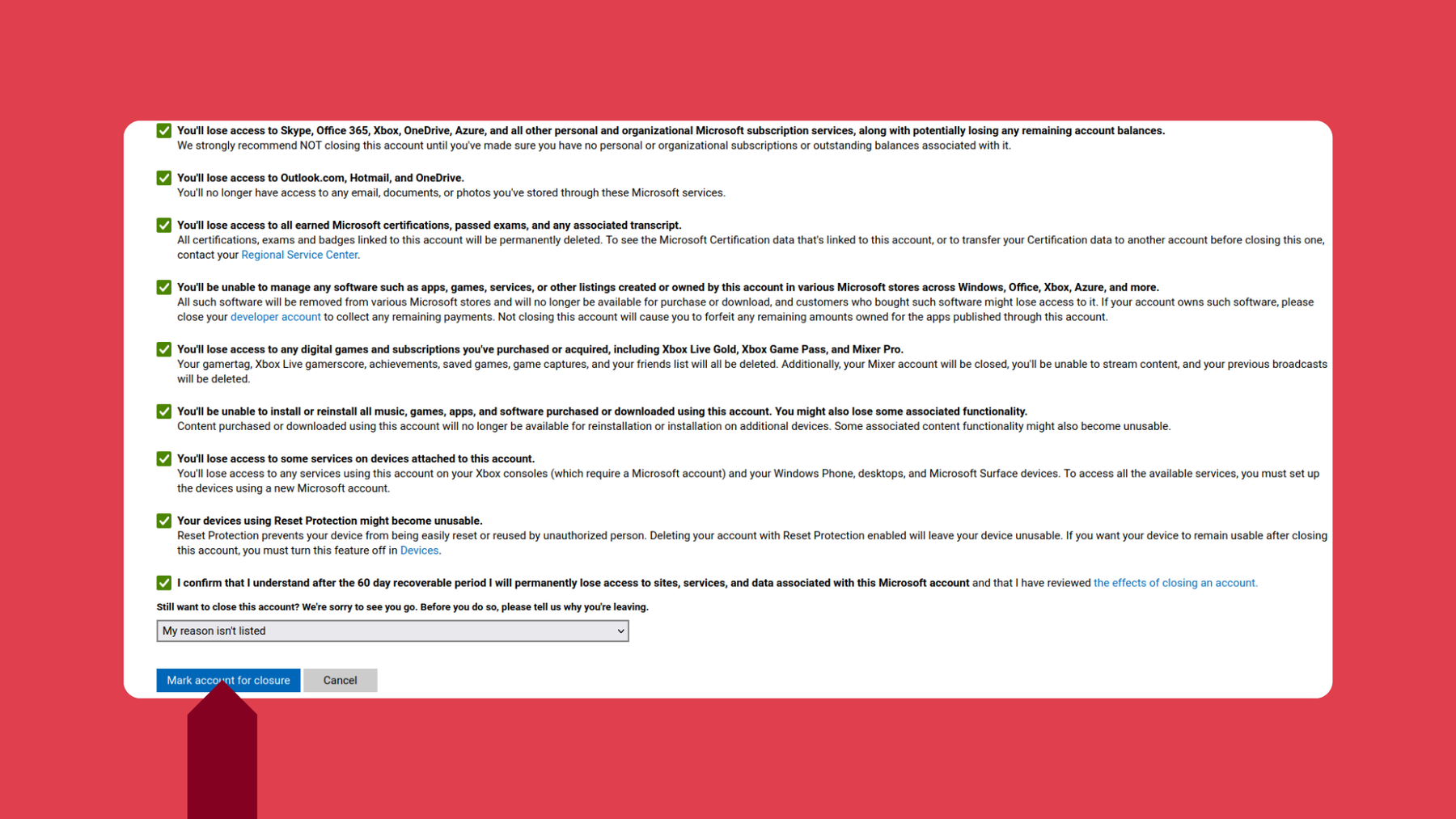
Read through the checklist and select each box to confirm you understand what deleting your Outlook account will do, select a reason for deleting your account and click Mark account for closure.
-
Select the reason for closing the account
-
Lastly, click Mark Account for Closure
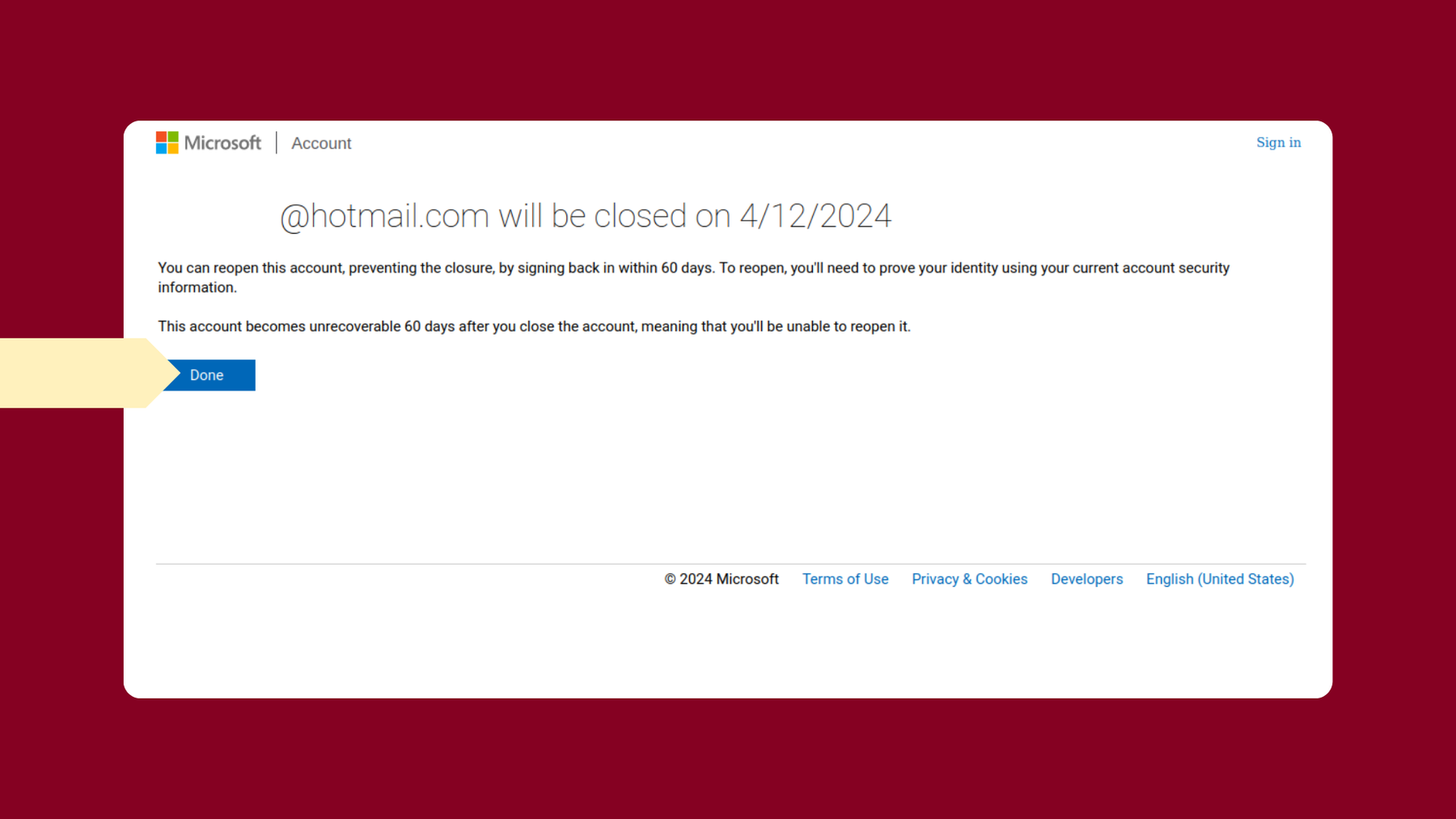
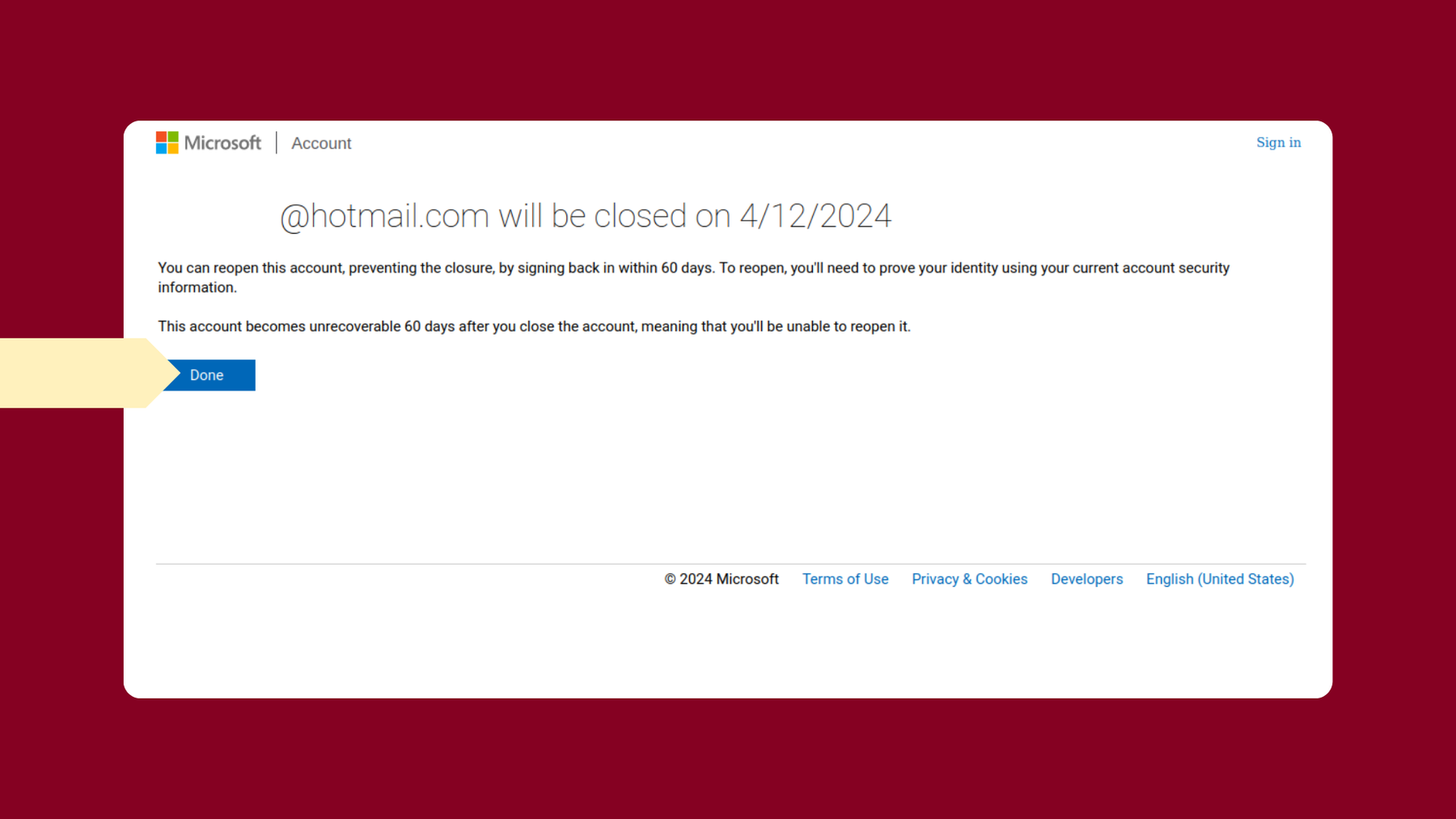
The final notice before closing your account will tell you the date your account will officially be closed on. This is 60 days after you select to permanently close the account. Lastly, click Done.
How to reactivate your Microsoft account and Outlook email:
After closing your Microsoft/Outlook account, you will have 60 days to reactivate your account. If you decide that you’ve made a mistake by closing your Microsoft account, simply log back into the account from any device before the 60 days is over. After the 60-day period, your account will officially be deleted and irretrievable.
-
Log in to your Outlook account
-
Enter your closed account details that you want to re-open
-
Click Reopen Account
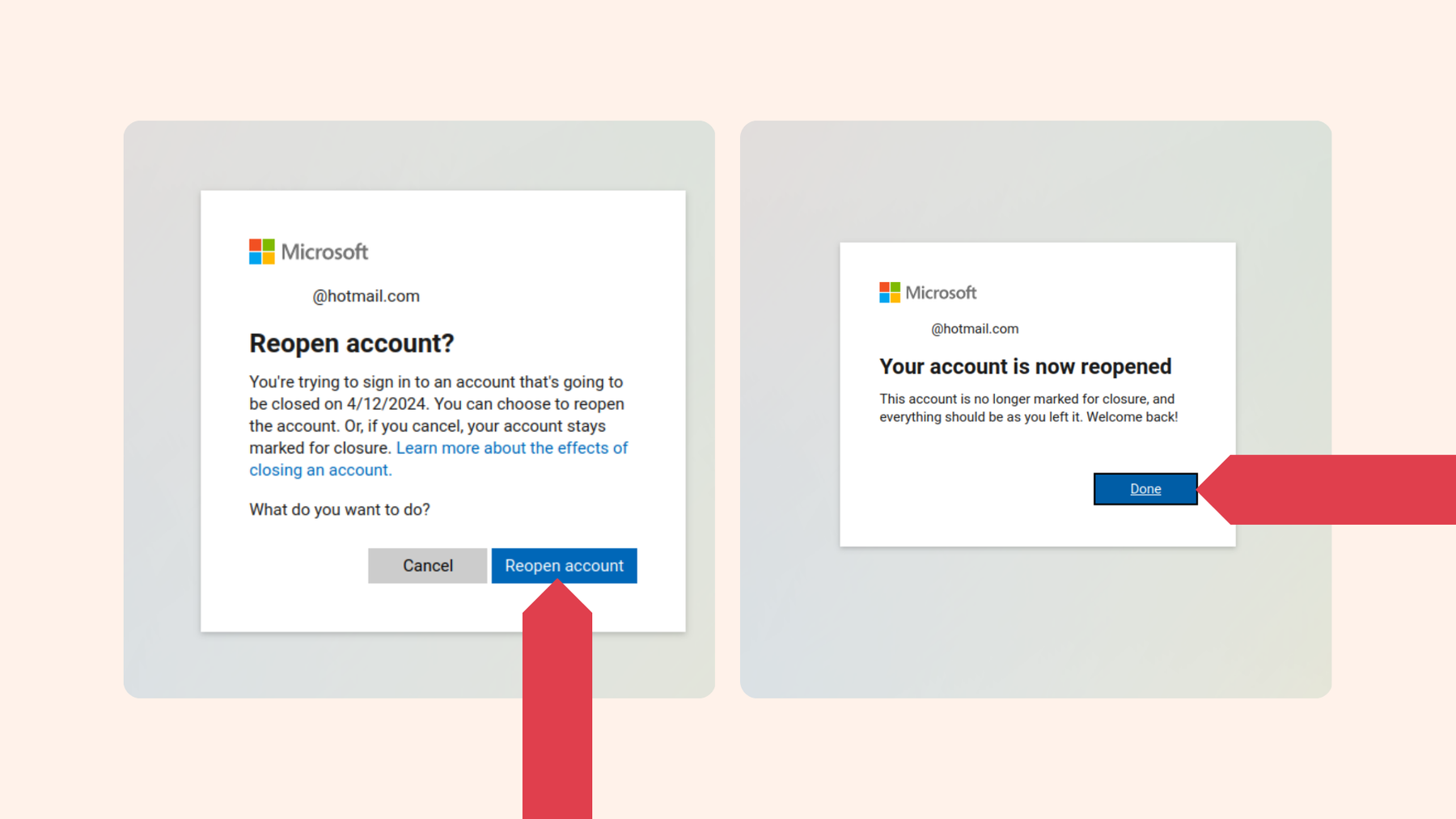
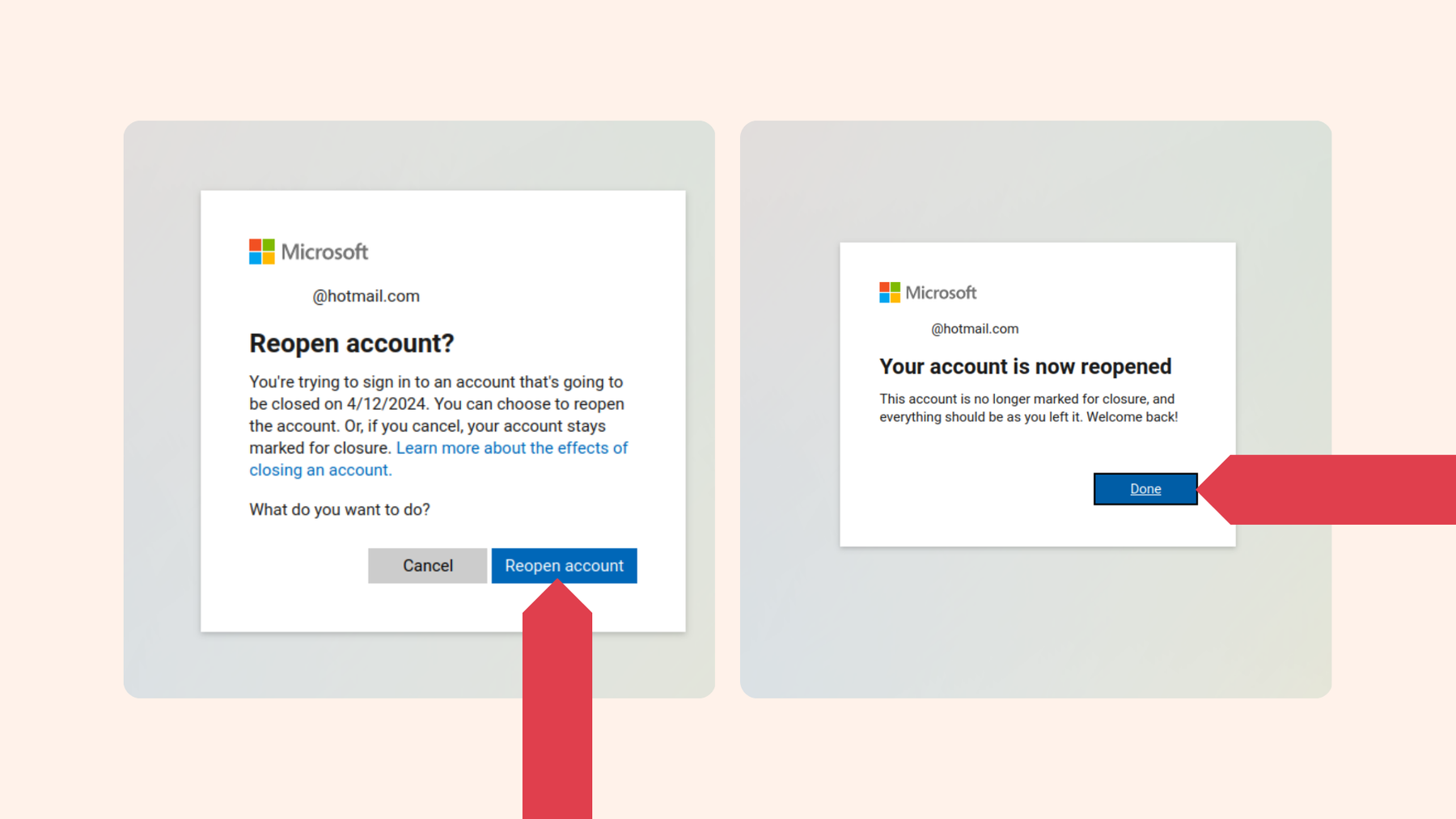
You can reopen your deleted Outlook or Hotmail account by simply signing into the deleted account before the 60-day official deletion period.
Now that you’ve signed into the account you previously closed, it will have been reactivated and it won’t be closed in 60 days.
How to delete Outlook account on Android:
-
From your Android, open Microsoft’s Close your account page in your web browser
-
Sign in to the account you want to delete
-
Read through the list of instructions to take before closing the account
-
Click Next
-
Review and check each box to acknowledge that you know what closing the account entails
-
Select the reason for closing the account
-
Click Mark Account for Closure
-
Click Done
How to delete Outlook account on iPhone:
-
From your iPhone, open Microsoft’s Close your account page in your web browser
-
Sign in to the account you want to delete
-
Read through the list of instructions to take before closing the account
-
Click Next
-
Review and check each box to acknowledge that you know what closing the account entails
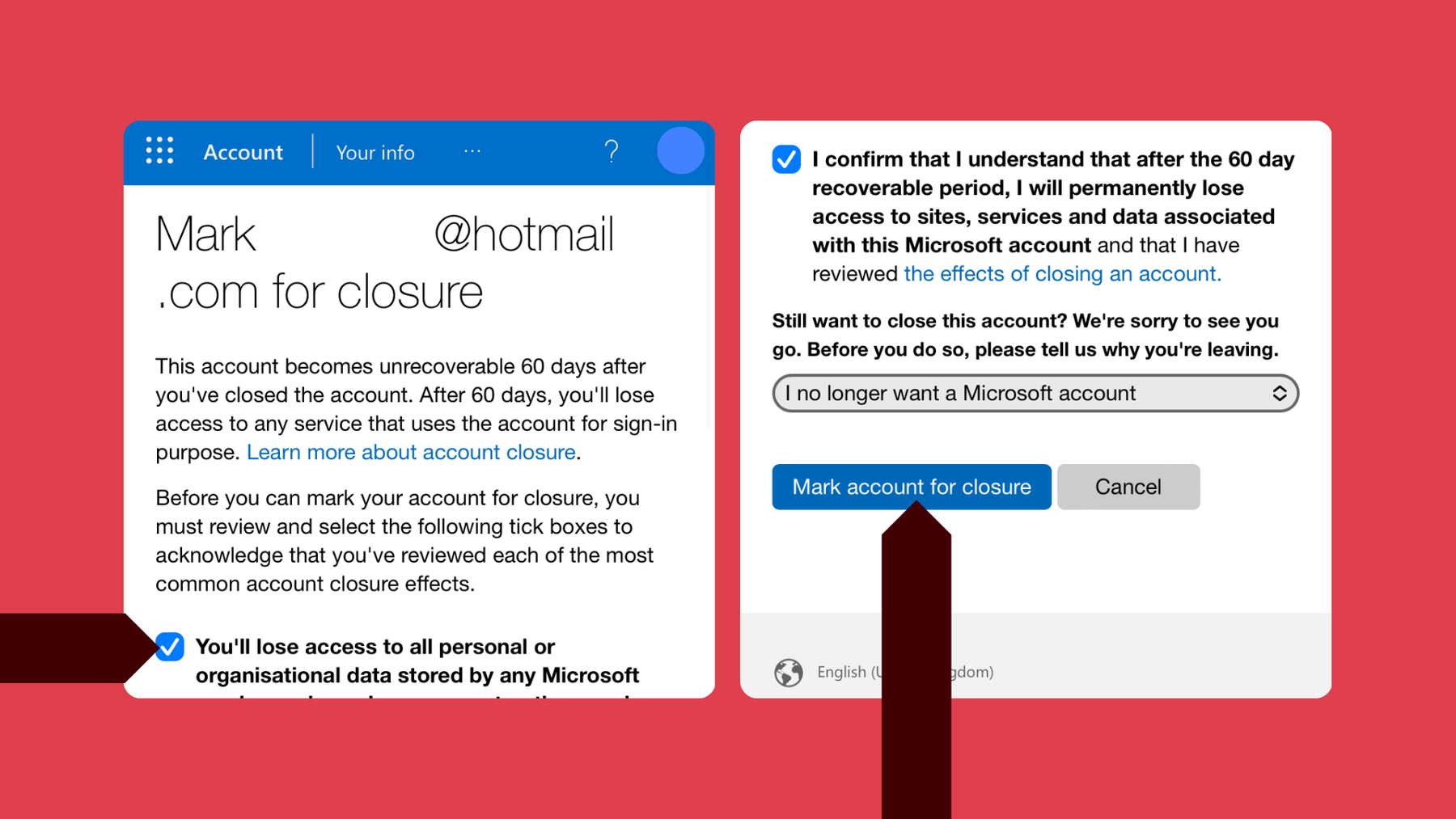
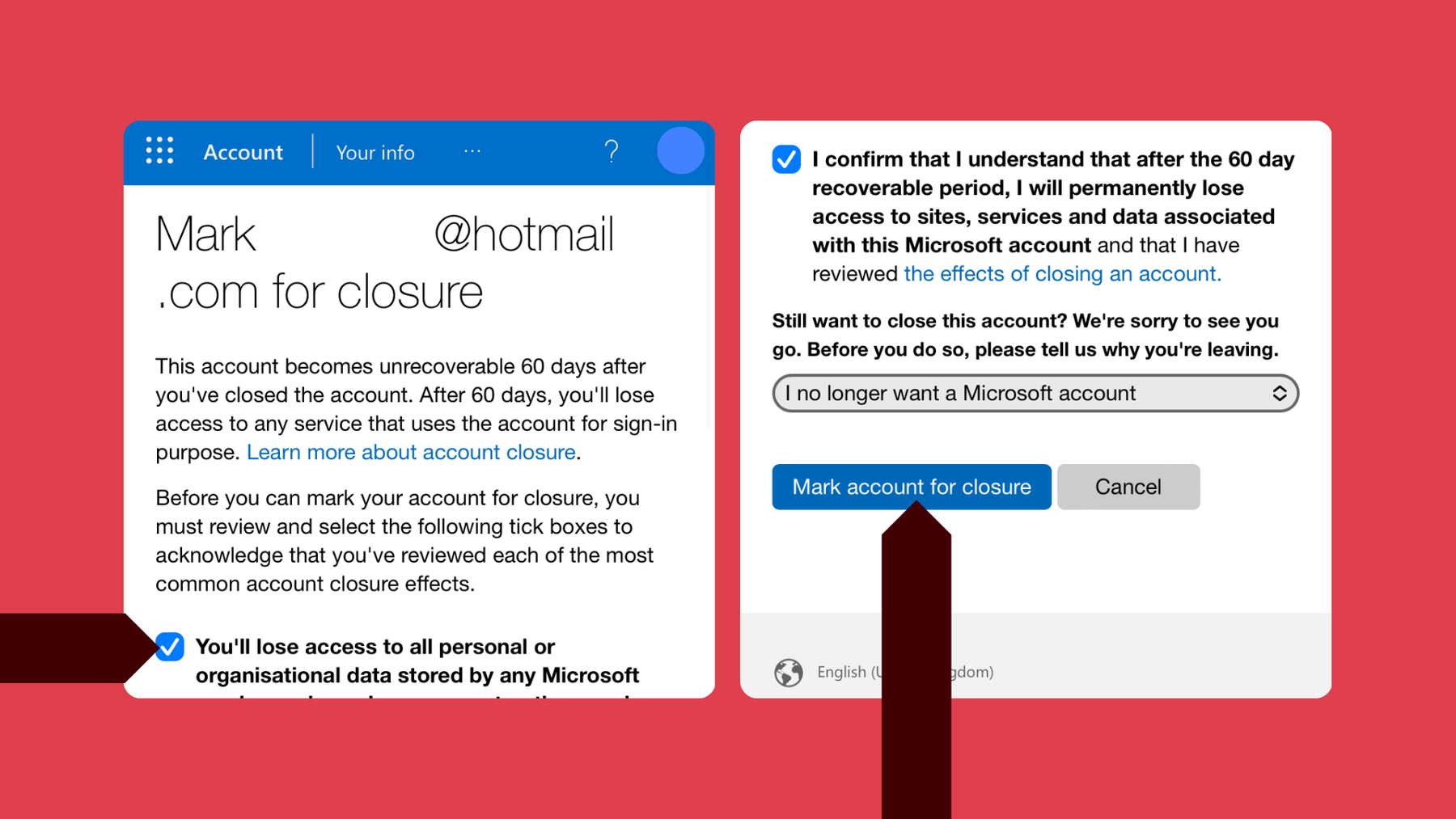
Deleting your Outlook account from an iPhone is quick and easy! But before you go ahead and permanently close it, make sure you review and confirm you understand what closing the account means.
-
Select the reason for closing the account
-
Click Mark Account for Closure
-
Click Done
An alternative to your Microsoft Account
Now that you know that deleting your Outlook account means deleting your whole Microsoft account too, it’s very likely that you’ve decided not to close your Outlook account. But just because you can’t permanently delete your Outlook account, it doesn’t mean that you need to actively use it or keep it as your primary email account. Instead, you can choose a secure Outlook alternative and make Tuta Mail your primary email account – best of all it is completely free and without ads or tracking.
A much simpler solution to deleting the Outlook.com account would be to inform all your email contacts that you will change your primary email address and ask them to update your contact information with your new email address.
We would also then recommend, turning on automatic forwarding in your Outlook account. This means that any email that is sent to your Outlook email account will be automatically forwarded to your new free and secure email account.
Why choose Tuta Mail?
So, your Outlook (formerly Hotmail) account is full of ads, gets tons of spam emails which are cumbersome to block, and it just seems to be a bit… old and outdated? But while you might be thinking of creating a new, free account with another popular provider like Gmail, take a look at how Gmail and Outlook compare in 2024, before making a choice you’ll regret.
Because if you’re tired of having your emails scanned, and being spammed with targeted ads, then do yourself a favor and don’t sign up for another big tech provider like Yahoo or Gmail. There are many private email providers to choose from like Tuta Mail. Choosing one of these free providers makes sure that you get email at its best: private, secure, and you get zero ads and zero tracking!
Tuta is a privacy-focused email and calendar service based in Germany. It is compliant with the European GDPR, but additionally goes beyond this European benchmark. With Tuta Mail, all your emails are end-to-end encrypted by default!
Tuta makes security and privacy easy for the user with its user-friendly apps, available on all platforms. Tuta’s desktop clients are free and available for Linux, MacOS, and Windows. Tuta also has free mobile apps for Android and iOS – allowing you to stay private and secure, even on the go!