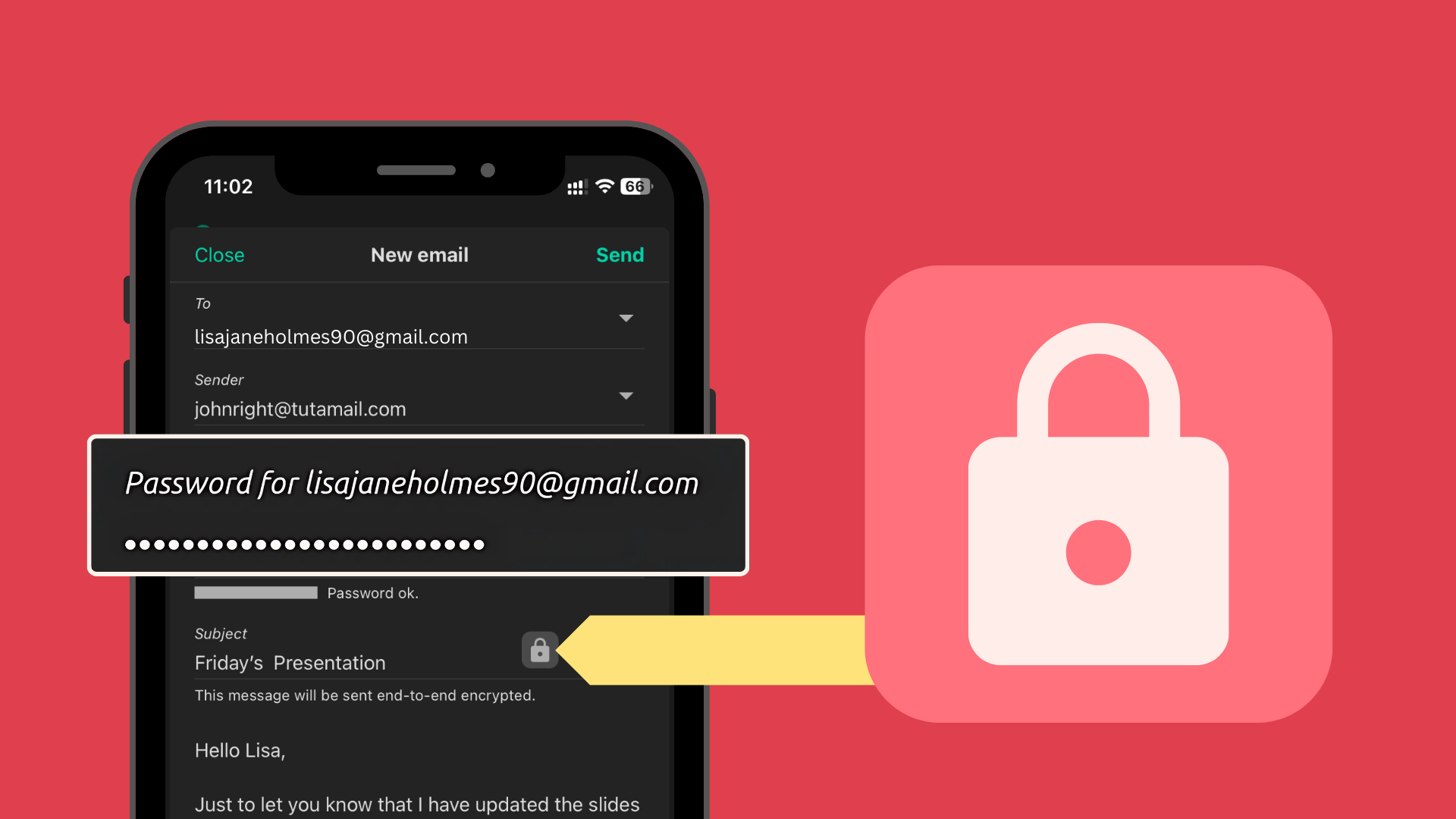How to send password-protected emails in Gmail, Outlook & Tuta Mail (2025 easy guide)
Sending a password-protected email is not rocket science. Anyone can do it! Find out how easy it is in this quick guide.
After numerous scandals about hacked emails and email breaches, you will know that emails aren’t private. But you can password protect an email, even with mail providers like Gmail and Outlook; or send truly confidential messages with Tuta Mail. We explain how easy it is to increase the privacy and security of your mailbox.
You can send password-protected emails in Gmail and Tuta Mail, but only a Tuta Mail account comes with built-in quantum-safe encryption that offers genuine privacy. If you’re an Outlook user, password protection for your emails isn’t available, but you can use Outlook’s email encryption if you’re on a paid premium plan.
Let’s go into detail on how to password protect your private emails in Gmail, Outlook, and Tuta Mail!
Spoiler: The easiest and most secure way to send password-protected emails is offered by Tuta Mail. As password-protected emails are also end-to-end encrypted, you don’t have a safer option than Tuta. Check out this YouTube video to see how easy it is to send encrypted emails to anybody with Tuta Mail.
Why send a password-protected email?
In a day and age where online privacy is increasingly harder to get, you might be looking to make sure your emails are sent with true privacy and password-protected. Simply put, when using password protection and sending an email, the recipient needs a password to unlock the email to read it. Upon sending a password-protected mail, the recipient receives some form of communication telling them they’ve gotten a passcode-protected email. You then need to safely share the password with the recipient as they need it to gain access to the email.
There are many reasons why you would want to safeguard your communication with a password, for example, to keep it protected from external threats or to avoid big-tech companies scanning your private messages. When sharing sensitive data, like financial or health information, family pictures, or personal data like social security numbers. For professionals like doctors, lawyers, and activist groups it is important to properly protect data from malicious hacking, ransomware and abuse. For these circumstances, sending password-protected emails or end-to-end encrypted messages like with Tuta Mail, adds an extra layer of true security and privacy, which should always be used to safeguard your information.
Before we continue, it’s worth noting that sending encrypted emails and password-protected emails are different. For the best possible way to make your email secure and private, we’d recommend using password protection with encryption which is available for free in Tuta Mail.
When it comes to popular providers like Gmail, users can password-protect their emails, but this does not provide strong and secure encryption so it cannot be considered a secure communications channel.
Password-protected email in Gmail
Gmail is one of the most popular email providers around the world. While it has good security features, we can’t give it a thumbs up for being as privacy-focused as Google wants to make people believe it is.
Despite its name, Gmail’s confidential mode is not really confidential. This mode allows you to protect your sensitive information with a password, but unfortunately, this is without end-to-end encryption. With “Confidential Mode” in Gmail, email users can send emails password-protected, set email expiration dates, revoke access to the email, as well as remove access for the recipient to forward, copy, print, or download the message or attachments.
However, the recipient can still take a picture or screenshot of the email and pass this on. In addition, the email sent with Gmail’s confidential mode is not encrypted end-to-end.
Gmail’s “Confidential Mode”
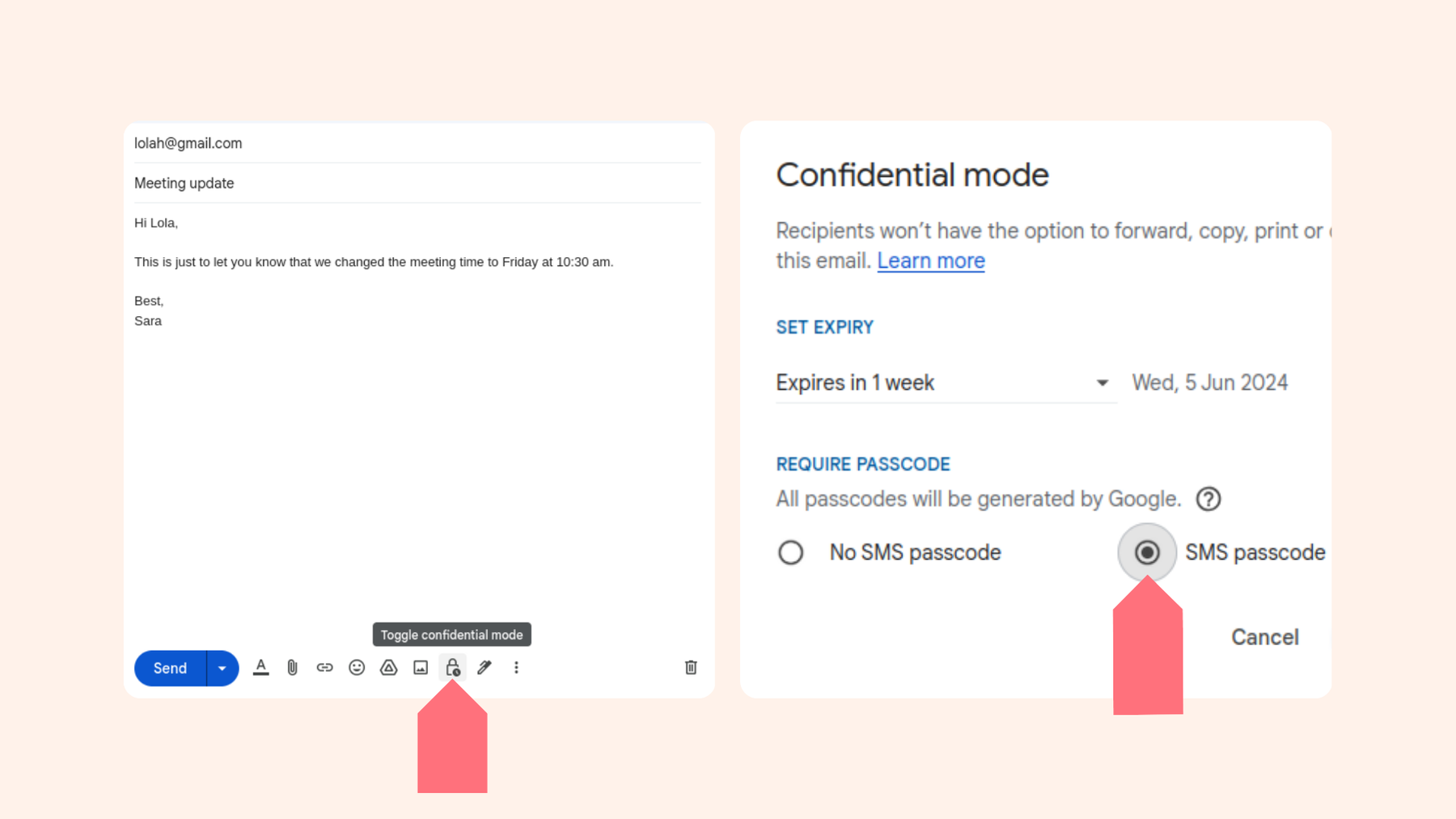
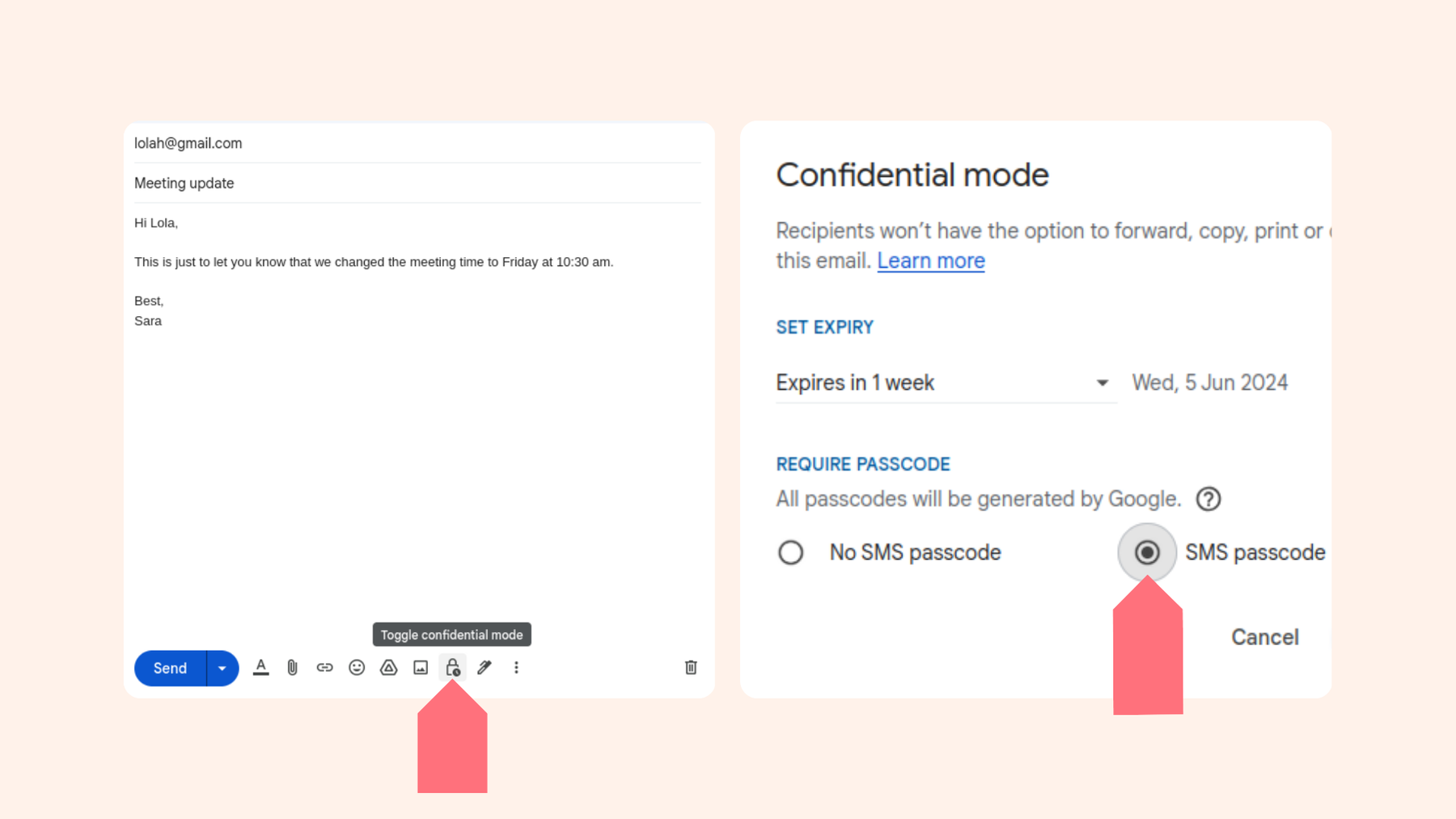
Here’s how you can send a password-protected email using Gmail’s “Confidential Mode”
- Compose your email
- In the bottom right corner click Toggle Confidential Mode
- Choose an email expiration date.
- Choose No SMS passcode or SMS passcode
- Click Save and Send
Note: When choosing No SMS passcode, recipients with Gmail accounts can open it directly. If the recipient does not use Gmail but has replaced their Gmail with an alternative email provider, they will receive the passcode via email. If you choose SMS Passcode, the recipient will receive the code via SMS, and you will be prompted to enter the recipient’s phone number just after clicking send.
While “Confidential Mode” allows you to send an email with a password and has some useful features like being able to revoke access to the message, there are a few problems with “Confidential Mode” that we want to highlight:
“Confidential Mode” doesn’t encrypt end-to-end
The first red flag is that with this mode your private email is not end-to-end encrypted, and Google has full access to scan the email contents. The term ‘Confidential Mode’ is a great way to allude to sending truly private emails. But given that these messages simply are not confidential, as Google and Gemini AI (if you use it) have full access, this is a prime example of Google’s “privacy washing”. A marketing tactic that Google was called out for with its Chrome browser: Even in “Incognito Mode”, the Google browser was still collecting user data – a deceitful tactic that led to Google being sentenced to destroying $5 billion worth of data.
While “Confidential Mode” should make people believe these emails are genuinely private and secure, one must be aware of their lack of true confidentiality.
SMS passcode requires handing out someone’s phone number
Another privacy concern with Google’s “Confidential Mode” is that when you select SMS passcode for the recipient to get the code via SMS, you have to hand out that person’s personal cellphone number which Google can then link to their email address.
This is a huge no-go: A phone number is very personal information that not everyone wants to share with Google. That’s also one reason why Tuta’s anonymous email accounts which you can register without a phone number are so popular. If you send a passcode-protected email to someone via Gmail, you enable Google to link that person’s email address to their phone number, giving away their private data without even asking them.
Third Parties still have access to these emails
Lastly, Google sells “Confidential Mode” as being a fully private way to send confidential emails, but these emails are fully accessible to third parties. Privacy-focused enthusiasts will know that true privacy requires end-to-end encryption and emails should only be accessible to the sender and recipient. Unfortunately, for the average Gmail user, “Confidential Mode” appears to be a good solution to sending private emails, but this again falls under Google’s privacy illusion.
How to password protect an Outlook email
When using Outlook, there is no option to send emails password-protected. The only option Outlook gives exclusively to paid premium Microsoft 365 accounts is to send encrypted emails. So if you’re a regular free Outlook or Hotmail user, you have no option to encrypt or password-protect your private emails.
If you have a paid subscription, like Microsoft 356 Personal or Microsoft 365 Family, and wish to send encrypted messages, you will need to do so using Office Message Encryption (OME) on Outlook.com.
For an in-depth guide to sending encrypted emails with Office Message Encryption (OME) check out our guide to Microsoft’s email encryption. However, sending encrypted emails in Outlook is not the most budget-friendly option and it comes with a complicated setup.
Related: The microsoft scandal that made Tolga move to Tuta Mail.
Password-protected emails in Tuta Mail
Sending password-protected emails for free is easy with Tuta Mail. Simply type in the recipient’s email address and create a strong password that you share with the recipient to unlock the private email. Another benefit? With Tuta Mail, end-to-end encryption is guaranteed.
Now that you know that sending password-protected emails with Gmail’s “Confidential Mode” isn’t truly private, and you can’t actually password-protect emails using Outlook, you might be wondering what the best option is. Luckily, Tuta Mail allows you to send password-protected emails to anyone easily and for free!
Sending password-protected emails is easy, simply follow these steps
- Open your Tuta Mail account, or sign up for free
- In the iPhone or Android app, click the square in the top right corner to compose an email, or click “New Email” in the top left corner on your PC
- Enter the recipient’s email address
- Create a strong password
- Compose your email as usual
- Click Send
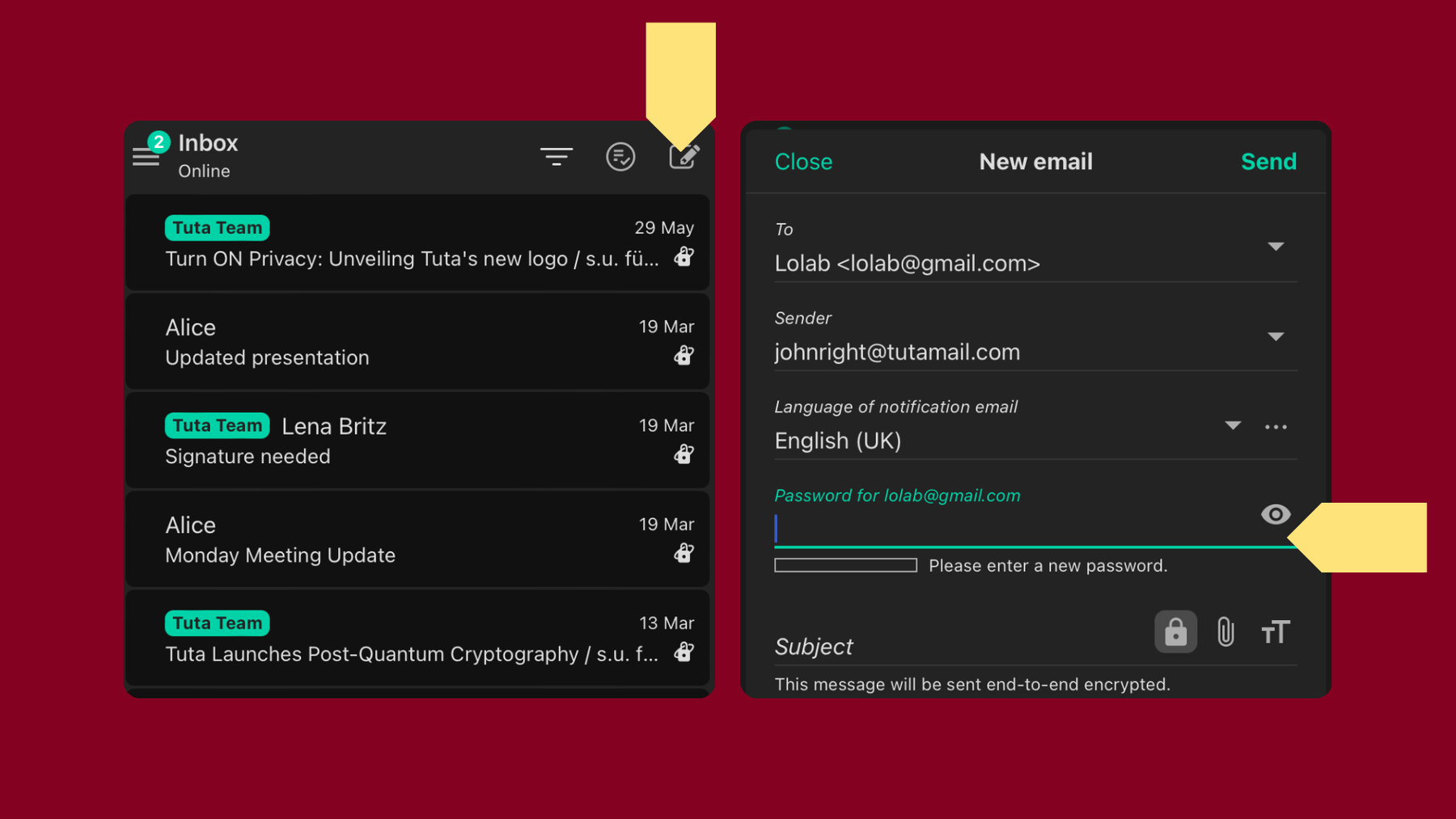
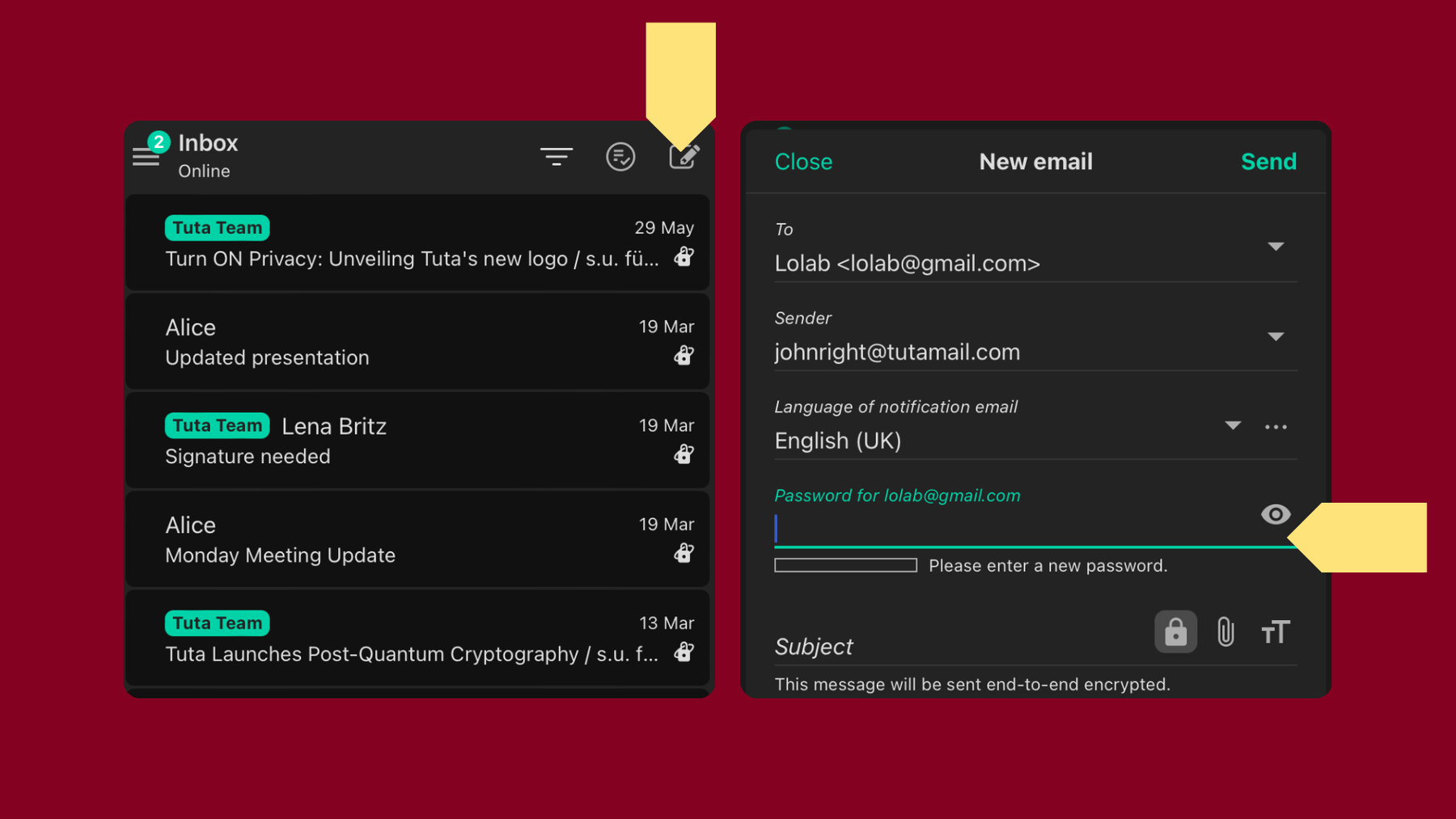
Remember, the recipient will need the password you created to gain access to the email. To share the secret passcode, we’d recommend doing so in person or via a secure, encrypted messaging platform like Signal. The next time you click to compose an email to this recipient, Tuta Mail automatically enters the created password for that saved contact, and if you don’t wish to send it with password protection you can toggle this feature off by clicking on the lock symbol when composing the email. With Tuta Mail, you can make sure your emails are secure with strict post-quantum encryption protocols with the help of the password-protected email feature.
How to open a password-protected email sent from Tuta Mail
- Open the notification email sent to your mailbox, e.g. in Gmail, Outlook, Yahoo, etc.
- Click the Show encrypted email link
- Type in the password provided by the sender
- Click Show encrypted mailbox
- Simply click on the password-protected email to unlock it
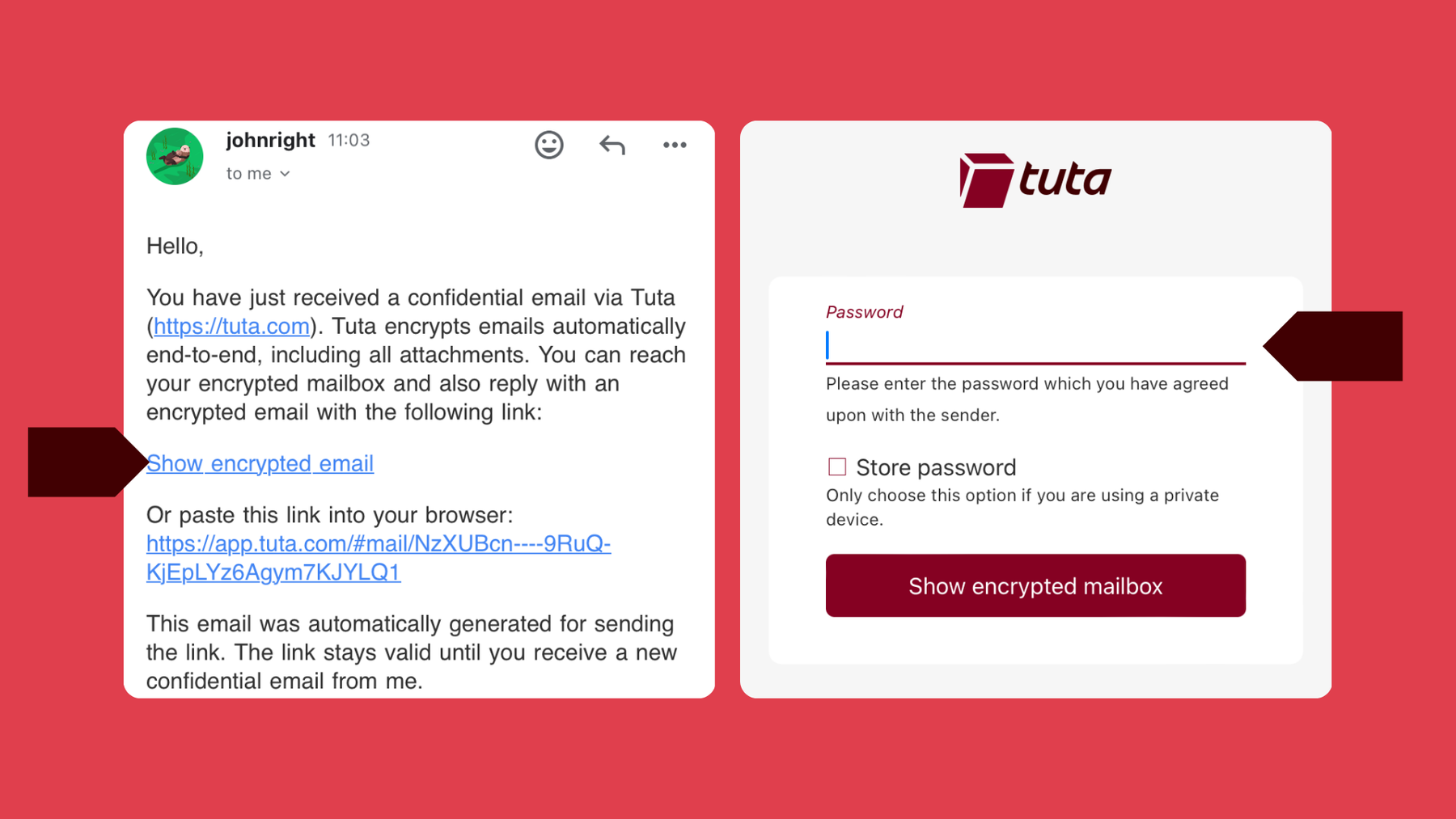
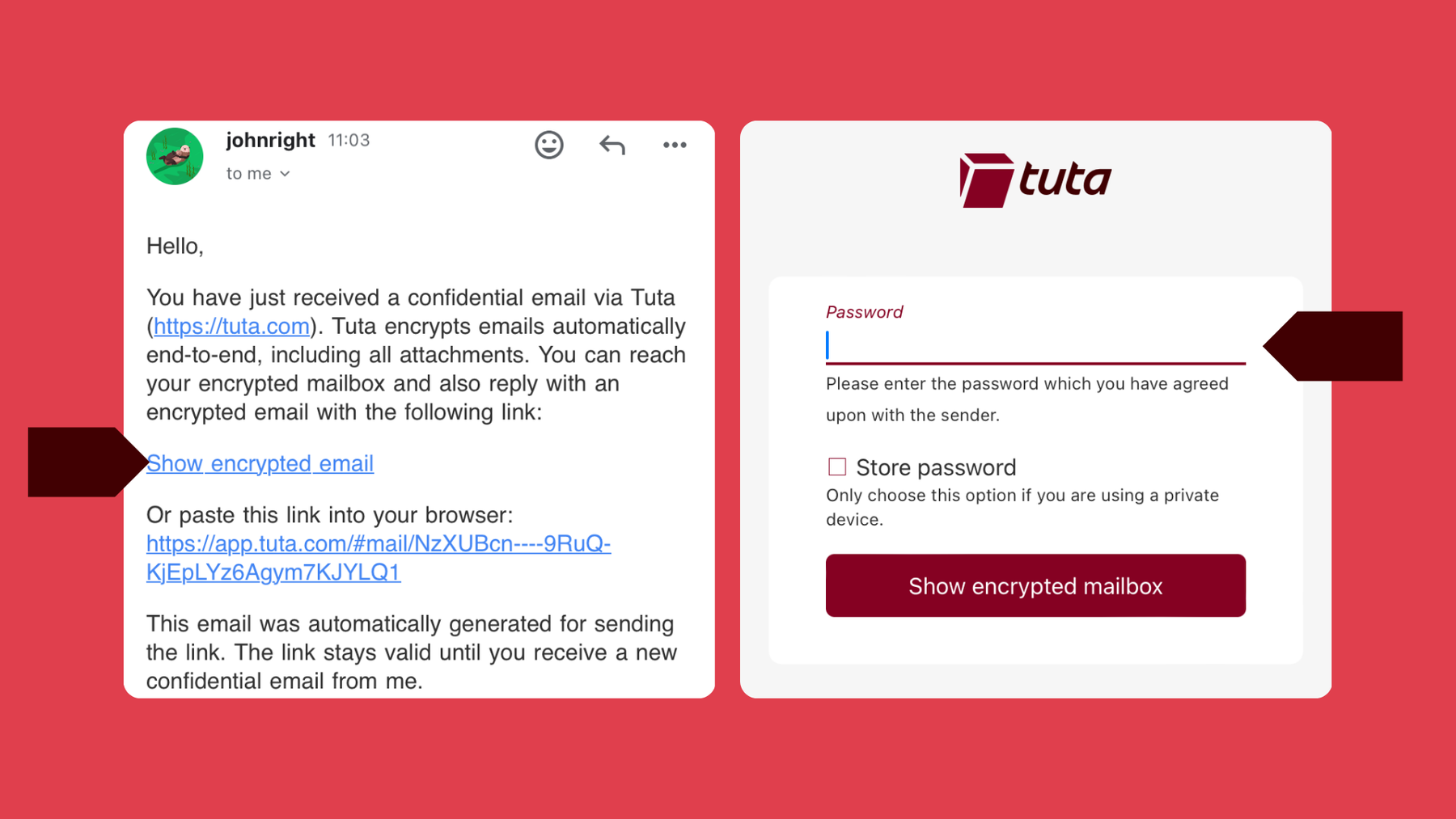
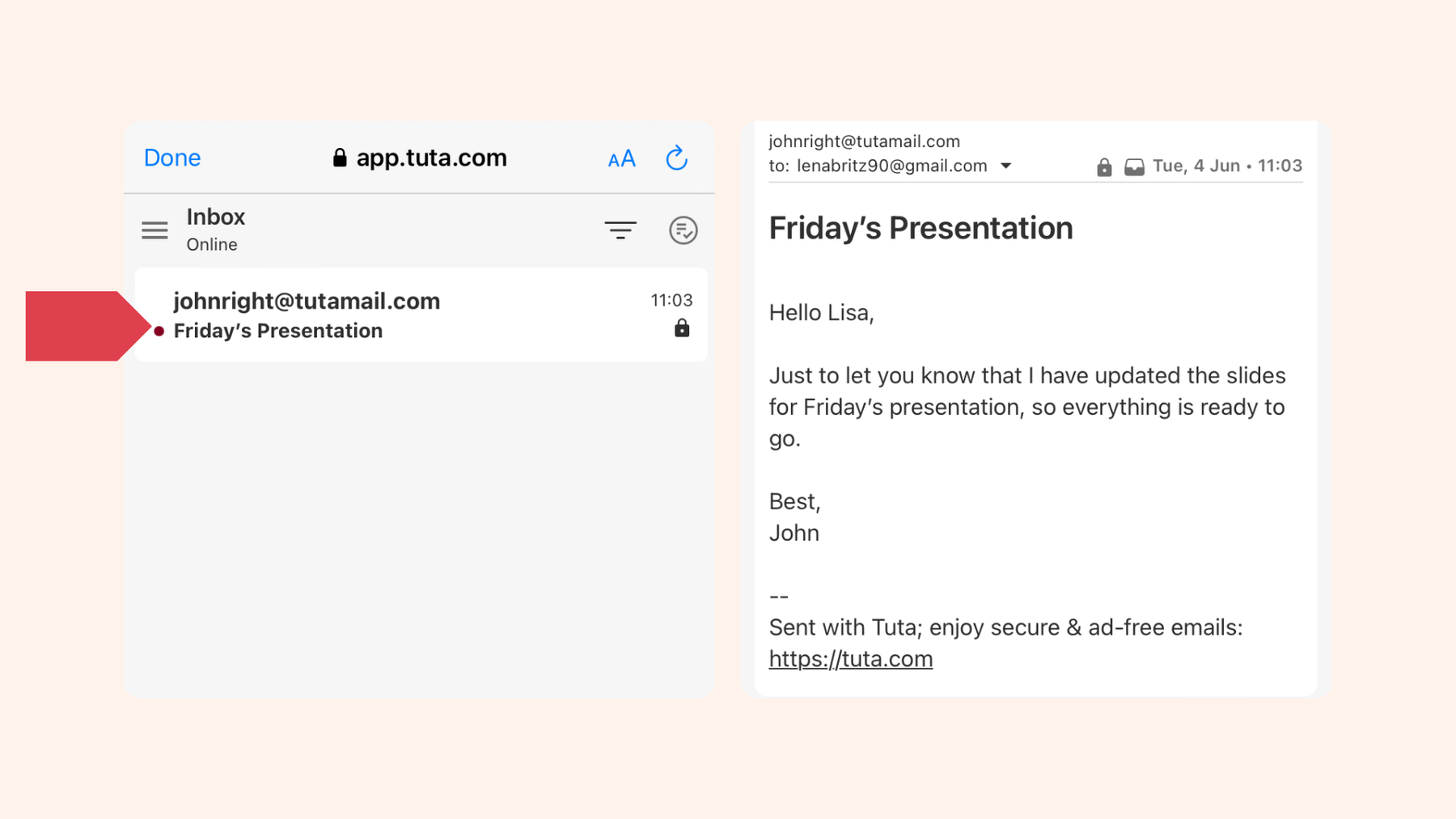
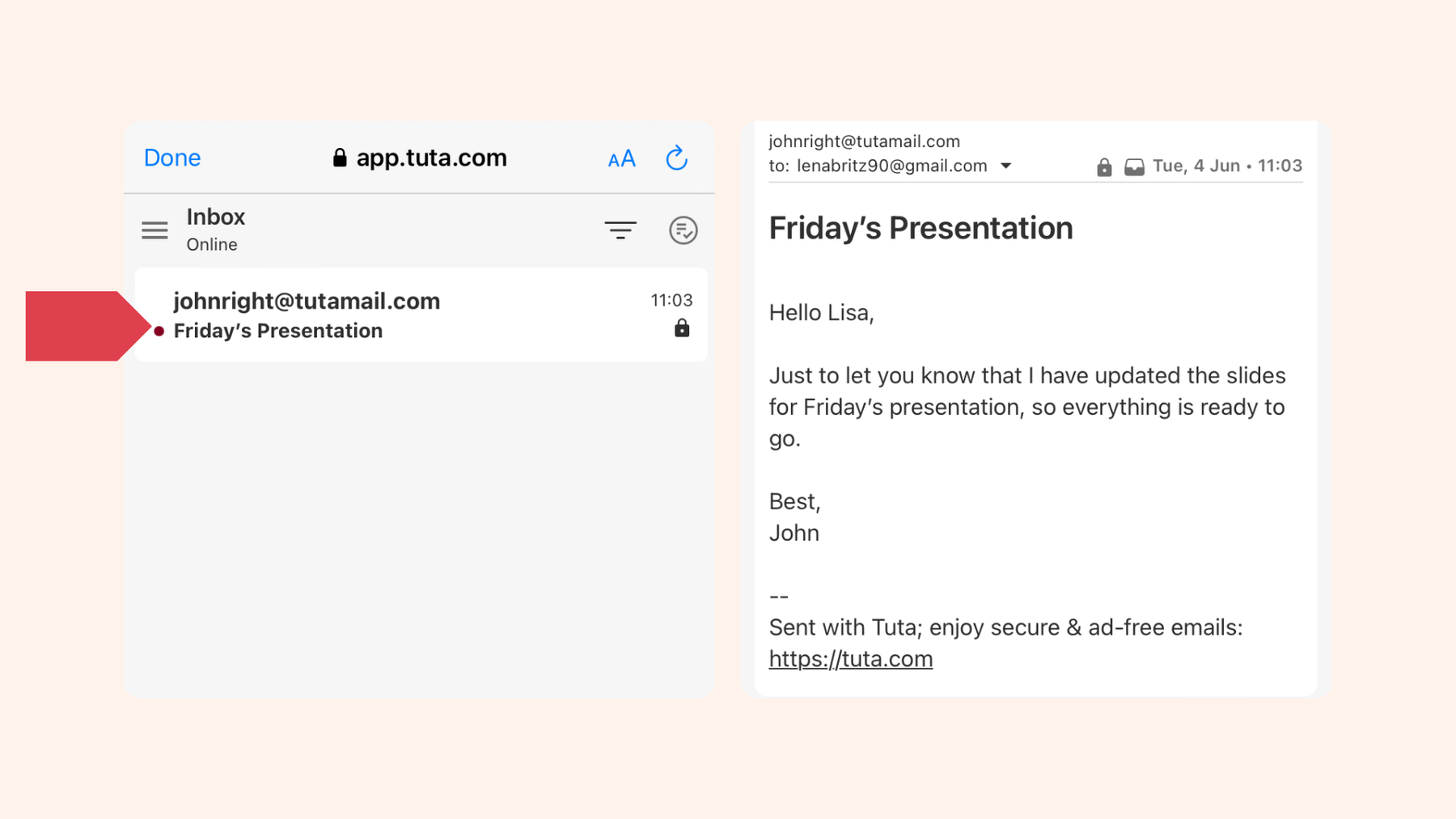
As a recipient, once you’ve entered the password, the email is automatically decrypted and you can respond to the email confidentially. In Tuta Mail, the entire conversation thread is stored in the same “mailbox” of the external recipient, including earlier messages and replies. This makes communication via the password-protected email feature much more convenient than with other encrypted email providers. The Tuta competitor, Proton Mail, for example, creates a separate mailbox for each password-protected email which makes an ongoing conversation quite tedious.
Advantages of password-protected email in Tuta Mail
- All password-protected emails are end-to-end encrypted
- The recipient receives all password-protected emails in one mailbox
- The recipient can easily reply to the password-protected email, also end-to-end encrypted
This is where Tuta Mail shines: making encrypted communication with anyone fast and easy.
Still not sure how to send a password-protected email with Tuta Mail? Why not watch our quick tutorial on YouTube!
You get more than password protection with Tuta
As mentioned earlier, for ultimate email privacy emails need to be encrypted. Unfortunately, mainstream providers like Gmail and Outlook do not give you the easy-to-use encryption you need, possibly because they want to scan your data for annoying ads. And if you do want that added level of encryption, it comes with a high subscription cost – like in Outlook – and a complex set-up. This is why it’s easier, cheaper, and safer to opt for a privacy-focused mail provider like Tuta Mail!
Beyond being able to send password-protected emails to anyone easily, there are many other privacy-focused features that ensure email privacy and security. With Tuta Mail, your whole mailbox is encrypted by default, and now even with post-quantum encryption. These top-level security and privacy measures help protect your private mails from external threats and prying eyes.
When you register for Tuta Mail, you’ll get encryption as a default, a great range of privacy-focused products, and at the same time no ads and no tracking – that’s a guarantee.