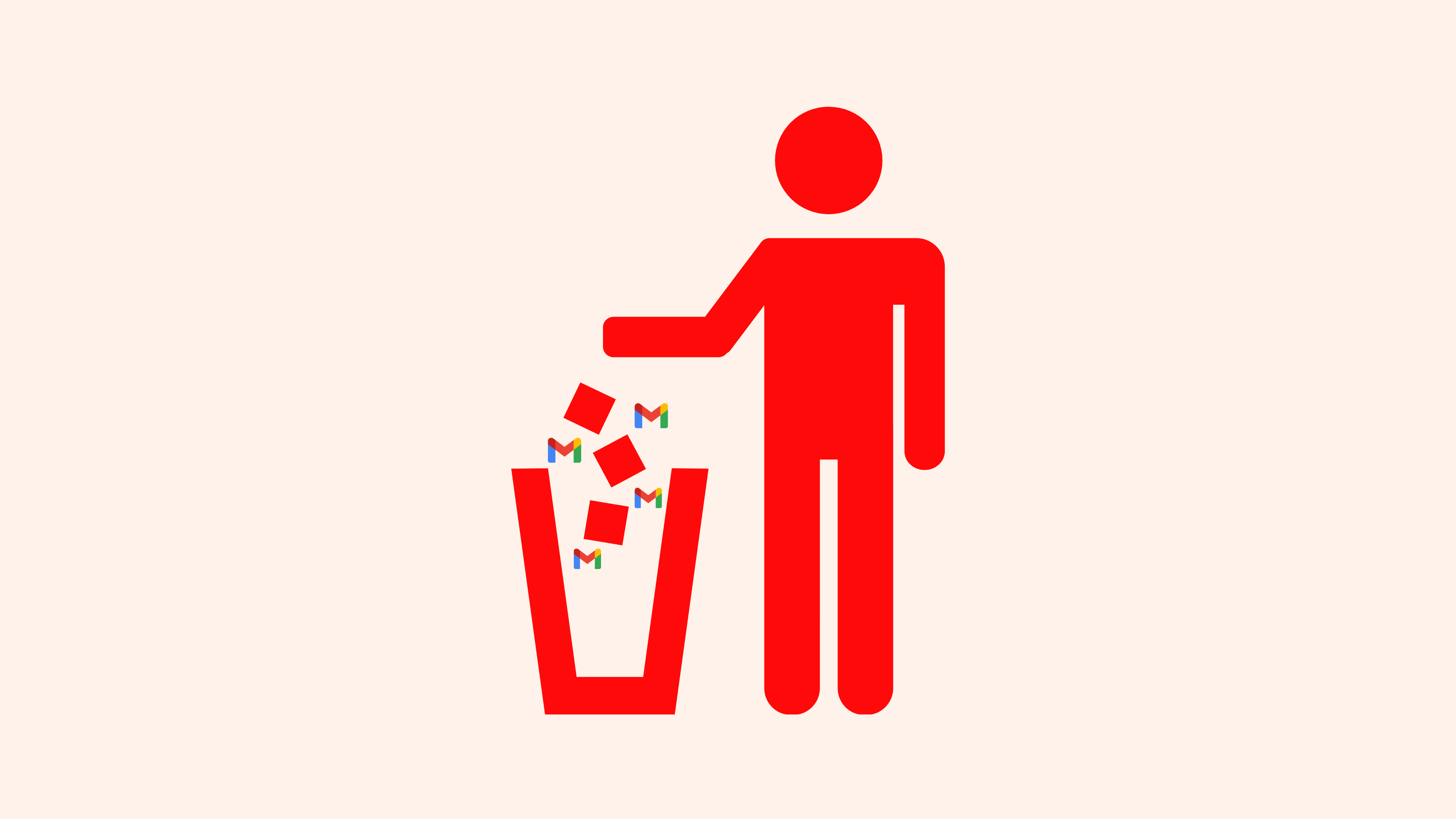How to delete a Gmail account – and take back your privacy!
Ready to create a private email account? Here’s how you can ditch Gmail permanently!
Google-owned Gmail has served billions of people around the world for many years – and for some it is a good email provider but for others, especially those who prefer privacy – Gmail just doesn’t cut it anymore. Asking “How do I delete my Gmail account” can stem from a variety of points. Maybe your Gmail is full of spam, you are trying to delete a hacked Gmail account, you’re tired of Big Tech’s annoying ads, or you just want to make a fresh start with a new private email service.
Why not choose one that has zero tracking, zero ads, is free and privacy-focused, like Tuta Mail. Whatever your reason is for deleting your Gmail, we are here to help.
Read this step-by-step guide to learn what steps to take before deleting your Gmail account and how to close down your old Gmail account from start to finish on a Mac computer, PC, Android, or iOS device.
Don’t feel like reading? Check the 10 quick steps below or watch our YouTube tutorial on how to delete your Gmail account!
10 quick steps to delete Gmail
-
Go to your Google Account
-
On the menu on the left, click Data & Privacy
-
Under Data from apps and services that you use, click on Delete a Google service
-
Sign in with the Gmail account credentials you wish to delete
-
Click on the bin icon next to Gmail
-
Enter an alternative existing email address so that you can still use your other active Google services and click Send verification email
-
Go to your chosen email account and open Google’s verification email
-
Click on the link in the verification email
-
Tick the box that says Yes, I want to delete my Gmail account
-
Click Delete Gmail
Remember, when you get rid of your Gmail account, all your emails will get deleted, and you won’t be able to receive or send any emails from that account. Deleting your mail account is different from deleting your Google Account. After deleting your Gmail account, you will still have all the activity and purchases you made with that account on Google Play. If you use any Google services like YouTube, Google Docs or Google Drive, you will still have access to these.
Things to consider before you delete your Gmail account
Before you permanently delete your Gmail account, there are a few things to consider – especially if Gmail has been your primary email account for many years.
1. Make a backup of your important emails
Before you permanently delete your Gmail account, we’d recommend making a back up of any important emails or attachments like invoices that you may need in the future. Backing up your emails can be done easily by using a service like Gmail export plugin or Google Takeout to download them to your computer. Later on, we will go into detail on how to export a copy of your Gmail data before you go ahead with the deletion process.
2. Update your email address on your linked accounts
It’s most likely you’ve used your Gmail address to log in to other services and online platforms like Instagram, Amazon, or Netflix. If your Gmail address has been used to register for online accounts or it’s linked to active subscriptions, you will need to update the email address. Log into the accounts that are linked to your Gmail email address and update your information with a new email address, like one from Tuta Mail.
Remember, once you’ve deleted your Gmail, you might not have access to the services and accounts that are still linked to this email address – so save yourself the headache, and replace the email address in these accounts with a new one – different from your old Gmail address.
3. Transfer your contact list
Export all your Gmail contacts and import them to another email service. Alternatively, you can save them locally on your computer.
4. Notify your contacts
Let your email contacts know that you will be deleting your Gmail account and be sure to give them your new email address to use for future communications.
5. Redirect your emails
When you’ve erased your Gmail account, all your emails and mail settings will be erased, too. So when the account is deleted, you won’t be able to receive, or send messages from your deleted address. To make sure you don’t miss out on any important emails that still get sent to your old Gmail account, set up a Gmail rule to forward any emails to your new, chosen account.
Now that you’ve taken the necessary steps before permanently deleting your email account, keep reading as we show you step-by-step how to safely erase your Gmail account from a computer, Android, or iPhone.
Privacy concerns linked to Google’s Gmail
Some people delete Gmail because it’s filled with spam and receiving too many targeted ads. But another reason many are ditching the famous email provider, and opting for smaller privacy focused providers is out of concern for their privacy.
Google who owns Gmail is no saint
If you stay up to date with tech news, Google’s endless lawsuits ranging from owning the search monopoly to invading its user’s privacy will be no surprise. A prime example of this is the Incognito Lawsuit where the tech giant faced a lawsuit for tracking its users’ web activity when searching in Incognito Mode. People who chose to browse the web in Chrome’s Incognito Mode believed they were browsing privately, but Google was still harvesting their data. This perfectly encapsulates the big tech’s privacy washing tactic: giving the illusion of privacy. Along with its lack of respect for your data, Google is not a fair player when it comes to sharing the market and giving smaller companies a chance. It is currently facing its biggest US antitrust lawsuit due to allegedly having illegally monopolized the digital ad industry through anti-competitive behavior. This follows in the footsteps of another major US antitrust lawsuit which Google recently lost and was found to have illegally monopolized the online search industry.
Gemini Ai
It’s already common knowledge that Google uses your data for advertising purposes. Now, it also uses publicly available information to train AI, and the limits as to what data is used, and how Google uses that data still remains unknown. What’s even more worrying is that Gemini AI is possibly scanning the contents of your private emails in Gmail – another reason why you might have started looking for a better alternative.
De-Googling is easy!
As people become more aware of Google’s lawsuits, the data the tech-giant collects, and how their privacy is invaded, this process is now cumulating in the De-Google trend. People are ditching Google entirely, and looking for privacy-focused alternatives. For example, leaving Gmail and choosing Tuta Mail, or replacing Google Chrome with a better privacy-focused browsers.
Before deleting your account: Export a copy of your Gmail data
- Go to your Google Account
- On the menu on the left, click Data & Privacy
- Under Data from apps and services that you use, click on Apps and services
- Click Download your data


- Select which data you want to export, and click Next step
- Select the file format you’d like to download the data in and click Export once
- Click Create export


The time it takes to export a copy of your content will vary depending on how much data there is. You will receive an email to your Gmail account notifying you when the copy of your data is ready for download.
Once you have successfully exported and downloaded a copy of all your Gmail data you can safely delete your account by following these steps below.
How to delete your Gmail account from a computer:
-
Go to your Google Account
-
On the menu on the left, click Data & Privacy
-
Under Data from apps and services that you use, click Delete a Google service


-
Sign in with the Gmail account credentials you wish to delete
-
Click on the bin icon next to Gmail


- Enter an alternative existing email address so that you can still use your other active Google services and click Send verification email


-
Go to your chosen email account and open Google’s verification email
-
Click on the link in the verification email
-
Tick the box that says Yes, I want to delete my Gmail account
-
Click Delete Gmail
How to delete a Gmail account from an Android phone or tablet
-
On your Android device open the Gmail application
-
Make sure you are logged into the Gmail account that you want to delete
-
Click Manage your Google Account
-
Go to Data & Privacy and scroll down to Data from apps and services you use
-
Select Delete a Google service
-
Sign in with the Google account details you wish to delete
-
Click on the bin icon next to Gmail
-
Enter an alternative existing email address and click Send verification email.
-
Go to your chosen email account and open Google’s verification email
-
Click on the link in the verification email
-
Tick the box that says Yes, I want to delete my Gmail account
-
Click Delete Gmail
You will now have permanently deleted the Gmail account from your Android device.
How to delete a Gmail account on iPhone
-
On your iOS device open the Gmail application
-
Make sure you are logged into the Gmail account that you want to delete
-
Click Manage your Google Account
-
Go to Data & Privacy and scroll down to Data from apps and services you use
-
Select Delete a Google service
-
Sign in with the Google account details you wish to delete
-
Click on the bin icon next to Gmail
-
Enter an alternative existing email address click Send verification email.
-
Click on the link in the verification email
-
Tick the box that says Yes, I want to delete my Gmail account
-
Click Delete Gmail
Can I recover a deleted Gmail account?
The success of recovering your Gmail account after permanently deleting it is all dependent on how long ago you permanently removed the account. In some cases people have been able to recover the account, while others haven’t – it seems whether you can recover your account is time-dependent on how long ago you deleted it.
Only recently deleted accounts stand a chance of being recovered. Unfortunately, Google doesn’t mention what this time-frame is, so if you’ve deleted your Gmail account, the best thing to do is to go to Google Account Recovery and attempt to recover it, but there’s no guarantee this will work.
Gmail alternatives
Now that you’ve deleted your Gmail account, you might be looking for a better alternative to this big ech email provider. Maybe you are considering a popular email provider like Outlook or Yahoo. If so, you should first do your research on how Gmail and Outlook compare. But be warned: like Gmail, these Big Tech providers infringe on your privacy 24/7 by scanning the contents of your private messages, and spamming you with targeted ads. When it comes to ‘free’ email services like Gmail and Outlook, you don’t pay with money, but rather with your data and privacy, which is the main reason why big tech companies offer their products for free. This is also why Gmail makes it so hard for you to block ads.
Now, before you decide to quit using email altogether, we should tell you that we have an email solution, that is free, respects your privacy and adheres to top security standards - Tuta Mail.
Why Switch to Tuta Mail?
Tuta Mail is a fully-end-to-end encrypted email service based in Germany. Tuta is open source and fully GDPR-compliant. With Tuta, the entire mailbox is end-to-end encrypted with post-quantum encryption - including your contact list, subject line, and even the Tuta Calendar.
Tuta Mail is available on all platforms. It has free desktop client for Linux, macOS, and Windows, or you can simply download the free mobile Tuta app for Android or iPhones from the app store of your choice! Tuta Mail is the best solution if you want privacy and convenience integrated into one user-friendly app. Make the change and sign up now!