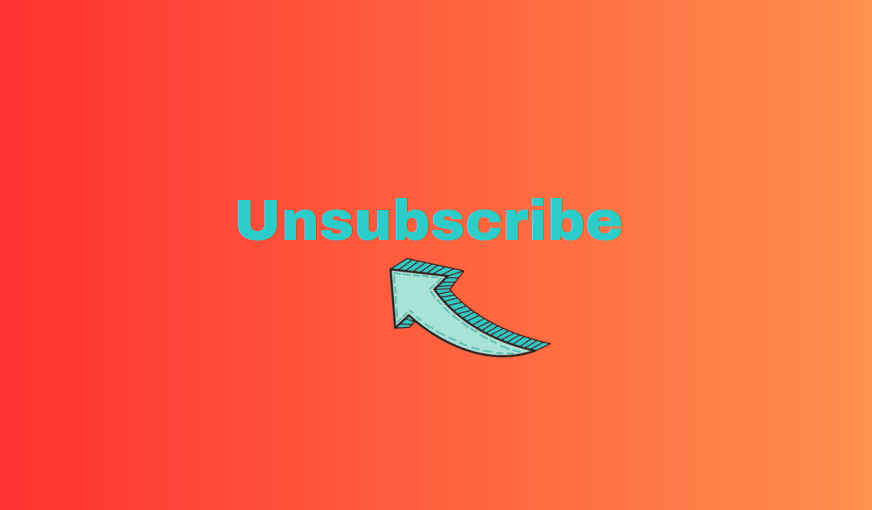How to unsubscribe from emails on Gmail, iPhone, and Tuta Mail
Unsubscribing from newsletters can be quick and easy! In this guide we show you how to unsubscribe from annoying emails on popular email providers.
And it’s not like these marketing guys send one email per month – more like three per week. From many different companies and each day you’re getting SPAMMED with emails taking up space and wasting your time. But you can take control of what emails you receive, by unsubscribing from annoying mailing lists and newsletters.
If you can’t figure out how to stop getting tons of promotional emails keep reading! We will show you how to unsubscribe from emails on Gmail, Tuta Mail, from your iPhone and more. It’s time to take control of what you receive and clean up your mailbox.
How to manually unsubscribe from a newsletter
While many email providers like Tuta Mail and Gmail detect marketing emails and allow you to unsubscribe with the click of a button as you open the email, unfortunately not all emails are detected and won’t display the option to unsubscribe in the email header. In this case you will need to manually unsubscribe.
To manually unsubscribe, scroll to the bottom of the email you want to unsubscribe from. In small text there is usually an option to either ‘unsubscribe’, ‘change email preferences’ or ‘opt out’ - it just depends on the email. Click on this link and follow the prompts.
The link to opt out or unsubscribe from an email will usually be right at the bottom of the email in small letters. The link to opt out or unsubscribe from an email will usually be right at the bottom of the email in small letters.
How to unsubscribe from emails on Gmail
While Gmail automatically filters your emails into promotional or social media folders, you might still want to unsubscribe from emails from certain companies or services. Luckily, unsubscribing from emails on Gmail just takes a few clicks. Here’s how to directly unsubscribe from unwanted newsletters in Gmail.
Unsubscribe from emails on Gmail from your desktop web browser
- Open your Gmail account
- Open an email from the company or service you want to unsubscribe from
- Click the Unsubscribe button in blue
- A popup message will appear, click Unsubscribe
To unsubscribe from an email in Gmail from your desktop web browser, simply open the email and click on the blue unsubscribe button. To unsubscribe from an email in Gmail from your desktop web browser, simply open the email and click on the blue unsubscribe button.
How to unsubscribe from emails on Gmail from an iOS device
- Open your Gmail account on your iOS device
- Open an email from the company or service you want to unsubscribe from
- Click the Unsubscribe button in blue
- A popup message will appear, click Unsubscribe
Unsubscribing from an email in the Gmail app on an iOS device can also be done by clicking the unsubscribe button at the top of the email. Unsubscribing from an email in the Gmail app on an iOS device can also be done by clicking the unsubscribe button at the top of the email.
When you unsubscribe from an email, the sending service is notified that you no longer wish to receive the emails. While unsubscribing usually leads to the removal of your address from their mail list, it doesn’t necessarily mean you will stop receiving all emails from that specific sender. If you want to get no emails from an address, you can also block the email sender. That way all emails from the sender will automatically be directed to your spam or trash folder, without the sender knowing – with Tuta Mail you even have the option to discard these emails entirely.
Learn here how to stop email spam and block invasive marketing strategies.
How to unsubscribe from a newsletter in Tuta Mail
If you have a secure email account with Tuta Mail, unsubscribing from those pesky marketing emails is, simple and quick – just click unsubscribe! To unsubscribe from an email follow these easy steps:
Unsubscribe from emails in Tuta Mail from the desktop app on Windows, Linux, macOS
- Open your Tuta Mail app from your desktop on Windows, Linux, or Mac
- Open the email you want to unsubscribe from
- Click on the three horizontal dots in the top right corner
- Click Unsubscribe
- Click Ok
To unsubscribe from an email in Tuta Mail in the desktop app on Windows, Linux, macOS follow these simple steps. To unsubscribe from an email in Tuta Mail in the desktop app on Windows, Linux, macOS follow these simple steps.
Unsubscribe from emails in Tuta Mail from the iOS or Android app
- Open your Tuta Mail app from your Android or iOS device
- Open the email you want to unsubscribe from
- Click on the three horizontal dots in the top right corner
- Click Unsubscribe
- Click Ok
Unsubscribing from emails in Tuta Mail from iOS or Android app can easily be done in just a few clicks. Unsubscribing from emails in Tuta Mail from iOS or Android app can easily be done in just a few clicks.
How to unsubscribe from emails in Tuta Mail from a web browser
- Open Tuta Mail at app.tuta.com
- Open the email you want to unsubscribe from
- Click on the three horizontal dots in the top right corner
- Click Unsubscribe
- Click Ok
If you’ve unsubscribed from an email and still receive emails from the sender, Tuta Mail lets you easily block a sender with a few clicks. To block all emails from specific senders simply follow these steps:
Block emails in Tuta Mail from the desktop app on Windows, Linux, macOS
- Open your Tuta Mail app from your desktop on Windows, Linux, or Mac
- Click on the settings icon in the bottom left corner
- Go to Global Settings
- Click Show under Spam Rules
- Click on the + symbol under Spam rules
- Insert the email address or domain you’d like to block
- Decide wether it is Not Spam, Always Spam, or Discard
- Click Ok
When you block an email on Tuta Mail, you will not receive any emails from that sender address, and emails from that sender will get sent directly to your spam folder. When you block an email on Tuta Mail, you will not receive any emails from that sender address, and emails from that sender will get sent directly to your spam folder.
How to unsubscribe from emails on an iPhone
If you use Apple’s Mail app on one of your iOS devices, you will also be able to click an unsubscribe button found in the email header. Apple Mail also has the automatic marketing and newsletter email detection so you won’t need to look for any unsubscribe links.
- Open your Mail app
- Open an email from the company or service you want to unsubscribe from
- Click Unsubscribe
- A popup message will appear, click Unsubscribe
If you use Apple’s Mail app, simply click the unsubscribe button at the top of the email you want to unsubscribe from. If you use Apple’s Mail app, simply click the unsubscribe button at the top of the email you want to unsubscribe from.
How to unsubscribe from emails on Microsoft Outlook
If you use Microsoft Outlook, unsubscribing from emails is also easy. To unsubscribe from emails in Outlook on a desktop or when using the Microsoft mobile app follow these steps:
- Open your Outlook mail account
- Open the email you want to unsubscribe from
- Click the blue Unsubscribe link at the top of the screen
- Click Ok
However, if the spam on Outlook just becomes too much to handle, you might even consider deleting your Outlook account. When going down this road, also check Tuta as an Outlook alternative – one that respects your right to privacy and comes with zero ads.
A mass unsubscribe button doesn’t exist
While we wish there was a magic button to mass unsubscribe from emails, unfortunately there isn’t. New services are offering exactly this functionality, but we must look closely at what cost! You might have come across multiple email subscription services like Clean Email or Mailstorm which claim to clean up your mailbox and get rid of all your subscriptions with the click of a button. In most cases these are empty promises.
Unfortunately, these service are either paid for, and if not – you pay with your data and private information. And while some might clean up a few emails, you must realize that linking an email clean up service to your private mailbox, usually grants them access to your whole email account. Like Google’s Gmail, these companies collect and analyze your data for market studies, and of course, to sell it to advertisers! In fact, using such services could lead to more spam and ads than you had before.
Email clean up services that can read your emails:
- Mailstorm
- Unroll.me
- Clean Email
- Cleanfox
- Leave Me Alone
While these services seem like the perfect solution to uncluttering your mailbox, they can’t fulfill their promises and through using them, you give them permission to view your emails which is a complete invasion of your privacy.
In der Regel ist es besser, nervige Newsletter und Marketing-Mails direkt in Ihrem E-Mail-Client zu managen, statt auf Ad-ons von Dritten zu setzen. Wenn Sie auf die Schaltfläche “Abmelden” klicken, eine E-Mail-Regel einrichten, um diese unerwünschten E-Mails in den Papierkorb oder den Spam-Ordner zu schicken, wissen Sie genau, was passiert und haben die volle Kontrolle. Und mit Tuta Mail noch dazu die Privatsphäre, die Sie verdienen!
A new, private mailbox awaits!
So now that you know email clean up services aren’t as effective as they claim to be and come with the added cost of an invasion of your privacy what’s the next step? Manually unsubscribing can be a tiresome, repetitive task, and you might be feeling as though creating a new email account is the easiest and best solution to having a clean, de-cluttered mailbox.
If you’re thinking of creating an email account with a popular provider like Gmail or Outlook, we’ve put together an in-depth comparison of Gmail vs Outlook – but be warned, like email clean up services, these big tech email providers, also scan the contents of your private messages and bombard you with targeted ads. We have a better alternative to Gmail and big tech providers in store for you.
A clean, spam free mailbox is possible with Tuta Mail! Signing up for a free, private mailbox with Tuta Mail takes just a few seconds. Creating an anonymous email account that’s free and with zero advertising or tracking has never been easier.
Tuta Mail offers an end-to-end encrypted mailbox and the encrypted Tuta Calendar for FREE! Tuta is available on the device of your choice, with its open source desktop clients for Linux, macOS and Windows as well as free mobile apps for Android and iOS.
Ditch your subscription filled mailbox, and opt for a privacy-focused email provider with Tuta Mail today!