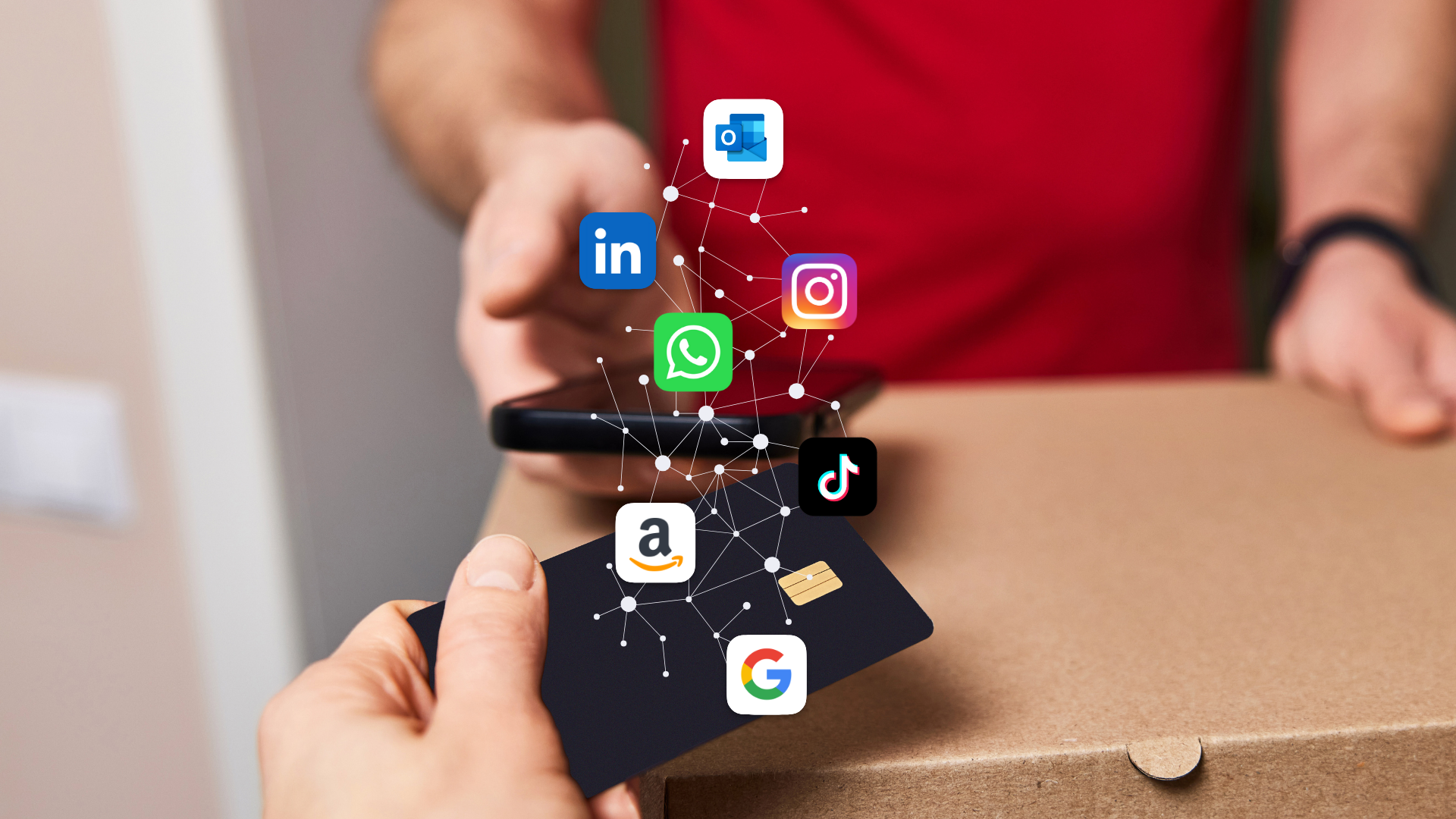App tracking: Why it's bad and how to stop it.
Shops are following Google's and Facebook's example with their own tracking apps for Android and iPhone so we must say: "No, I'm not installing your app to order food!"
What is app tracking?
App tracking is the practice of collecting and analyzing data about a user’s behavior within a mobile or web app. The decisive factor is that the smartphone or tablet is used to access the apps that perform the tracking and profiling.
But what is app tracking used for? While this definition sounds rather innocent, the bad part comes after the tracking has been done: The collected data is often used for creating detailed user profiles about you. With these profiles, Big Tech can post targeted advertisements. This manipulative advertising makes free apps like Facebook, who are known for collecting vast amounts of data about you, very profitable.
An Oxford University study of about 1 million free Android apps showed in 2018 that the majority of mobile apps contain trackers from companies such as Google, Facebook, Twitter, Amazon, and Microsoft - even if the app has nothing to do with these Big Tech companies.
The abstract of the study reads as follows:
Third party tracking allows companies to identify users and track their behaviour across multiple digital services. This paper presents an empirical study of the prevalence of third-party trackers on 959,000 apps from the US and UK Google Play stores. We find that most apps contain third party tracking, and the distribution of trackers is long-tailed with several highly dominant trackers accounting for a large portion of the coverage. The extent of tracking also differs between categories of apps; in particular, news apps and apps targeted at children appear to be amongst the worst in terms of the number of third party trackers associated with them. Third party tracking is also revealed to be a highly trans-national phenomenon, with many trackers operating in jurisdictions outside the EU. Based on these findings, we draw out some significant legal compliance challenges facing the tracking industry.
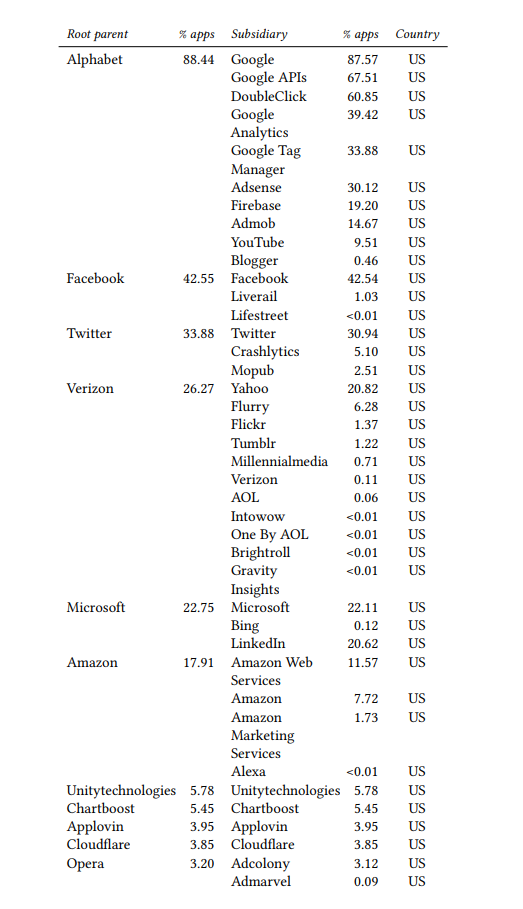
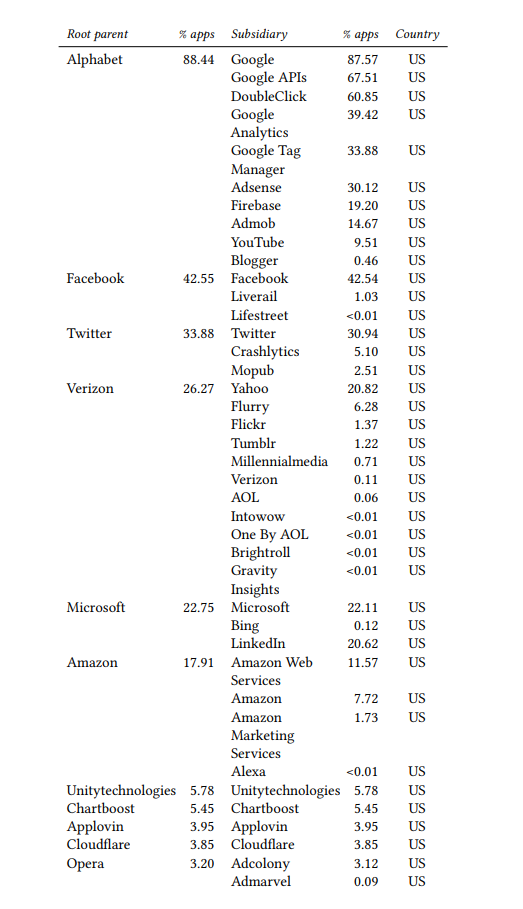
This table shows how bad app tracking on your iPhone or Android really is: Google (here: Alphabet) - the giant when it comes to tracking and profile-based advertisements - gets data from 88% of apps via different types of utilities for ads, traffic analytics, and more. That’s how the tech giant can track you even if you do not use Google apps. In case you’ve ever asked yourself why it should matter if my apps track me - here is the answer!
We must start to understand that free apps are not free: They track you, accumulate your data, create a profile of you, and sell all this info to the highest bidder to place targeted ads. When it comes to free apps while you’re using a product or service for free, you in return become the product!
App tracking is far from innocent
It’s always recommended to turn off app tracking whenever possible - and we explain detailed steps on how to disable app tracking on iPhone and Android if you scroll down to the end of this post. But why is app tracking not safe?
App tracking is far from innocent: Your privacy goes up in thin air when companies mine your data and track you when using your iPhone or Android. They use your data to create profiles on you, post targeted ads, or - maybe worst of all - data brokers sell your data to the highest bidder, even to the NSA, which enables warrantless surveillance of all citizens.
If you do allow apps to track you - whether because you are lazy or because they ask this of you to offer free features - you are opening the door for corporate snooping, and you are paying with your privacy.
In short: App tracking is not safe and you should turn it off. Use the explained steps to stop apps from tracking you and take back your privacy!
But do all apps track you? To be fair, there are better apps and worse ones. For instance, privacy-first apps like Tuta promise that they do not track you - and you can actually check this on Exodus Privacy.
Google & Facebook set the standard
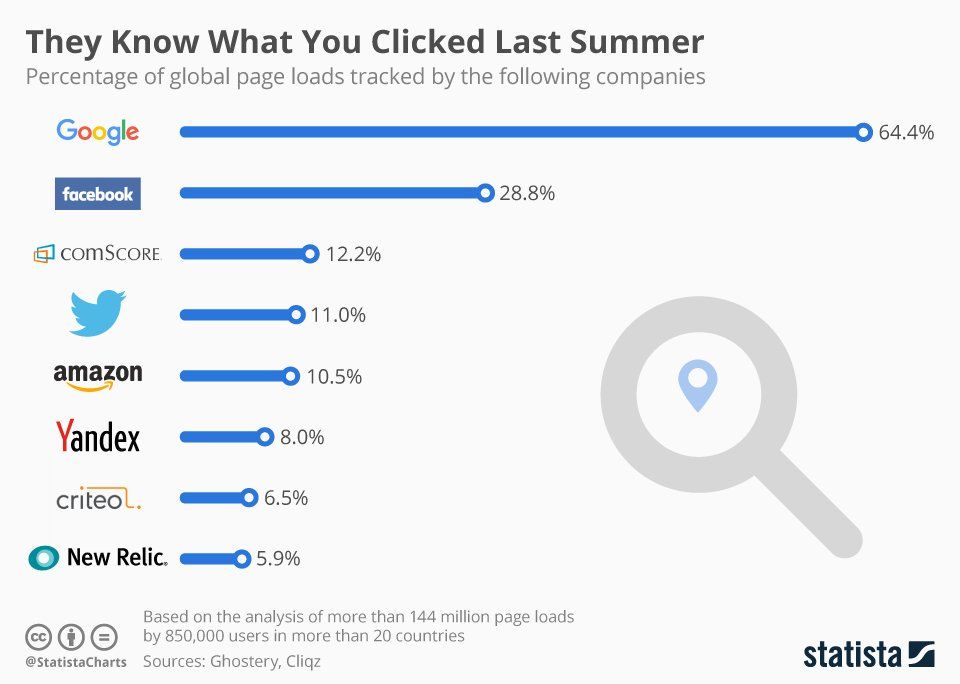
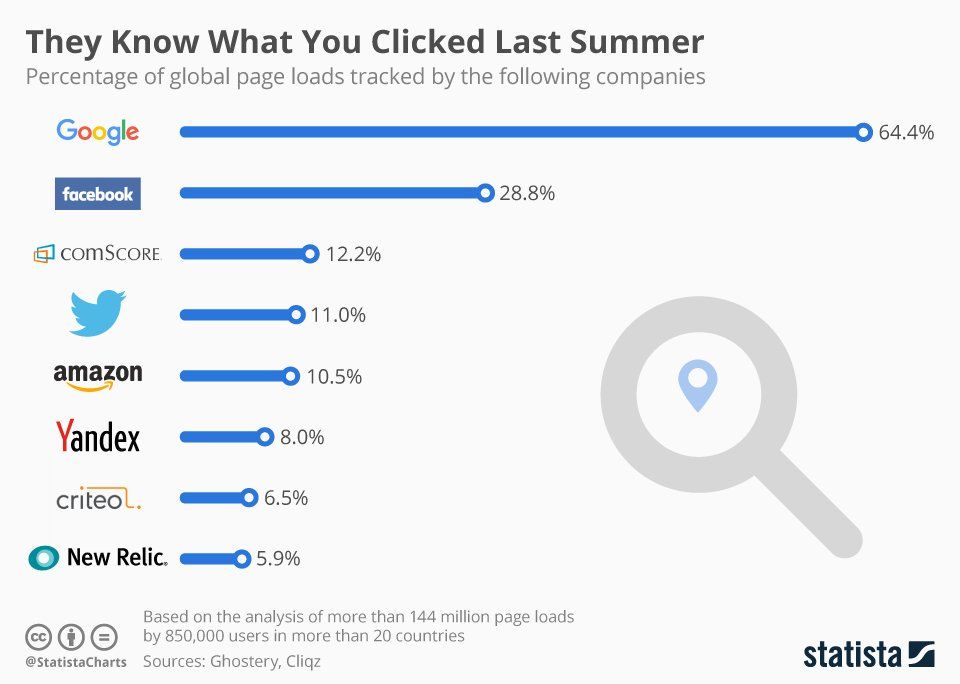
In general, most apps - particularly free apps - track you. Google and Facebook are some of the worst examples when it comes to tracking what you do online, mainly because so many of us use these apps without limiting the permissions we give them. Thus, if you must install these apps on your iPhone or Android devices, it’s important to keep Facebook and Google from tracking your online behaviour by disabling app tracking.
The Facebook app knows a lot about you, so we’ve created an extensive guide on how to improve your privacy on Facebook, do check it out! If you want to be freaked out even further, also check out everything that Google knows about you - and how you can stop this.
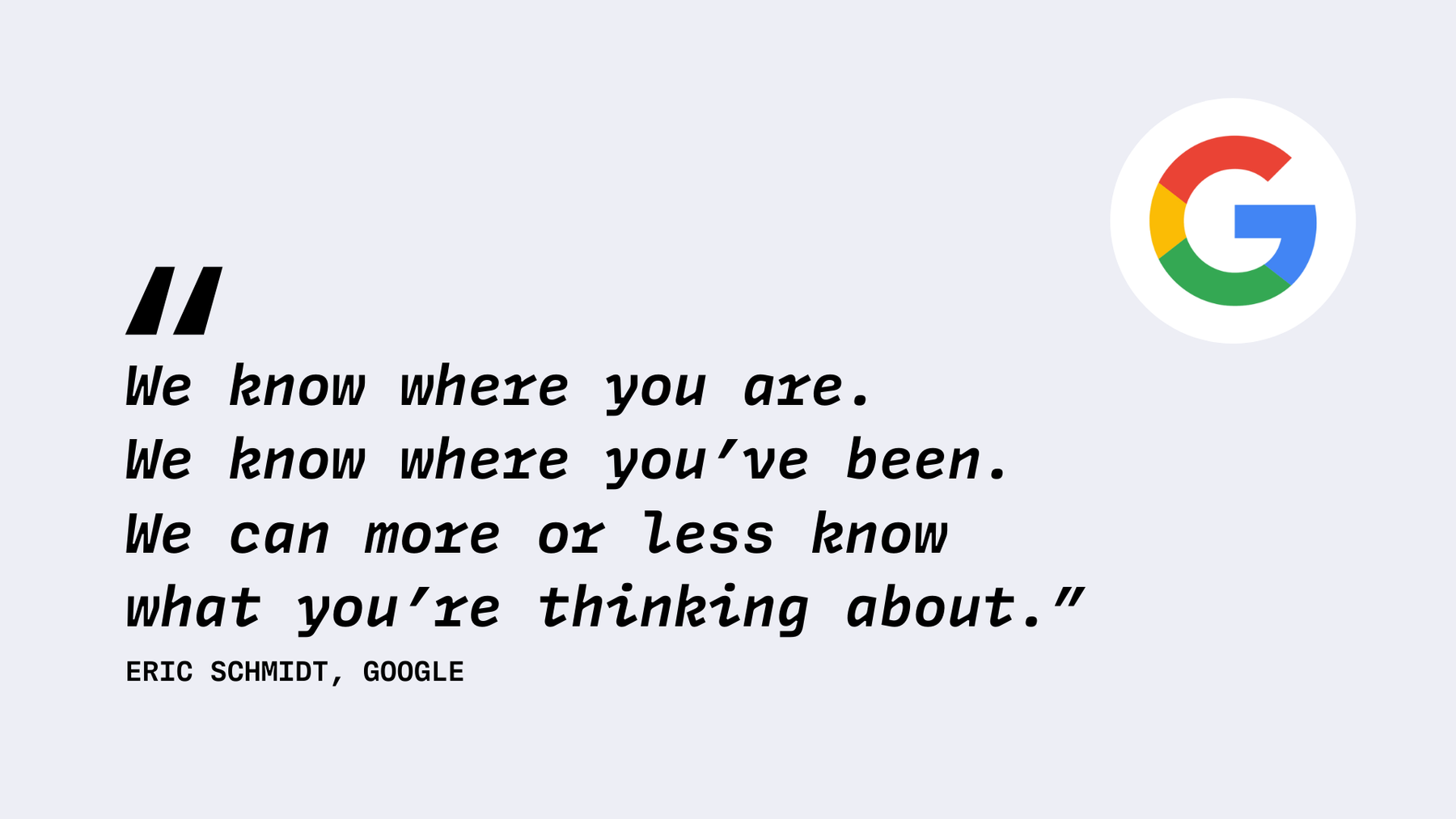
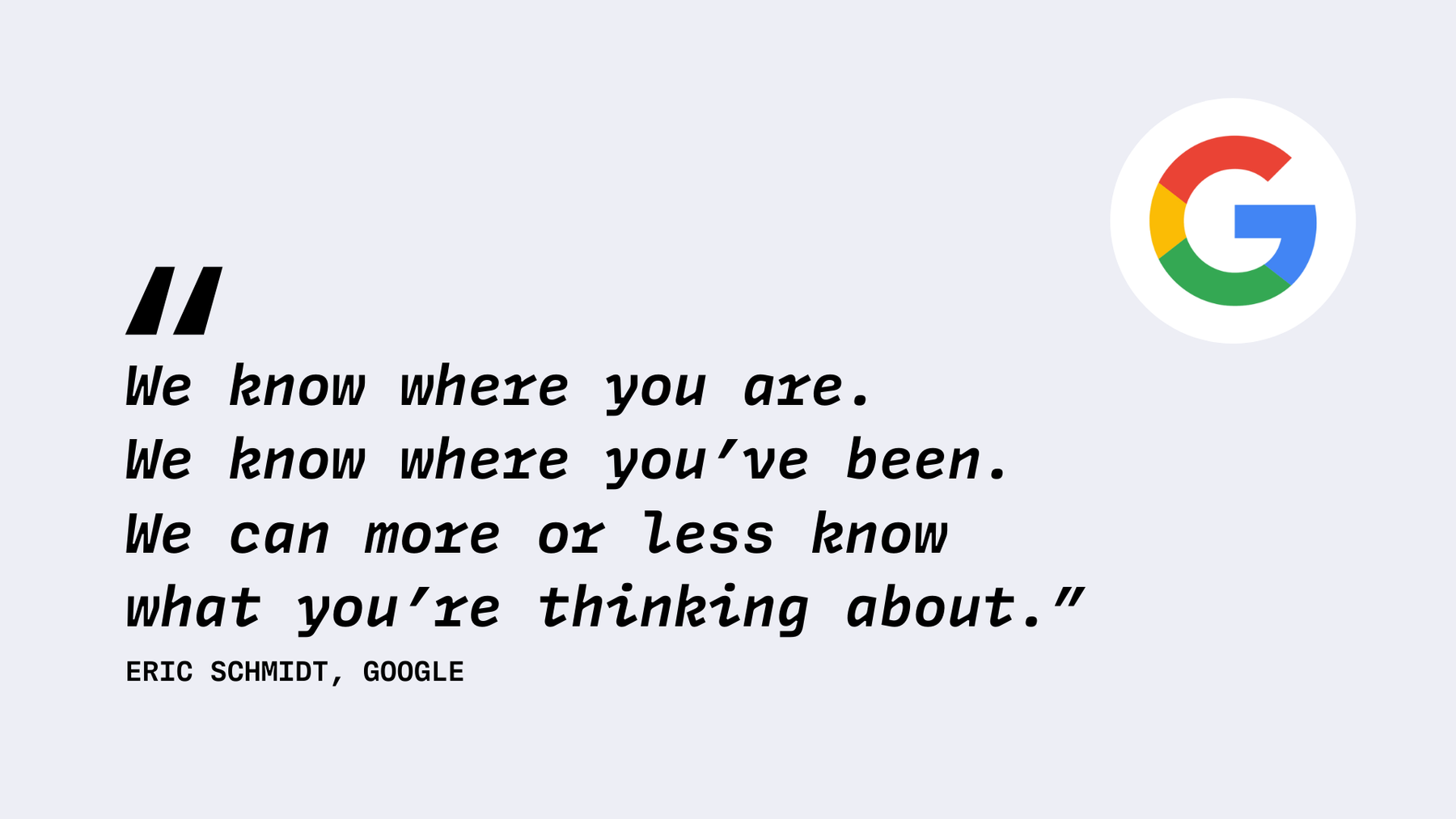
Google doesn’t even hide that it’s tracking your every click.
Learning never ends, and it’s important to know how to keep Google from tracking you by limiting app tracking on your mobile devices. But while Facebook and Google tracking is bad, there’s even more to look out for. Today we’ve got apps for everything:
- Order take-out
- Pay for parking
- Check your local weather
- Order at your local pharmacy
- Habit trackers
- Open your front door
- Manage the heating at home
- Unlock your hotel room
- Apps to track food intake
- Check-in to your flights
- Check local news
One could call it an app mania. Whatever you used to do online or offline in the past, you can now do it via an app – and these apps are HUNGRY for you to use them. Shops and businesses usually offer discounts for first-time usage of the app. But why is that? Why do these companies want to push you into using their apps?
Little tracking machines
These apps have ToS and privacy statements, which you should read carefully. Of course, no one does. Why, after all, would you read this complicated, long text just to order food? Well, you should because some track your location data, some your browsing habits, or even your shopping habits. These insights help their internal marketing teams to better re-target you as their customer. They will know what offers work, what kind of advertisements you click and purchase from.
Some apps even collect this data for marketing companies, who then sell the data to anyone able and willing to pay. It looks like by now, every little shop, every business has copied Google’s and Facebook’s business model of surveillance capitalism.
Google and Facebook are free BECAUSE they are the leaders in location-based advertising. Both companies collect users’ data from their own apps. Google and Facebook don’t sell this data, but they post targeted advertisements.
Location tracking
Worst of all is that many apps track your location - while the reasons why apps track your location may vary, the outcome is the same: The app providers know where you are, and what ads might be best suited to show to you at this exact location.
Some apps need to know your location for providing their functionalities such as weather or fitness apps, or location-based services (mapping, navigation, local search). However, most apps also use this information for location-targeted advertising or even to create a location history for analytics purposes. Google Maps might be an easy way to get from A-to-B but there are other, more private options available.
While location tracking can offer valuable features and benefits, it also raises privacy concerns. You should be aware of the permissions you grant to apps, review their privacy settings to control how and when location data is accessed. This way, you can easily check which app is tracking you and refuse permissions. On iOS and Android you can revoke access to location tracking easily in the Settings. There you’ll have granular control over app permissions, allowing you to choose which apps should have access to your location information and which should not.
How to manage app authorizations
Facebook, Twitter, WhatsApp, TikTok - these apps always know where you are. Some even use GPS tracking, which gives them your exact location. This data is collected and saved in the background, whether you use the app at the moment or not. Other apps access your contacts or your camera. By simply clicking ‘allow access’ upon app installation, the app can at any time access your contacts or camera or whatever else you agreed to.
How to stop app tracking online
While all this sounds very scary and somehow impossible to prevent, it is much easier to stop this app tracking online than you think.
1. Check for trackers with Exodus Privacy
Exodus Privacy is a great website that lets you check if the apps you use come with active trackers. With this knowledge, you can decide if you really need this app, or if it is dispensable.
2. Revoke access on Android under Settings - Apps
On Android, you can also easily manage app authorizations. Go to Settings and Apps and click on the app names, for which you want to revoke or limit access. A detailed explanation on how to disable app tracking on Android can be found at the end of this post.
3. Revoke access on iOS under Settings - Privacy & Security - Tracking
The list shows the apps that have requested your consent for tracking. You can withdraw or grant your consent for each app in the list at any time. A detailed explanation on how to disable app tracking on iPhones can be found at the end of this post.
If you want to prevent apps from requesting your tracking consent, uncheck the “Allow apps to request tracking” option (at the top of the screen).
4. Use apps that block tracking
Additionally, you can use blockers. On Android, you can also manage permissions directly in Settings, but it’s not as convenient as on Apple devices. Blocking apps - similar to ad-blockers in browsers, block access to location data, the phone camera, stored contacts, and more. You can temporarily allow access for certain apps in case you absolutely need this feature. Once you close the app in question, access will be removed automatically again. A good blocking app on Android is Blokada. A nice app for blocking access on iOS is Lockdown.
5. Uninstall apps you do not use
When it comes to apps, the main rule is: The fewer, the better. First, it saves you storage on your phone. Second, it gives you the freedom not to worry about potential trackers that want to exploit your data.
6. Block tracking on the web
App tracking is not the only way that companies track you. The same happens when you access the web via a browser.
Use privacy-first browsers like Firefox, DuckDuckGo, Brave, or Tor to stop tracking everything you search, click, and type.
On your Android or iOS device, you can also add tracking blocking tools like Privacy Badger or Ghostery to browse the web privately.
Change your habits now
If not convinced, yet, this New York Times article on how app tracking online affects you is a must-read: “The mobile location industry began as a way to customize apps and target ads for nearby businesses, but it has morphed into a data collection and analysis machine.”
So when it comes to apps, remember: The fewer, the better.
Or as one user of Tuta Mail put it: “No, I’m not installing your app to order food.”
Uncovering the apps that respect your privacy
Fortunately, as more and more people stop believing Big Tech promises and start to understand that ‘Free is not free’ on the internet, the number of privacy-friendly alternatives is growing quickly.
When you start looking for alternatives, you can always check if the app you’d like to install contains any trackers on Exodus Privacy. Another great option if you are using Android is to get all apps from F-Droid instead of Google Play. This alternative play store checks all apps for trackers, and, for instance, does not allow any apps that use third party tracking by Google.
And, should you ask yourself if the Tuta app comes with any trackers, just check the app on Exodus Privacy. We are certain you will like the results!
Detailed instructions for Android & iOS
Most people searching for app tracking are looking for a guide that explains how to enable or disable app tracking on iPhone or Android. Here we have put together a step-by-step guide that helps you achieve the best privacy on your phone!
App Tracking Transparency (ATT) on iPhone
With iOS 14.5, Apple introduced a new privacy feature called App Tracking Transparency (ATT): This feature allows users to control whether apps can track their activity across other apps and websites for targeted advertising. If an app asks to track your activity, you can choose whether you’d like to grant access, or not, with a few easy taps.
As privacy enthusiasts, we highly recommend that you follow these steps to disable app tracking on your iPhone. Of course, these steps also explain how to turn on app tracking, but that’s not what we would recommend! 😀
-
Update iOS : Ensure that your iPhone is running iOS 14.5 or a later version. You can check and update your iOS by going to “Settings” > “General” > “Software Update.”
-
Enable App Tracking Transparency (ATT): To enable or disable app tracking for specific apps, go to “Settings” on your iPhone, scroll down, and tap on “Privacy”, select “Tracking”
-
Adjust App Tracking Permissions: Here, you will see a list of apps that have requested permission to track your activity. You can individually enable or disable tracking for each app using the toggle switch next to the app’s name. If the switch is green, it means tracking is allowed. If the switch is gray, it means tracking is disabled.
-
System-wide Tracking Setting: If you want to disable app tracking online for all apps at once, you can use the global setting: In the “Tracking” section (Settings > Privacy > Tracking), you can toggle off the “Allow Apps to Request to Track” switch. This will prevent any app from asking for permission to track.
You can find more details on this on the Apple homepage.
Enable & disable app tracking on Android
In contrast to iPhones, Android devices do not have a system-wide setting like Apple’s App Tracking Transparency for enabling or disabling app tracking. However, individual apps on Android may request certain permissions to access different aspects of your device, and you can manage these permissions for each app. You can disable tracking for certain apps and then only turn the permission on when the app requests to track you for providing certain services. When you do not need the service anymore, you should turn the tracking off again. Apps should not be allowed to track you without your permission - but you must make sure not to grant permission when it’s not necessary!
If you want to enable or disable specific tracking permissions for individual apps on your Android smartphone, you can follow these general steps. Note that the steps might vary slightly depending on your device model and Android version:
-
Open Settings: Navigate to the “Settings” app on your Android device.
-
Go to Apps or Application Manager: The location of this option may vary depending on your device. Look for an option like “Apps,” “Apps & Notifications,” or “Application Manager.”
-
Select the App: Find and select the specific app for which you want to manage permissions.
-
Manage App Permissions: Within the app settings, look for an option related to “Permissions” or “App Permissions.” Tap on it to view and manage the permissions that the app has requested.
-
Adjust Tracking Permissions: Check for permissions related to tracking, advertising, or personal data. Depending on the app, you might find permissions like “Location,” “Contacts,” or others that can be relevant to tracking.
-
Enable or Disable Permissions: Toggle the switches to enable or disable the specific permissions you want to grant or deny for that app.
It’s essential to note that Android versions and device manufacturers may have slightly different menus and options.
In addition to disabling app tracking, you can increase your privacy on Android further with these tips.
Go private, stay secure!