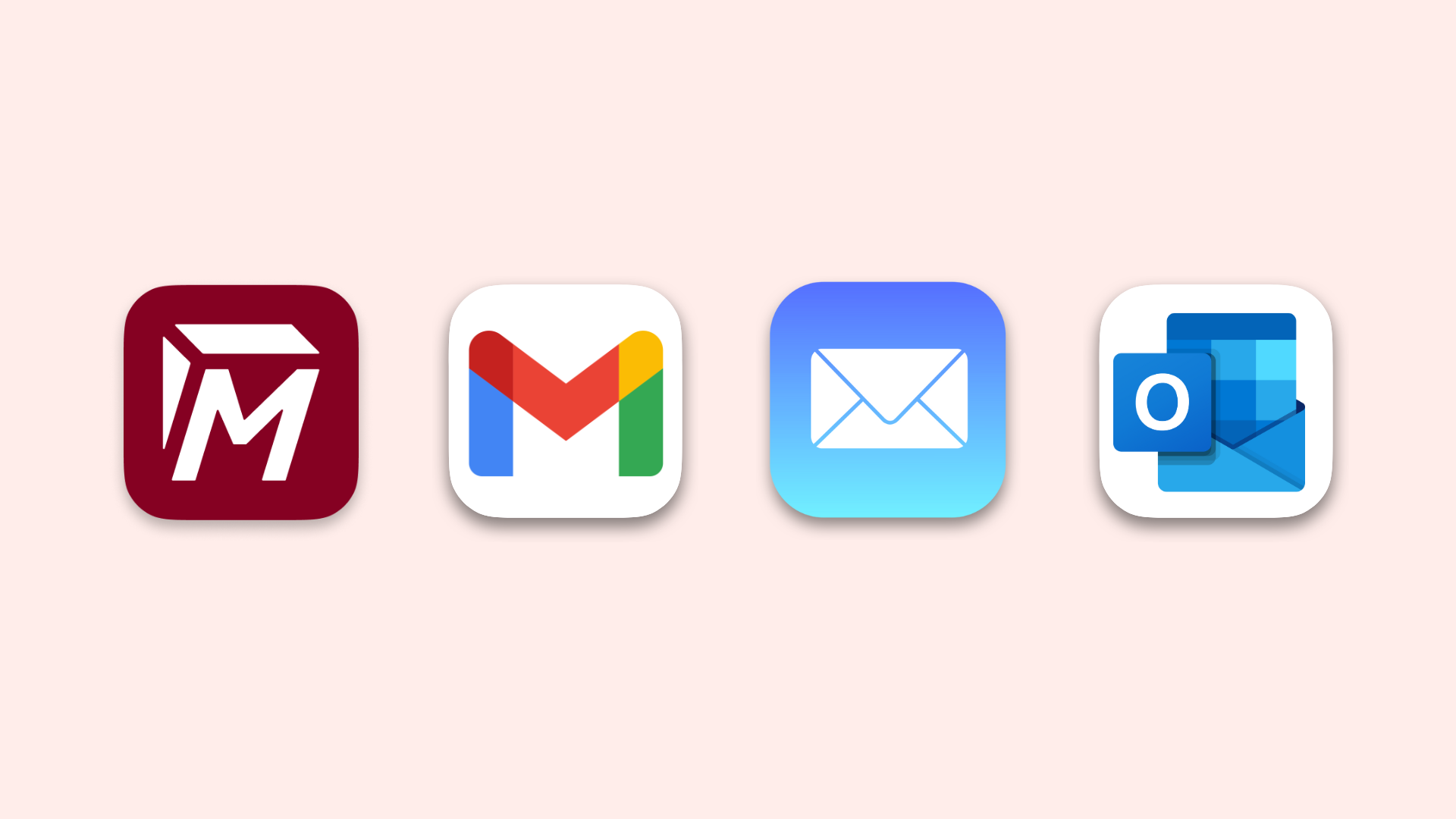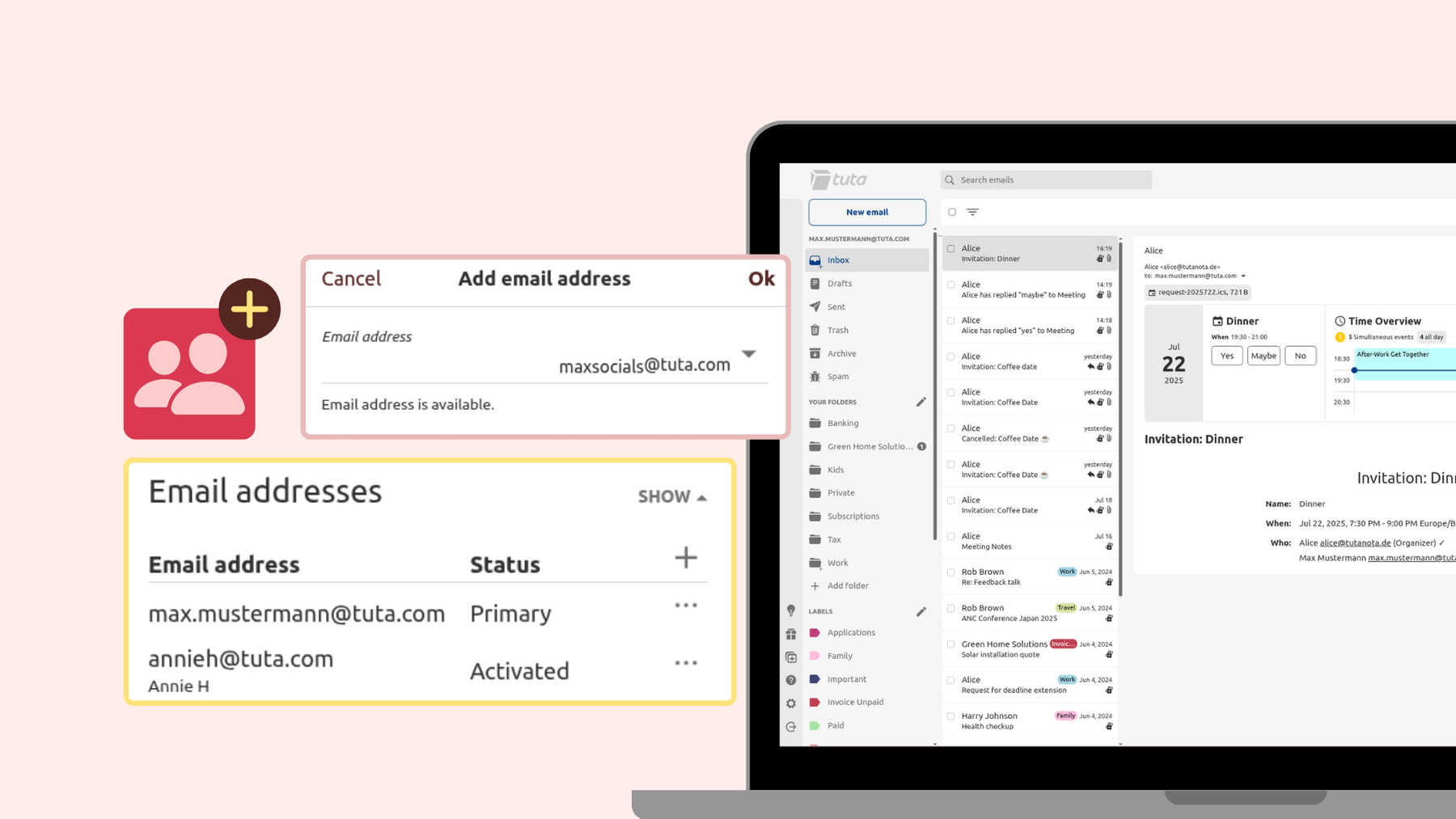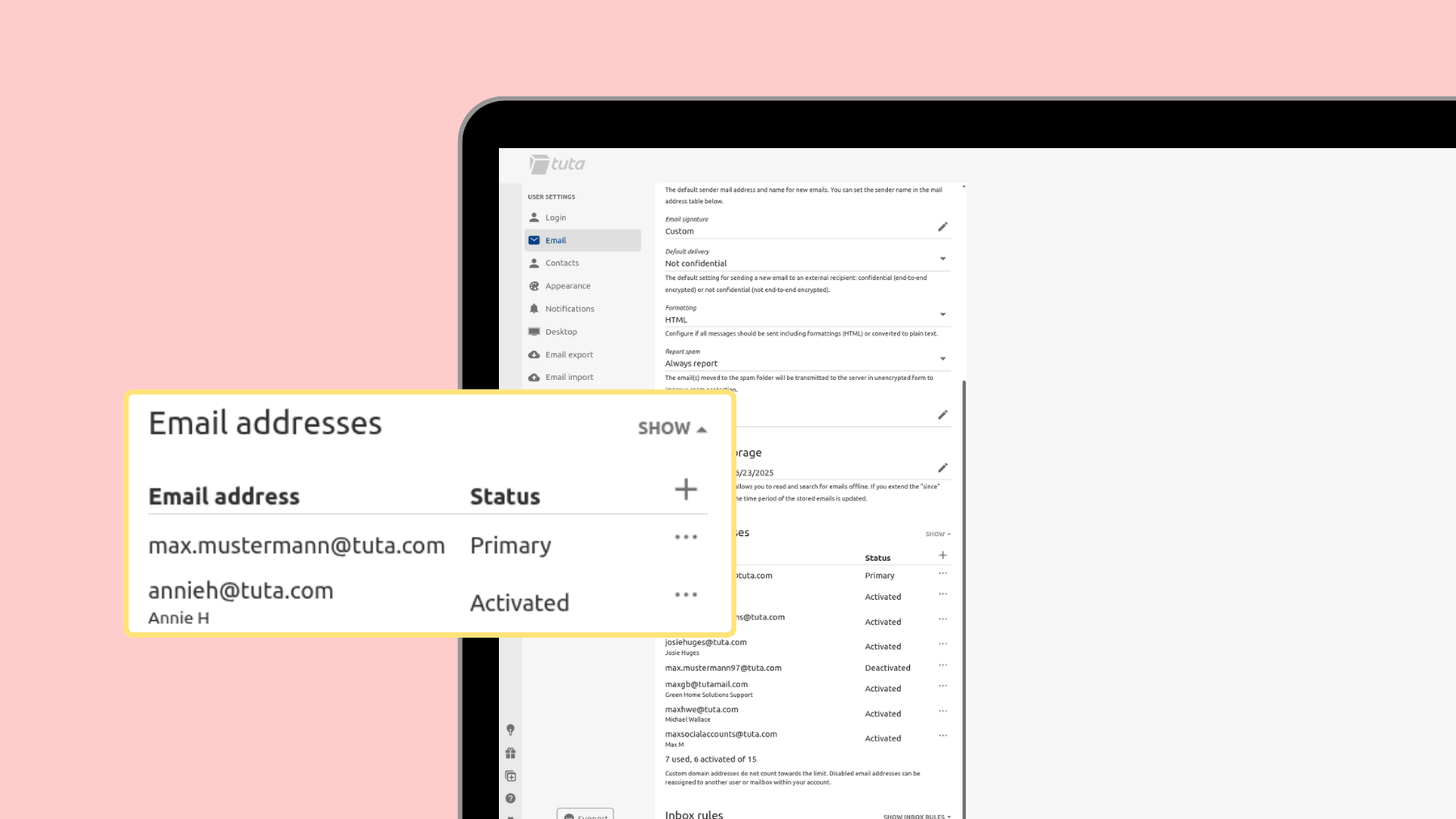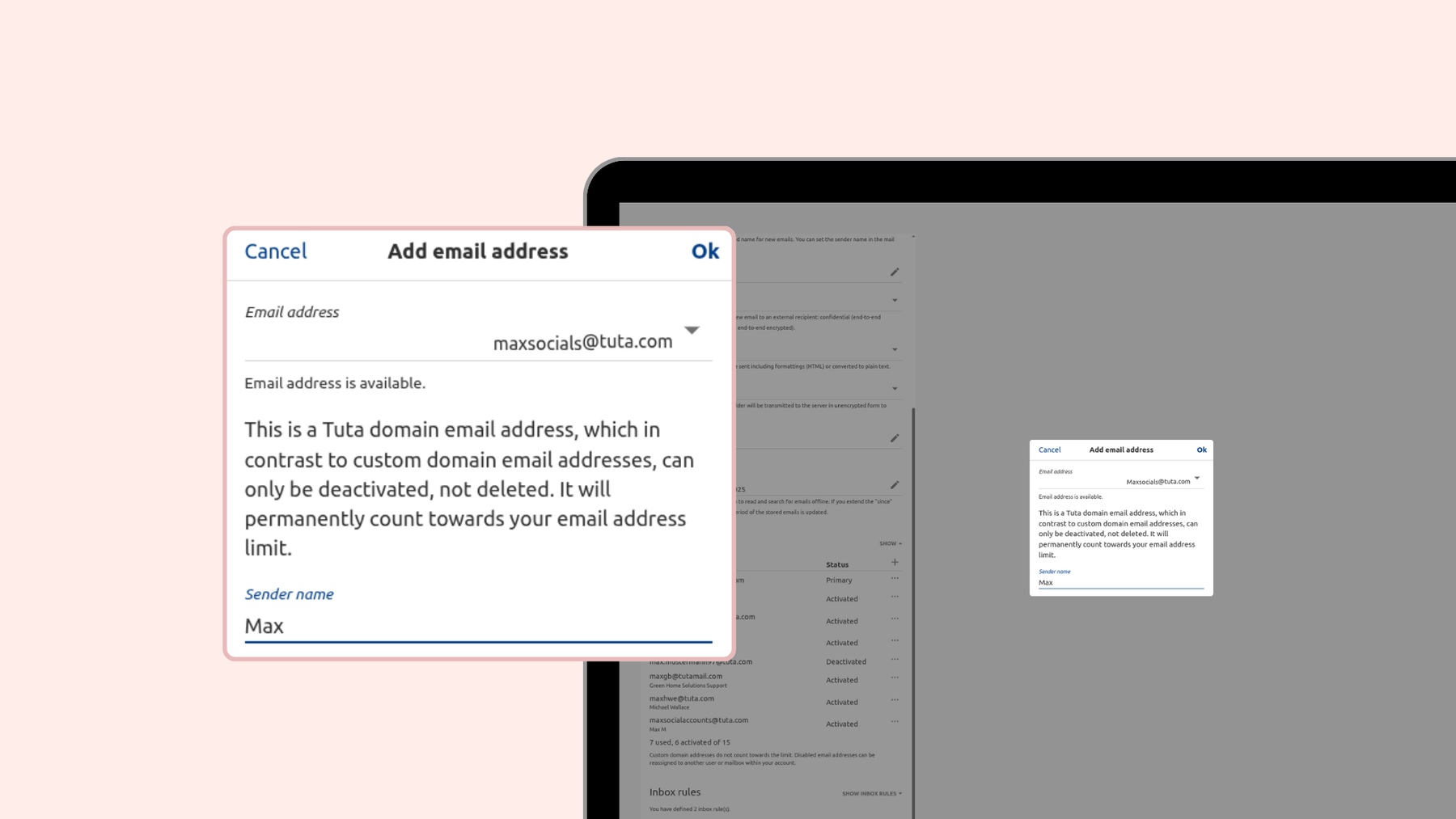Email aliases: What is an alias & how to create aliases in Gmail, Outlook, Tuta Mail & iCloud Mail
Learn what aliases are and follow our step-by-step guide on how to add email aliases in Gmail, Outlook, iCloud Mail, and Tuta Mail. Lastly, we explain how additional email addresses increase your email security and privacy.
Add an email alias in Gmail, Tuta Mail, iCloud Mail & Outlook
+Alias in Gmail
Free Gmail accounts offer +alias addresses that only work for receiving emails and not for sending. To add a +alias you’ll need to add the alias with the plus symbol before the @gmail.com part of the address.
Add an alias in Tuta Mail
- Go to Settings
- Click on Email
- Scroll to Email addresses
- Click on the (+) symbol
- Enter your preferred email addresses
- Click on the downward-facing triangle to select a domain
- Enter your chosen sender name
- Click Ok
Note: If you use your own domain, you can add an unlimited number of alias addresses in Tuta Mail.
Watch how to add an email alias in Tuta Mail on YouTube
Create an alias in Outlook
- Open Outlook Mail
- Click on the gear icon to access settings
- Click Mail
- Select Forwarding and IMAP
- Under Email aliases, click Manage or choose a primary alias
- Under Account alias, select Add email
- Select Create a new Outlook.com email address and add it as an alias
- Enter your chosen alias address
- Click Add alias
Add an alias in iCloud Mail
- Open iCloud Mail
- Click on the gear icon to access settings
- Click Account
- Click Add Alias
- Enter your chosen alias address
- Choose a label (optional)
- Enter an alias name. This appears in the ‘from’ field when you send an email
- Click Create
What is an email alias?
An email alias is an additional address that can be used for different purposes. You can have your primary mail address and then add additional aliases all in one email account.Your email aliases will have different addresses but still arrive in your primary mailbox, saving you time and allowing you to stay private. You might want to only share your primary address with friends and family and use additional aliases for work contacts, newsletter sign-ups, online registrations, and more.
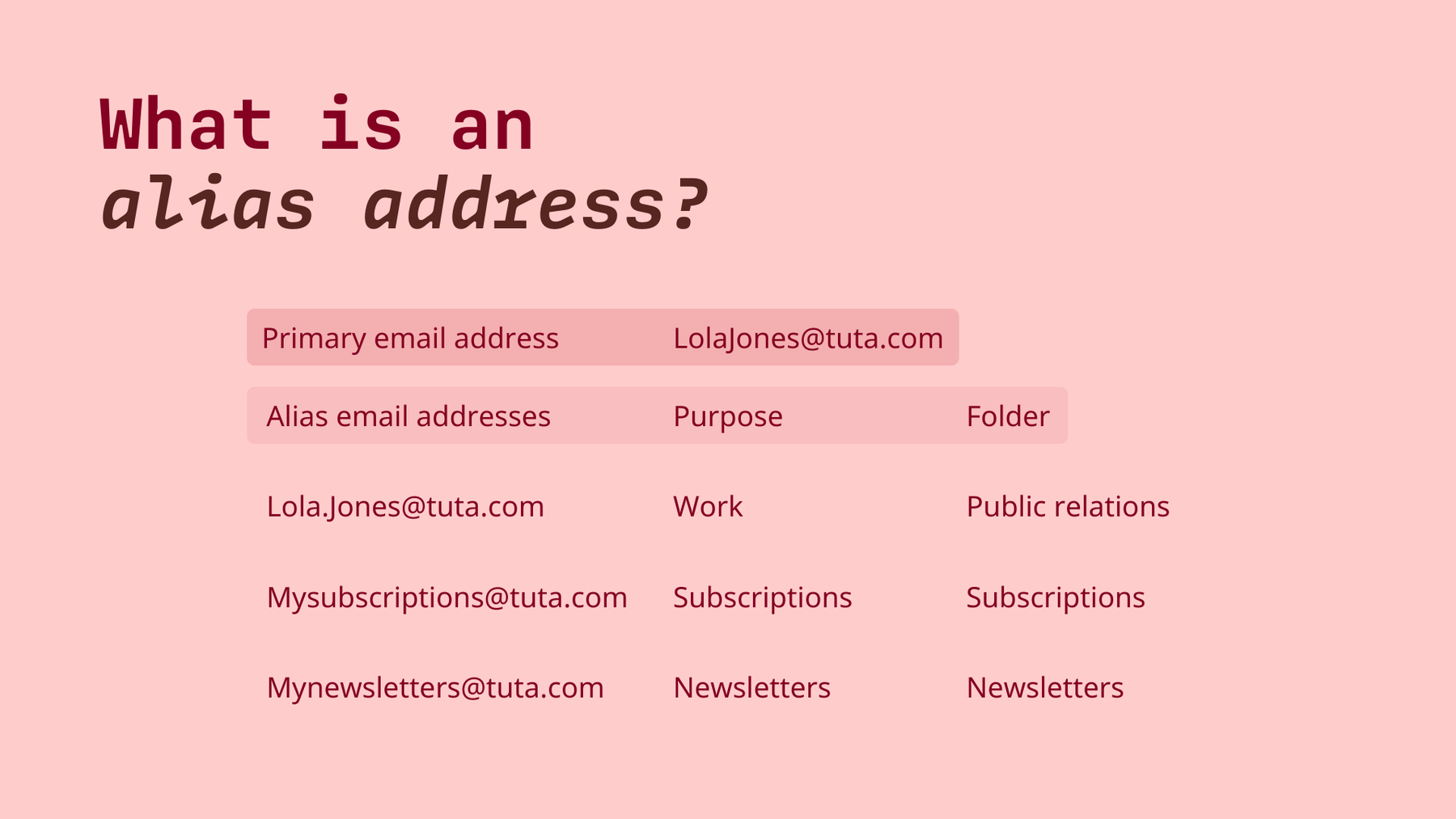
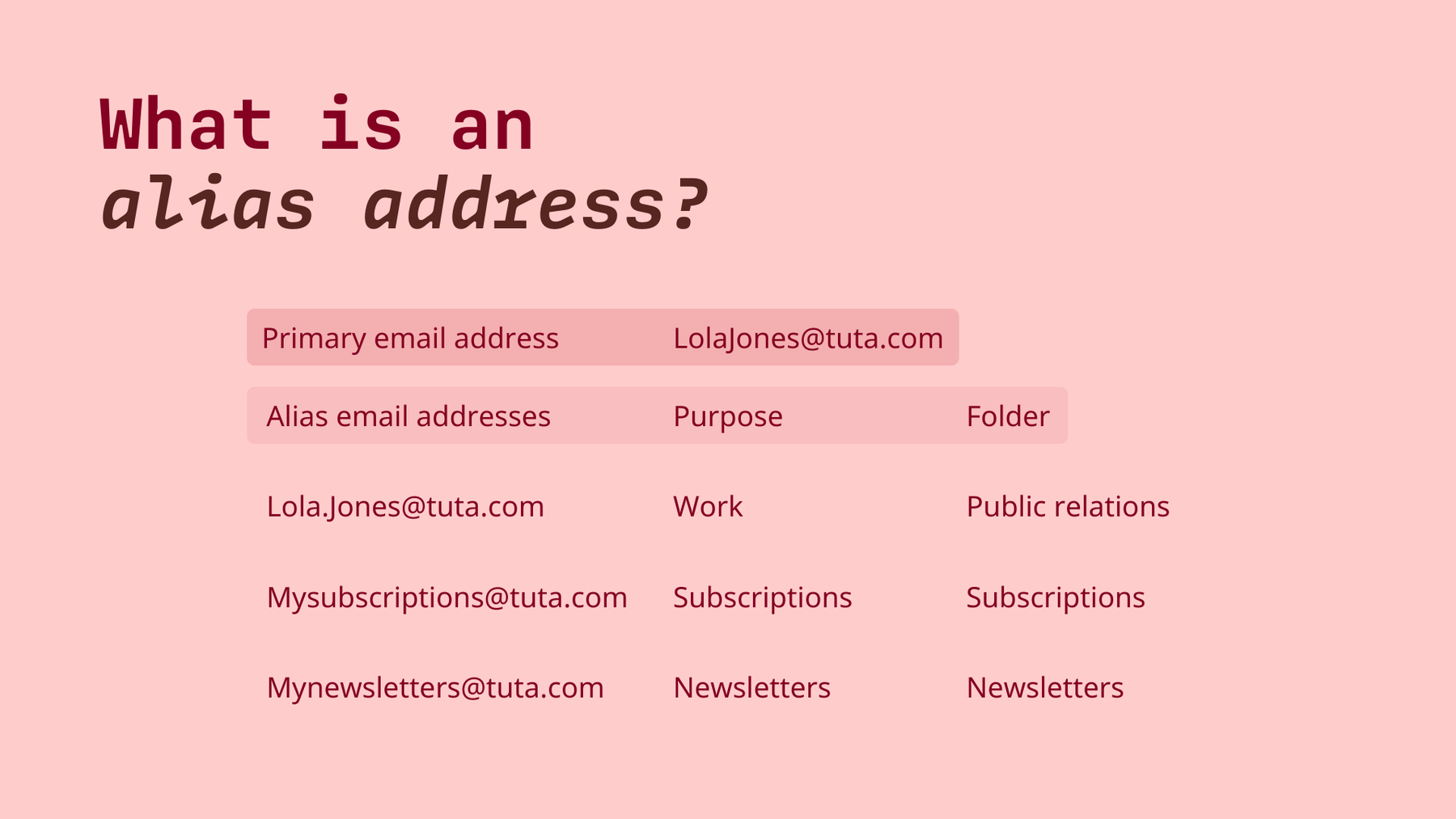
Keep your primary email address for private use, and use multiple email aliases for different purposes like business or online accounts.
How to create an email alias: Tuta Mail, Gmail, Outlook & iCloud Mail
How do I add an email alias to my Tuta Mail account?
Creating multiple alias addresses with custom domains or with Tuta domains is easy with Tuta Mail! If you’ve already got a Revolutionary, Legend, or Business account, simply follow the steps below to create an alias in seconds. If you’re not a Tuta Mail user yet, click here to sign up for end-to-end encrypted email now! From there you can follow the simple steps below to get an email alias in seconds.
Tuta users can add multiple email addresses to their mailbox by following these quick and easy steps. To add an alias go to Settings > Email settings > Click on the + under Email addresses > Enter your alias address and choose a domain and sender name.
- Go to Settings
- Click Email
- Scroll to Email addresses
- Click on the (+) symbol
- Enter your preferred email addresses
- Click on the downward-facing triangle to select a domain
- Enter your chosen sender name
- Click Ok
You also have the option to set your custom domain as a catch-all address, which means that any and all emails sent to an address using your correct “@domain.com” will arrive even if they are sent with an accidental typo. Catch-all is a great choice if you want to use throw-away email addresses and can’t be bothered to set these addresses up as aliases. If you are concerned about your domain receiving too much spam, you can always add multiple domains to your account using one only for the purpose of creating throw-away email addresses with catch-all. Domains ending with the top-level .xyz are often available for a small yearly cost.
How to add an alias in Outlook, Gmail, & iCloud Mail
If you’re using a popular email provider like Gmail, Outlook, or iCloud Mail, you can jump through some loops to get an alias, but they require extra steps and hassle. With all three providers, if you’d like to create an alias with your own domain (@yourdomain.com), you will need a paid plan.
How to create Gmail email alias
It’s worth noting that with adding aliases to a free Gmail account, by default the aliases only work for receiving emails and not for sending. If you respond to an email sent to your alias address, the email will get sent from your primary email address, so you won’t have any privacy protection for your main address. This may lead to you inadvertently disclosing your e-mail address, which can negate the value of the alias.
If you’d like to send an email from an alias address in Gmail, you’ll need to take additional steps to add it in the Gmail settings.
+aliases in Gmail
Gmail offers a simple feature for free known as “+aliases” that can help you manage your inbox more efficiently. By adding a +alias-extensions to your email address, you can automatically sort and filter incoming emails without creating multiple accounts or real alias addresses.
If you’re on a free Gmail plan, one way to receive emails to an alias address is by using a +alias. If your primary Gmail address is LolaBiggs@gmail.com to add a +alias you would need to add a plus sign (+) with another keyword before @gmail.com. For example, LolaBiggs+newsletters@gmail.com. When you use a plus symbol along with another keyword, Gmail creates an alias address.
Examples of +aliases:
- LolaBiggs+subscriptions@gmail.com for online subscriptions and receipts. If an email is sent to this plus email address, you can sort it to a specific folder called “Subscriptions”.
- LolaBiggs+newsletters@gmail.com for online newsletters. If an email is sent to this plus email address, you can sort it to a specific folder called “Newsletters”.
Benefits of +aliases
Just like email alias addresses, +aliases also help you better organize your mailbox by using automatic filters to sort incoming emails to dedicated folders. However, +aliases lack many benefits that you would get with real email alias addresses.
Limitations of +aliases
Unfortunately, +aliases are no longer really helpful. Spammers have largely adapted to Gmail’s +aliases feature, reducing its effectiveness for privacy. Initially, +aliases were a clever way to track and filter emails based on their source. However, over time, spammers and malicious actors have become aware of this trick. Many now strip out the +alias part when collecting and selling email addresses. As a result, the original email address (LolaBiggs@gmail.com) is exposed, and spammers can target it directly so that the protection provided by the use of +aliases is negligible.
This doesn’t mean +aliases are entirely useless - they still help with organization and filtering - but their ability to shield your primary email address from spam has been compromised.
How to create an Outlook email alias
- Open Outlook Mail
- Click on the gear icon to access settings
- Click Mail
- Select Forwarding and IMAP
- Under Email aliases, click Manage or choose a primary alias
- Under Account alias, select Add email
- Select Create a new Outlook.com email address and add it as an alias
- Enter your chosen alias address
- Click Add alias
How to get an alias for iCloud Mail
- Open iCloud Mail
- Click on the gear icon to access settings
- Click Account
- Click Add Alias
- Enter your chosen alias address
- Choose a label (optional)
- Enter an alias name. This appears in the ‘from’ field when you send an email
- Click Create
Benefits of additional email addresses
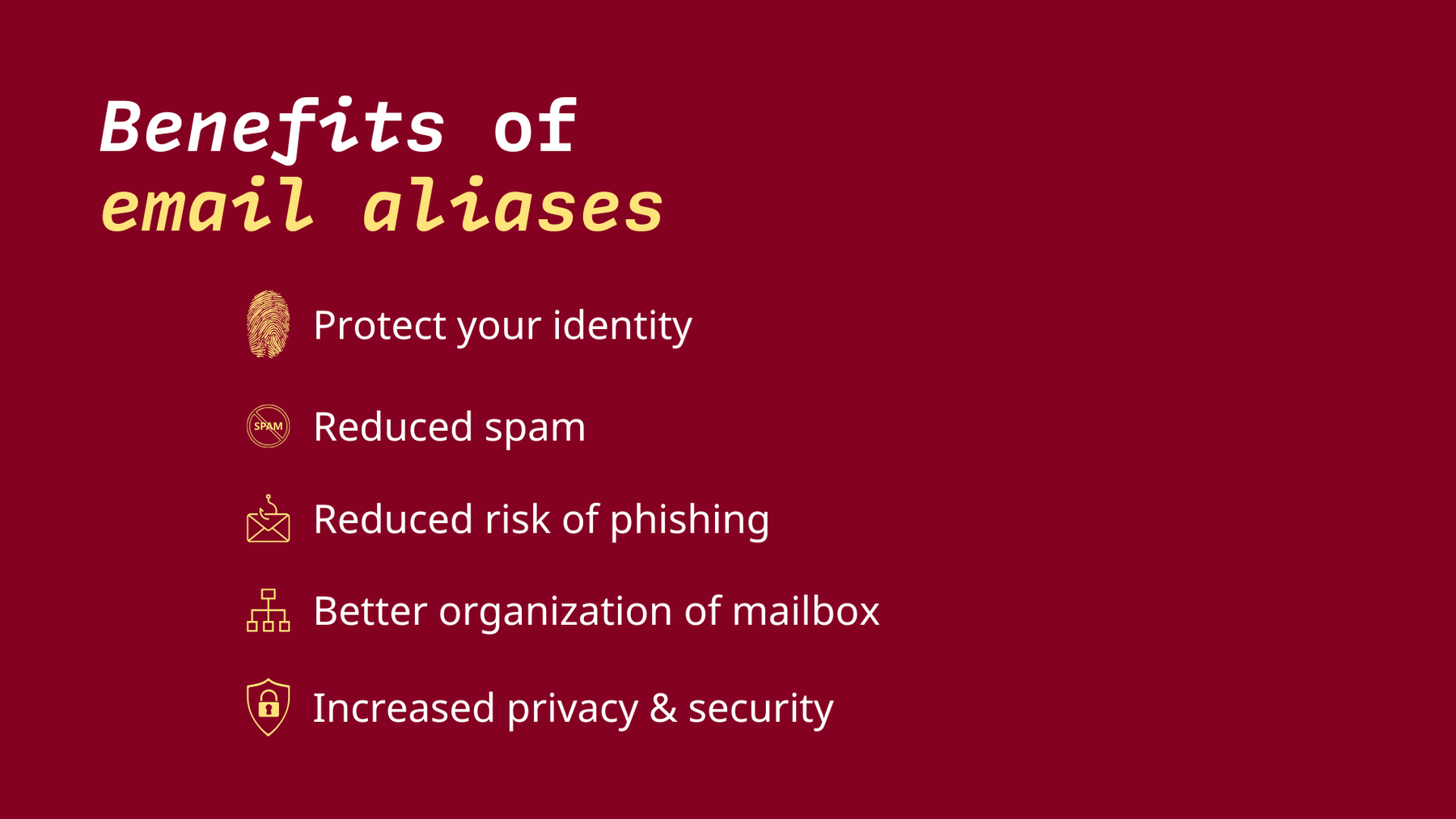
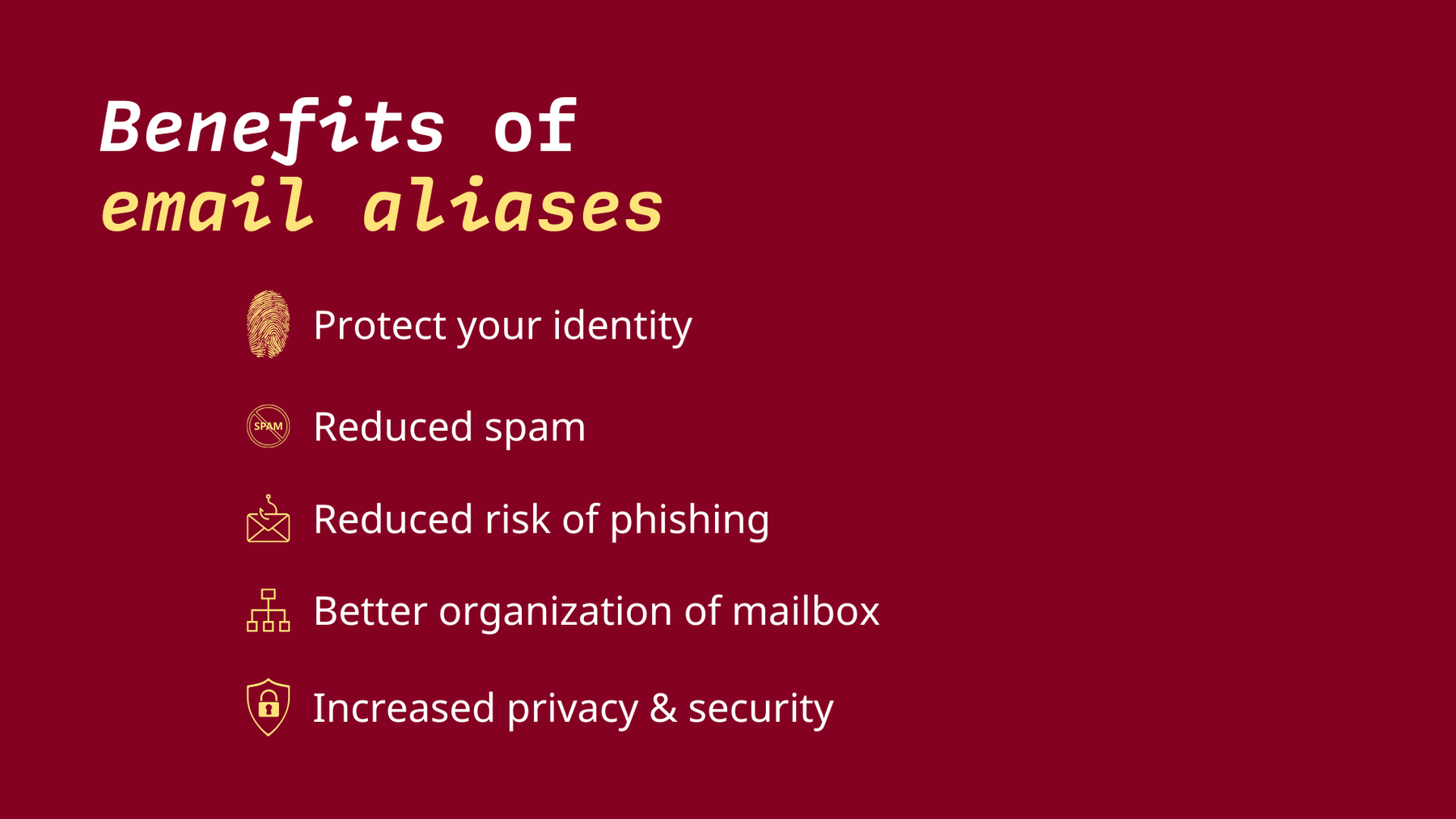
There are many benefits of using email aliases beyond minimizing the threat of data breaches. Among others, a few benefits worth highlighting are that aliases help you manage your inbox, increase your security, and they can reduce the amount of spam you receive. This is achieved by taking advantage of the “disposable” nature of email aliases. Should one address begin receiving spam, you can quickly create spam rules to block the spammer, or you can even deactivate the alias entirely. If the email alias no longer exists, the spam cannot be delivered. You can take this to the extreme by using a custom domain to create unique aliases for every platform, for example, MyTwitter@mydomain.com or MyAmazon@mydomain.com. This has the added advantage of knowing exactly what service exposed or shared your email address if you start receiving spam to this specific address.
Keep your mailbox organized
If you think your mailbox is overflowing and unorganized, you’re not alone. Email aliases are a quick and effective way to help keep your inbox neat and organized because they streamline your ability to automatically sort your incoming emails.
When setting up aliases in Tuta Mail, for example, we’d recommend creating aliases for different types of purposes (newsletters, subscriptions, work, family), setting up inbox rules, and directing these incoming emails to their own separate folders. This means that when you receive a work-related email or a payment notification for your Netflix subscription, they would automatically be sorted to different dedicated folders.
With Tuta Mail you can easily add an inbox rule by setting the ‘To recipient’ as the alias newsletters@youraddress.com, which then directs all emails to this email address to a specific folder, e.g. a folder named “Newsletters”. If you wish to further organize, you can create subfolders within that “Newsletters” folder for each unique publication. This will save time as you won’t need to scroll through a long list of emails before locating your desired email. This is even easier when using a custom domain as you will be able to create an infinite number of unique and accurate aliases using your own domain.
How email aliases can increase your security
Protect your primary address and identity
Using email aliases allows you to remain anonymous, as it does not force you to hand out your primary email address. When you use different email addresses, it becomes harder for third parties to track you across the web. On top of that, you can remain anonymous when signing up for newsletters or on websites as you can use an email address as an alias that does not contain your name or other identifying information. You can even create “burner” aliases, which are used for a single task and are then deactivated as soon as they are no longer needed.
How email aliases can reduce spam
Email aliases also help you reduce spam mail. When you start receiving spam to your alias email address, you can simply deactivate the alias. Upon deactivating your alias address, no more emails will be received by this address. This is particularly handy with the above example as some newsletter services share your email address with third parties, which can then lead to a wave of spam.
When you are using Tuta domain aliases, you can deactivate these aliases only, not delete them. When you are using custom domain aliases in Tuta Mail, you can delete them entirely. Plus, with your own domain, aliases are not limited, so you can create as many email addresses as you need.
Email aliases reduce the risk of Phishing
Using email aliases is one way you can easily distinguish and help prevent phishing emails. If you receive an email from a company you pay a monthly fee to, like your bank or an online account, but the email is sent to another email address instead of the dedicated alias, this would be a sign to be extra cautious as it’s highly likely that it’s a phishing email.
These phishing campaigns are often built upon leaked data. The bad actors try to impersonate the site you signed up for, and often cross-reference this data from other available data breaches to go further with their attacks to find out your login credentials. By using unique email aliases, you can completely avoid this kind of attack because you will never use the same email address twice. The attackers will not be able to match email addresses between services. And because you are a smart user of a password manager, all you would need to do in a data breach event that contained one of your email addresses is change the password of the breached service and update your account on this platform with a new alias email address.
How Tuta protects your data with aliases and users
Tuta Revolutionary, Legend, and Business plans give you two options to add additional email addresses to your account:
- Email aliases
- Users
Email aliases are additional email addresses. Emails sent to this address go to your primary Tuta mailbox; there’s no separate login to access the emails sent to these addresses. You can also reply directly using your alias address from your main Tuta mailbox.
Users have separate mailboxes with their own login. Adding users makes sense if you need mailboxes for multiple users, for example, for family members, a game group, or employees.
With all paid Tuta accounts you get an end-to-end encrypted mailbox with a minimum of three custom domains, a minimum of 15 extra email addresses, multiple calendars, and an address book. With Revolutionary, Legend, or Business Tuta plans, you can add as many users as you like. Additional users are not included in the basic packages and are a paid addition that can be activated or deactivated as needed.
If you need more aliases or more storage, you can always upgrade to a higher plan in your Tuta account.
Want more? Choose security!
Tuta Mail gives you a lot more than multiple email aliases with or without custom domains, although this is already pretty awesome.
Tuta Mail was released as the first end-to-end encrypted email provider in 2014, and 2024, Tuta Mail released the world’s first post-quantum encryption protocol for mail.
Have you noticed a pattern?
At Tuta Mail, we are dedicated to giving our users and the world, cutting-edge quality data protection and email solutions. We’re leading the way forward for privacy and security.
Get more than email aliases with custom domains, get an end-to-end encrypted mailbox now with Tuta Mail.