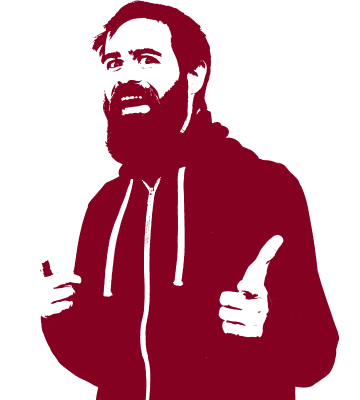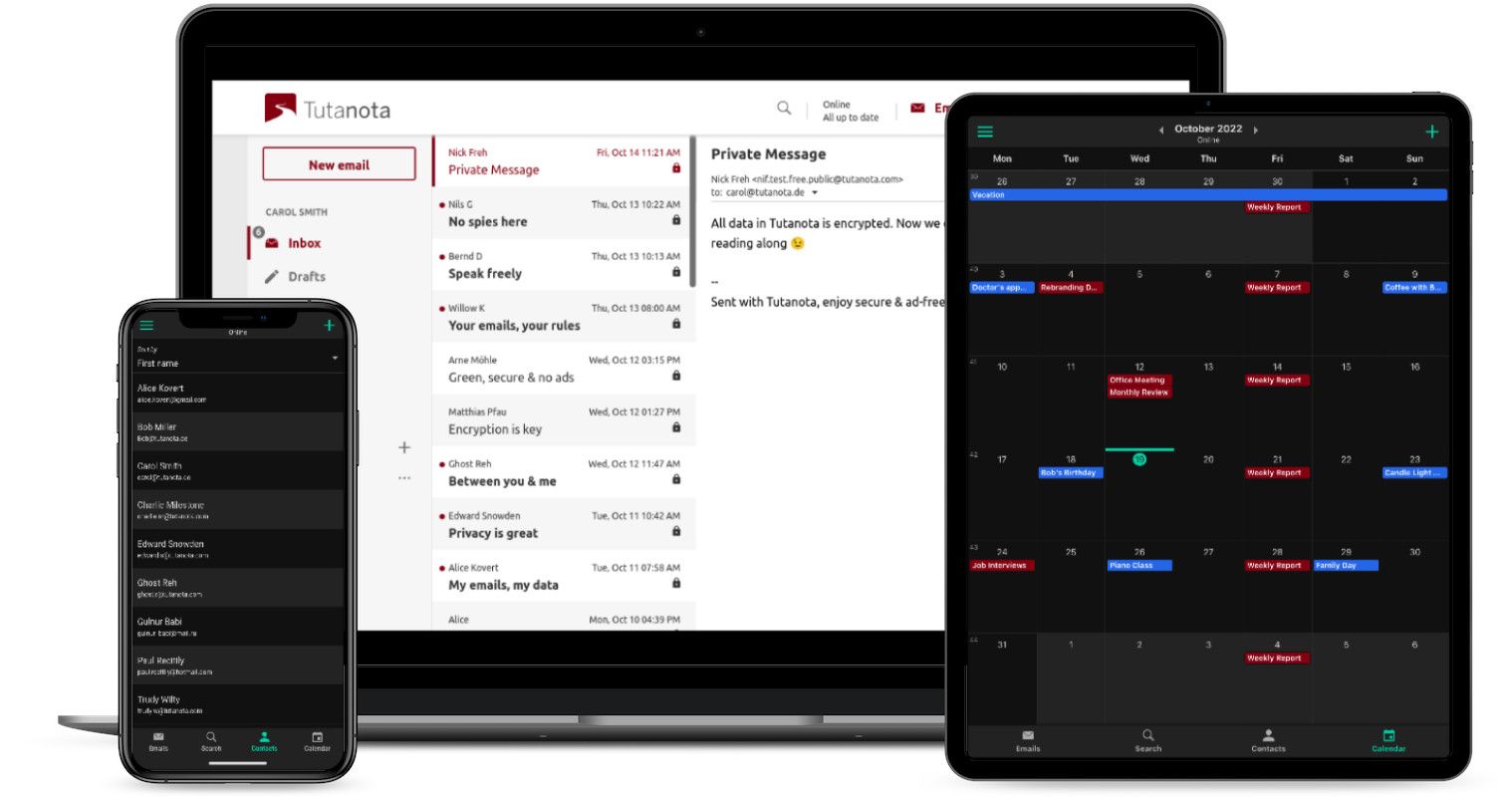Offline mode is here: Enjoy your encrypted mailbox faster than ever!
Offline mode is now available on the Android & iOS apps and on all desktop clients.
Offline mode was one of the highest requested features within our community and we are very happy that we can finally ship this feature to all Tutanota apps. Whether you are using the Tutanota Android or iOS app, or one of the desktop clients for Windows, macOS or Linux, offline mode gives you instant access on all devices.
Speed test results
Offline mode is particularly important as it reduces the loading time when you open the Tutanota app immensely.
We have conducted a little speed test when logging in to the iOS app:
2 GB mailbox, fast WiFi ➡️ 2,13 seconds
2 GB mailbox, offline ➡️ instantaneous
This result is pretty impressive. 🤩
Offline mode instead of IMAP
Tutanota as a fully encrypted email service does not support IMAP and Pop - typical email protocols that usually allow people to download their emails locally to a desktop client or a mobile app. Tutanota can not support these protocols due to the built-in end-to-end encryption.
Now offline mode allows you to cache your emails, calendars and contacts locally.
Offline mode replaces the need for IMAP or POP, and on top of that the Tutanota system is much more performant than these protocols.
Supporting IMAP is not an option for Tutanota as it would undermine our built-in encryption. As an encrypted email service that promises to always keep your data secure, we simply can not implement a feature that destroys this promise.
Technically, supporting IMAP for us would only possible if the emails were downloaded to your computer and stored there not encrypted. However, at Tutanota we promise that your data is always end-to-end encrypted, also on your own devices! So instead of supporting an insecure feature, we are focusing on improving our open source desktop clients.
Great benefits
Offline mode enables you to view the following data stored in Tutanota without an internet connection.
- All contacts
- All calendars
- Already indexed * emails
*To index an email, it needs to be viewed in the app when online or search indexing needs to be activated under Settings -> Email -> Search mailbox. As a paying user you can adjust the time-frame for caching so that you can cache all emails or just emails from the last 31, 100, 365, 1000 etc. days.
What data is not available when offline?
- Emails that have not yet been cached (e.g. new incoming emails, emails that are too old)
- Attachments are not cached so as not to clutter your local memory. Please download these manually if needed.
On top of this, the new offline mode feature is bringing great benefits to your Tutanota mailbox:
- Loading time has reduced drastically thanks to offline caching of data for free & paying users
- Logging in when offline is instantaneous (only available in paid accounts)
Please note: The free version of Tutanota can only display indexed emails sent and received in the last month when already logged in to the app. To unlock full functionality, please switch to Premium for only 1€ per month!
Huge step
Offline support is a huge step for Tutanota as it brings our clients’ usability to the same level as standard, unencrypted mail clients.
With offline mode we manage to give you both: A fully encrypted, secure mailbox and full availability, even when offline.
Enabling all Tutanota clients - Android, iOS, Linux, macOS & Windows - to cache data offline has been a huge task that took months to develop. Nevertheless, it was well worth it seeing the impressive speed test results as well as instant offline availability.
Now we are continuing the development of Tutanota, for instance by adding support for FIDO U2F devices on the mobile apps. You can check all upcoming features on our roadmap.
Use the Tutanota clients
Since the release of offline mode, we recommend that all our users switch from the browser version to one of our clients. With the latest version you can now search through all your calendars and events with ease!
The Tutanota clients - particularly the desktop clients - come with a lot of benefits compared to the browser version, offline support being just one of them.
Read here why Tutanota desktop clients are the best choice!
Activate offline caching of data:
✅ Step 1: Go to Settings
✅ Step 2: Go to Email
✅ Step 3: Got to Search mailbox
✅ Step 4: Set to ‘Activated’
✅ Step 5: Scroll down do Local data
✅ Step 6: Define how many emails should be kept locally, e.g. ‘Keep emails from the last 1000 days’ (The default that can’t be changed in Free accounts here is ‘Keep emails from the last 31 days’)
✅ Step 7: Check how much faster your app loads - online and offline!!! 😍🤩🥳