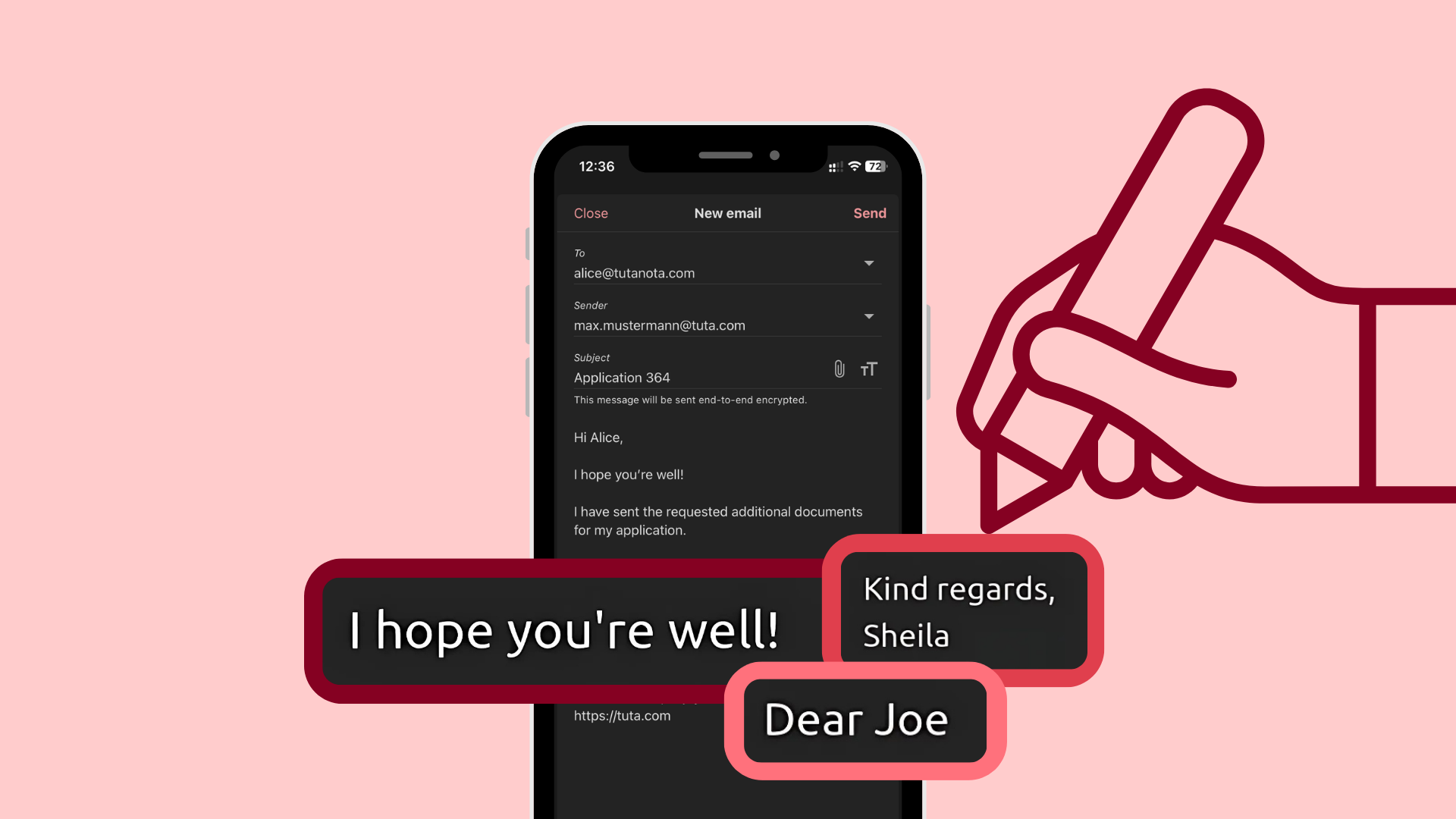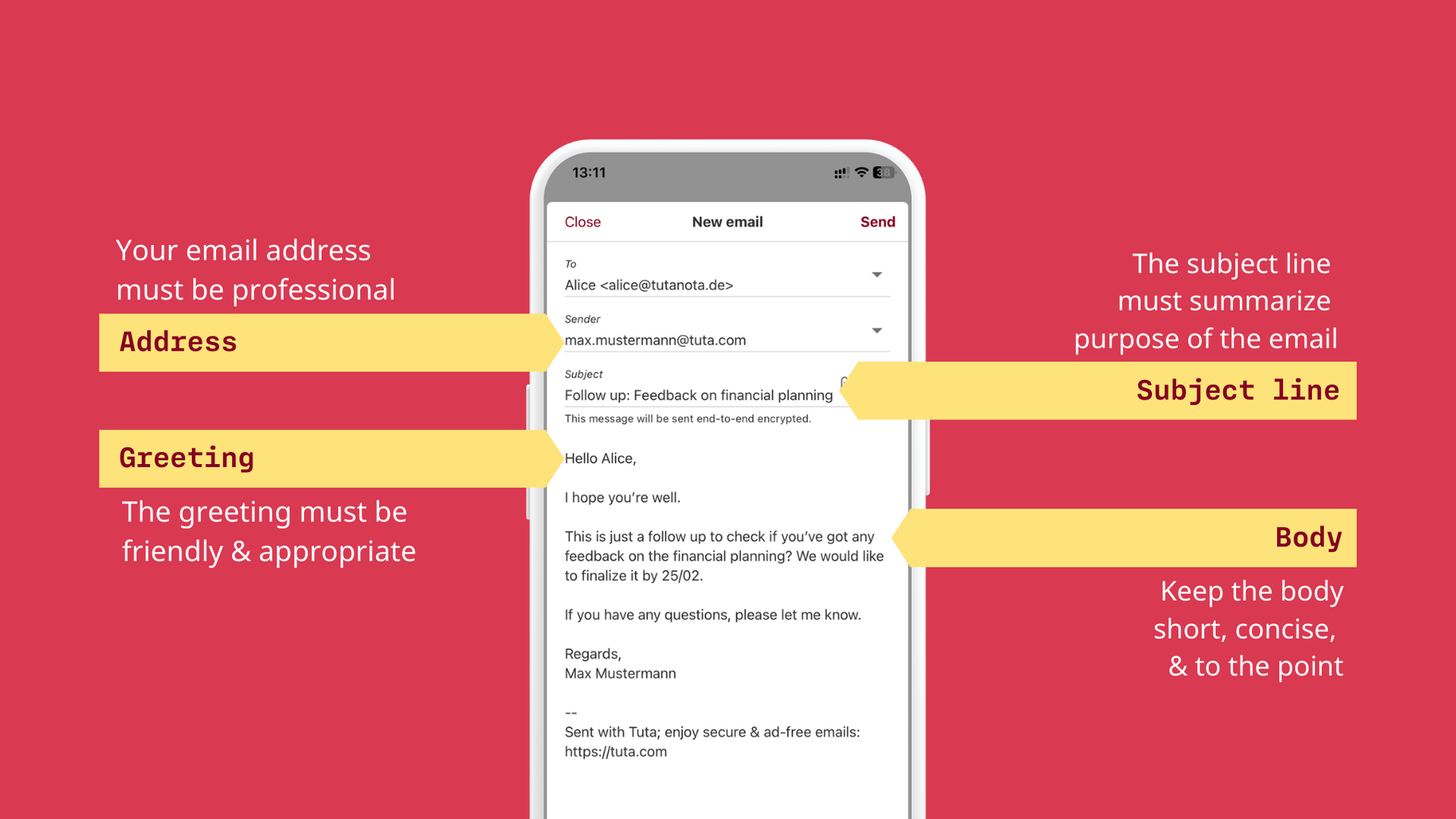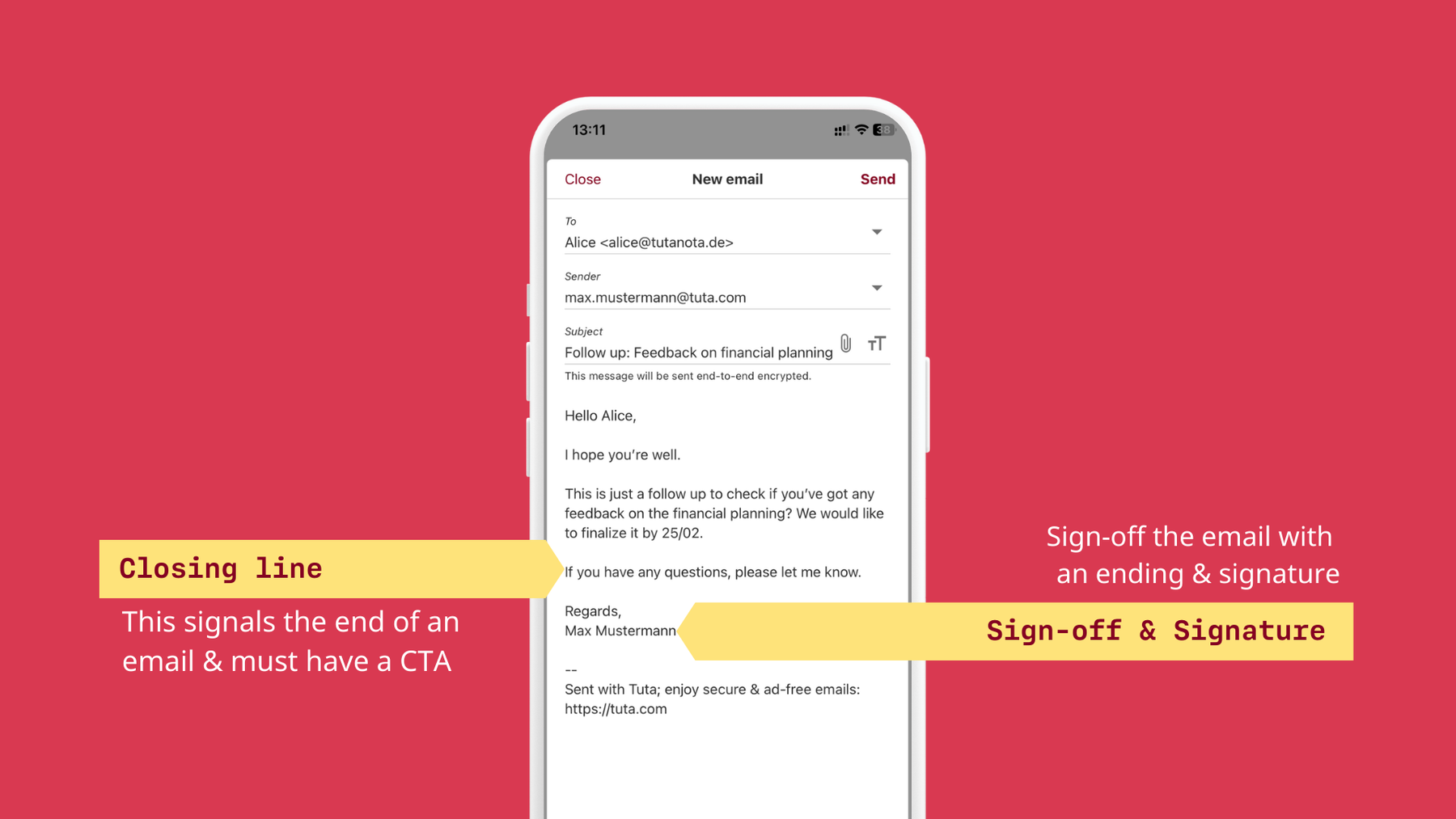How to write an email: succeed in professional email writing
Email writing doesn’t need to be difficult. In this step-by-step guide, learn how to write professional emails.
Email writing quick guide
Email writing quick guide: Review these key points before writing your professional email.
1. Address: Your email address must be professional.
2. Subject line: The subject line must summarize the purpose of the email.
3. Greeting: The email greeting must be friendly and appropriate.
4. Body: Keep the body short, concise, and to the point.
5. Closing line: The closing line signals the end of an email and must have a call to action (CTA).
6. Sign-off: Sign-off it off with an appropriate email ending.
7. Signature: The signature comes last and must have your name and any necessary contact details.
Quick email examples: How to write a thank you email, a follow-up email, and how to email a professor or teacher.
1. Emailing a professor or teacher
When emailing a professor or teacher, you do not need to be overly professional, but rather polite and formal. A simple “Hello, Name” is appropriate for the greeting, this should be followed by a clear and concise message in the email body where you can detail the reason for your email. After which, your closing line should indicate to your professor or teacher what action is needed. For example, if you’re asking a professor for a letter of recommendation when applying to jobs the closing line might be, “Thank you for helping me with the recommendation, If you need any more details of what you include please let me know.” This should be followed by a polite and formal email sign-off like “Best Wishes, name”
3. How to write a thank you email after an interview
When you send emails related to a job application it’s always good to remain professional and polite. For example, if you want to send a follow-up email after a job interview to say thank you, you can start the email with, “Dear, name” or if you’d like to be a little less formal, “Hello, name”. The second line of your email should express gratitude, “Thank you for taking the time to interview me”. This could be followed by a closing line, “If you have any further questions, please don’t hesitate to ask. I look forward to hearing from you soon.” and lastly, a formal sign-off “Best, name”
1. Use a professional email address
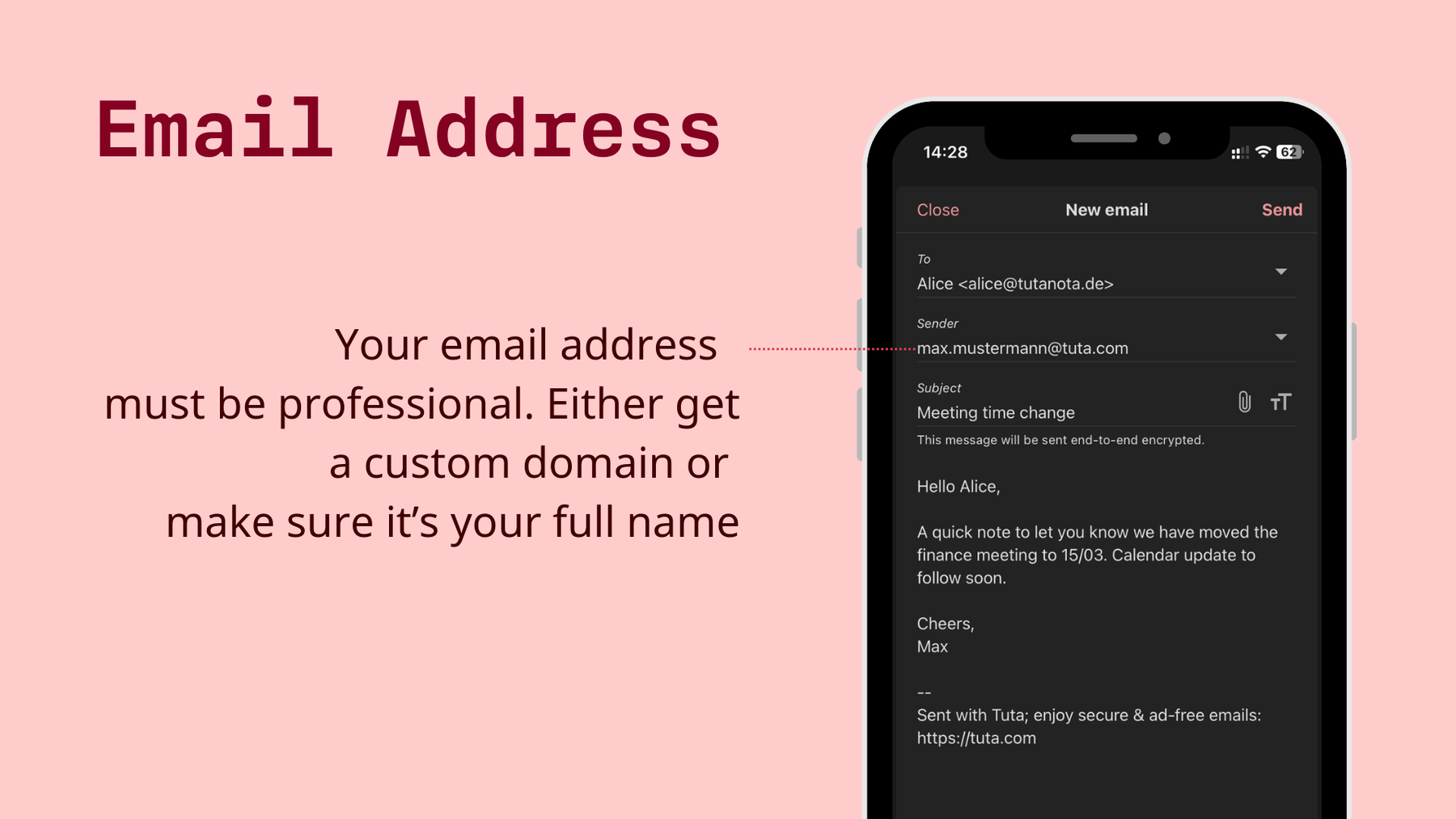
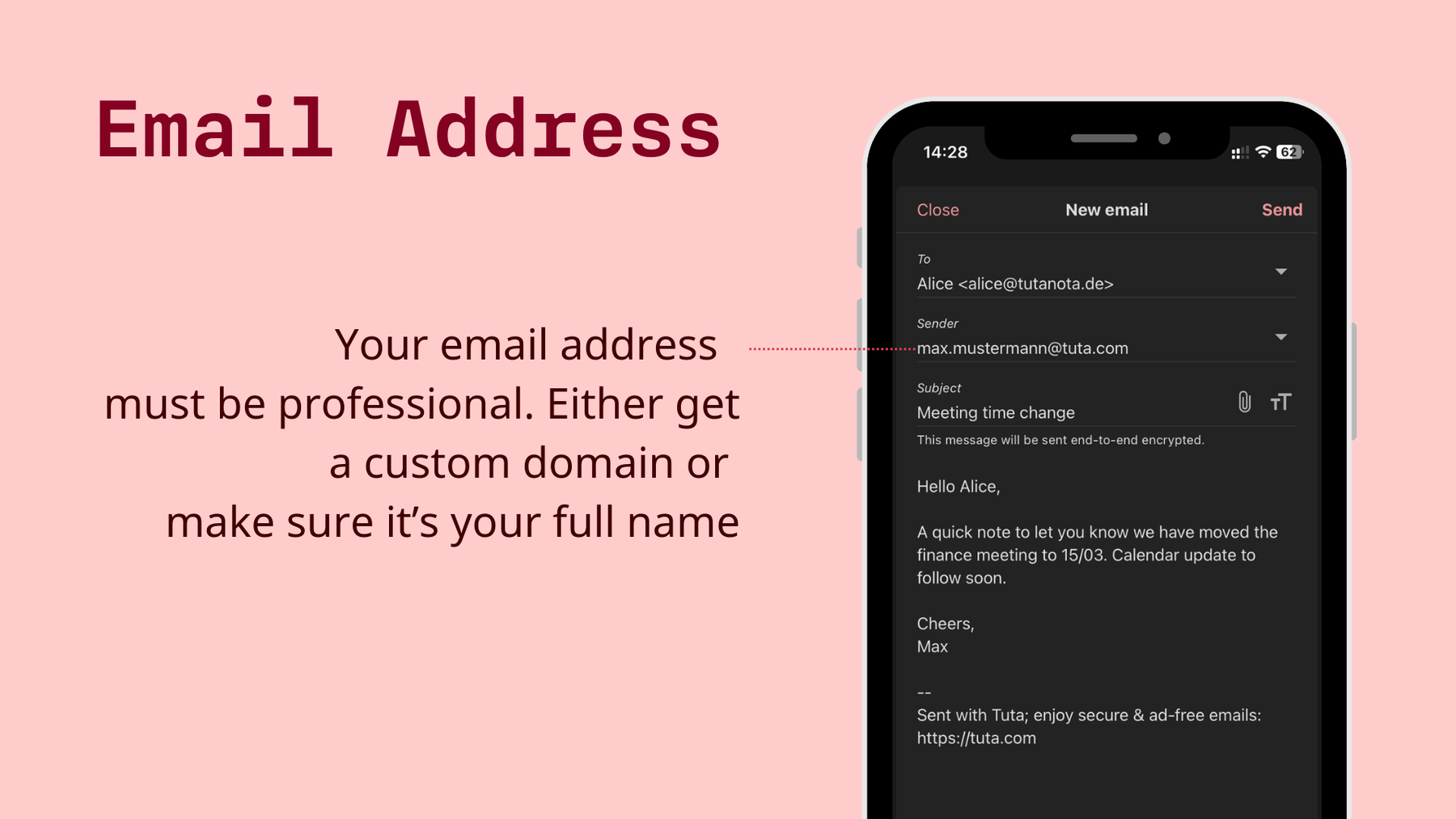
The email address and subject line is the first thing the email recipient sees in their notifications and mailbox, because of this your address needs to be professional.
When someone opens their mailbox they immediately see the sender’s email address – What this means is that your email address matters. If you send an email to a potential employer, a teacher, or professor, and they see your email address is sugarplum(@)gmail(.)com or Hollyb64523(@)yahoo(.)com it’s highly likely that they simply won’t open your email due to thinking it’s spam and if they do, your email address won’t make a good first impression. We’d suggest using a custom domain, and luckily with Tuta Mail, you can use your own exclusive domain easily!
If getting a custom domain is not an option, you should at least use your real name as the address in a professional context. The best email address is firstname.lastname@… followed by the domain.
If you are unable to register your real name at one of the major providers (because all names are already used), use Tuta Mail to sign up for a free email account with your name.
2. The subject line
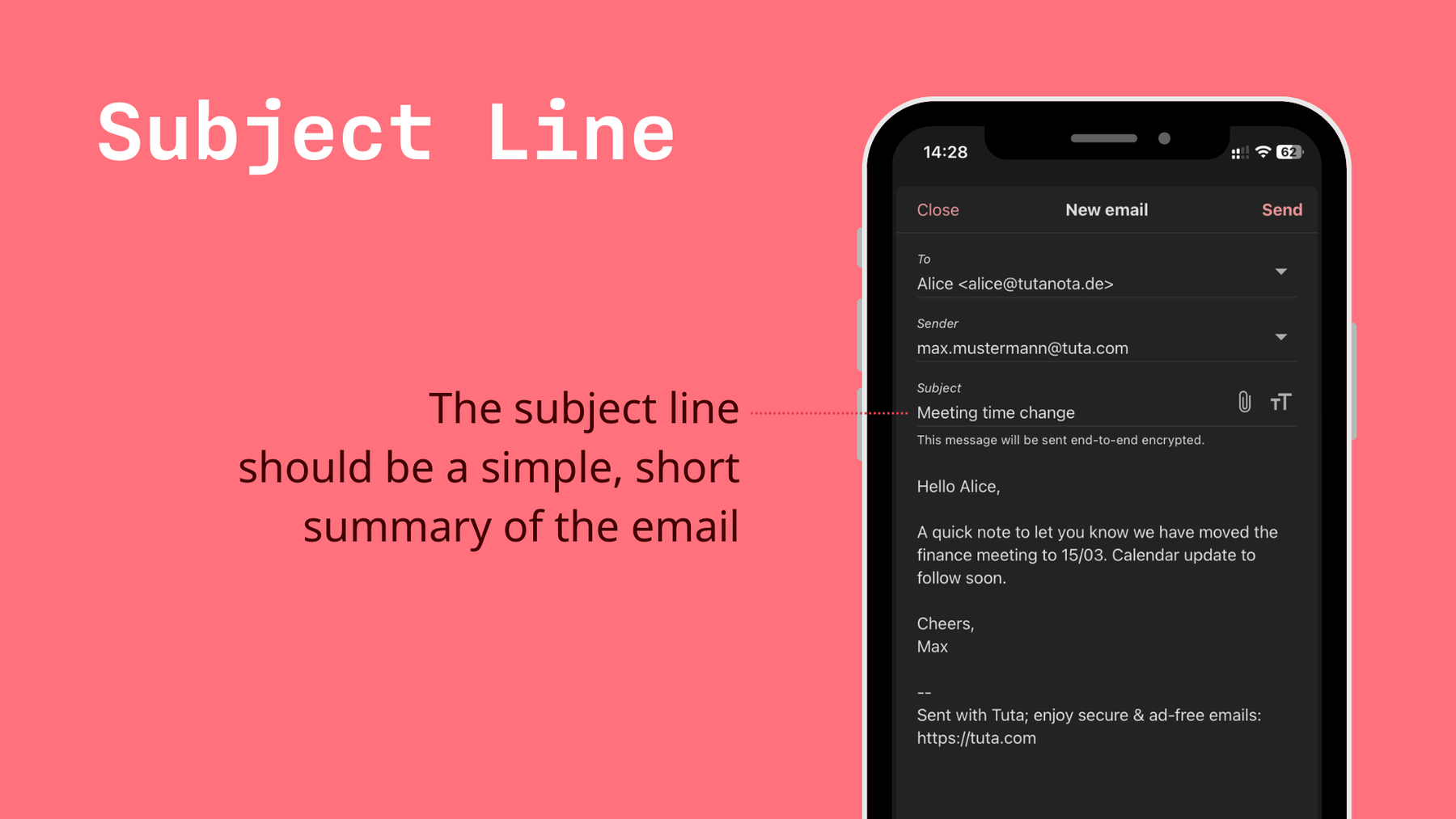
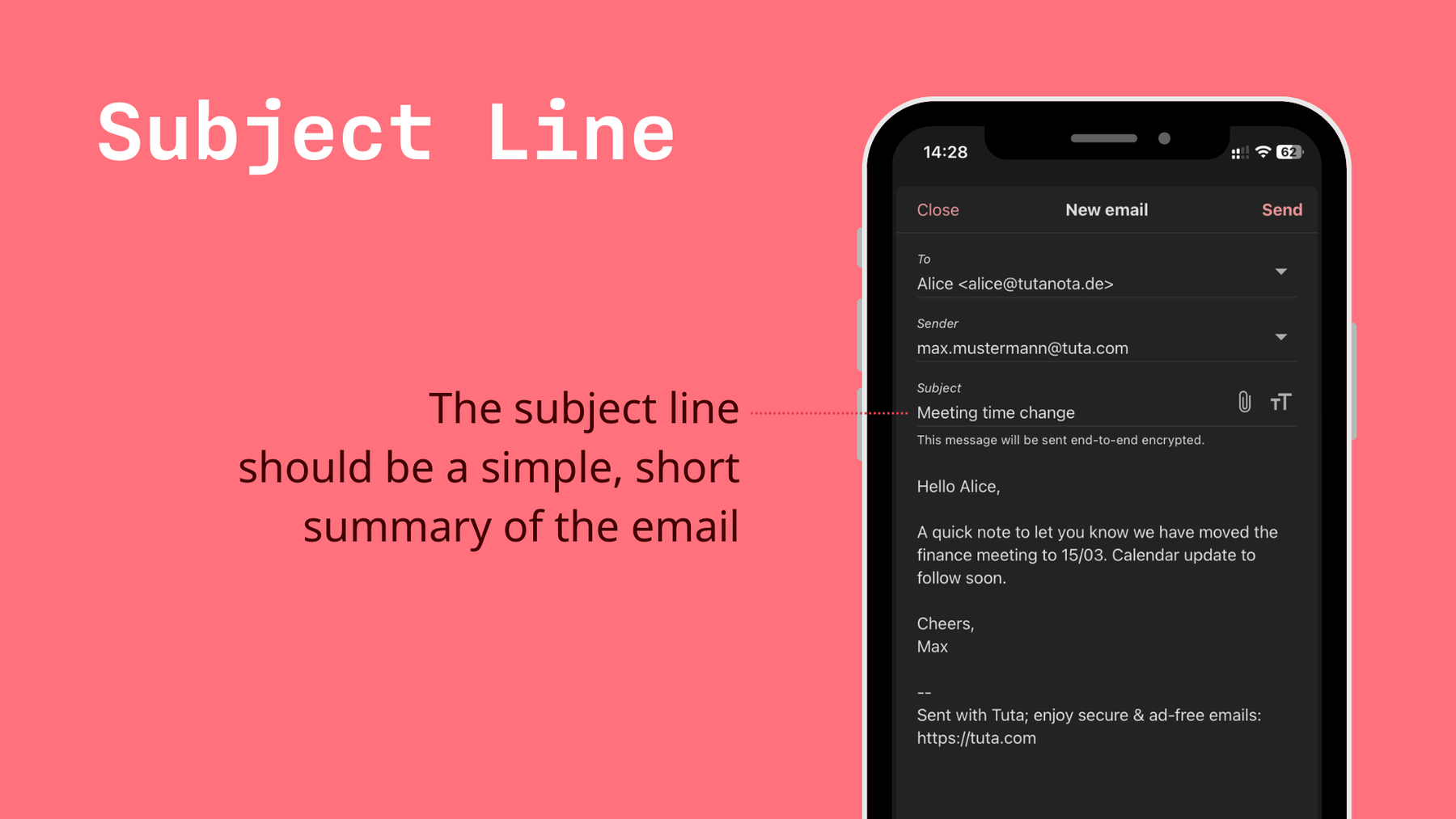
The email subject line must be to the point and give the recipient and idea of what the email is about.
The sender name and subject line of the email are the first thing the recipient sees in the email notification and when opening their mailbox. Because of this, the subject line is a major deciding factor for people to either ignore your email or open it.
In fact, email recipients judge emails from their first impression with the subject line - regardless of what is in the body of the email.
Now that you know that the subject line is super important for setting the tone and getting your email read, you might be wondering what goes in the subject line of the email. Well, it’s easy - the subject line should be a simple, short summary of the email. After reading the subject line of the email, the recipient should have a basic idea of the email topic, and it should create enough attention for the recipient to open it.
Professional subject lines for different scenarios
• Meeting Request: Request for [Task or project] Meeting
• Deadline Reminder: Reminder: Submission Deadline for [Task or project]
• Project Update: [Name of project] Update: Funding Approved
• Event Invitation: Invitation to [Name of event]
• Announcement: Important Announcement: Changes made to [Task / project / meeting]
3. Use a proper greeting
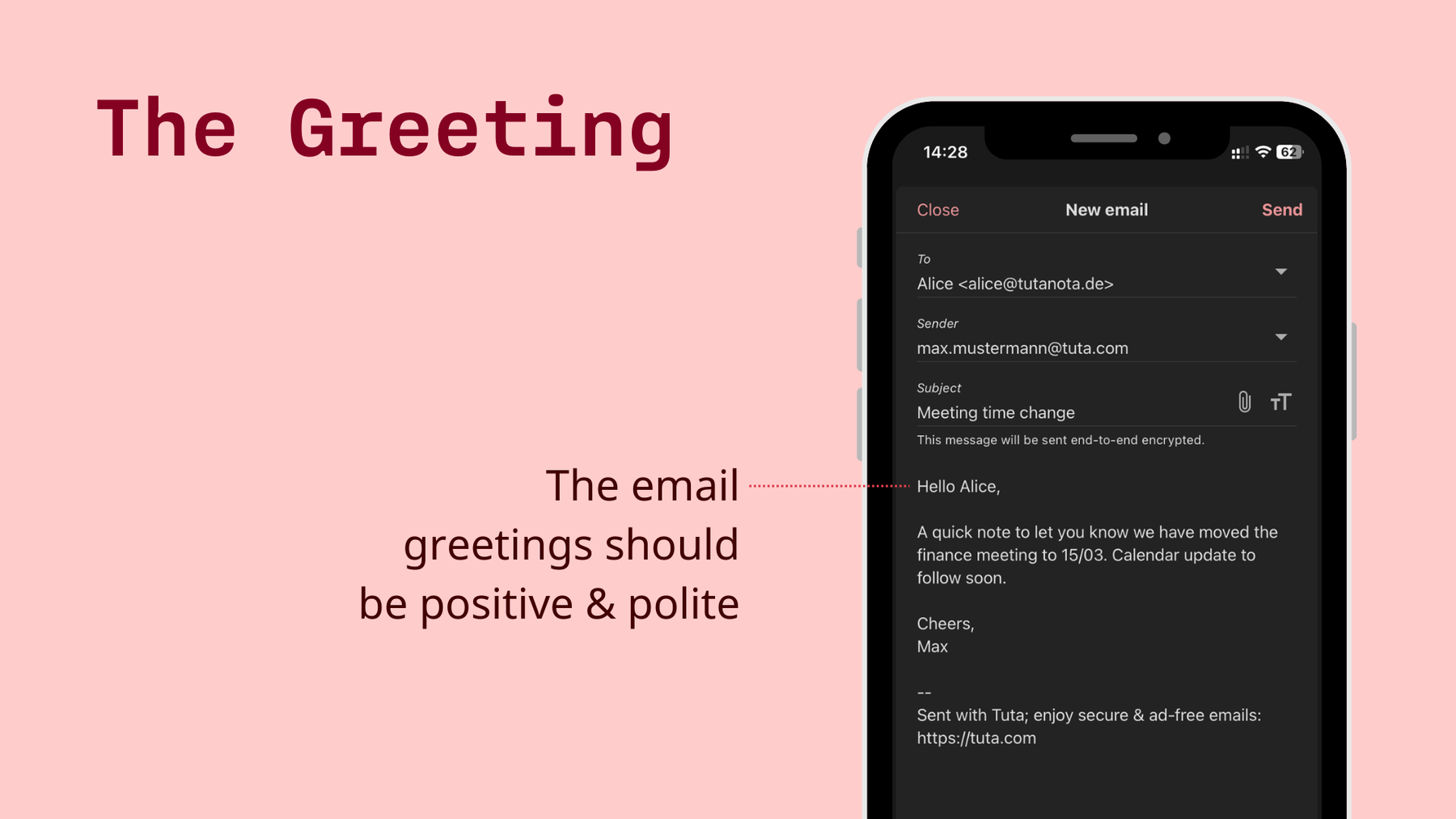
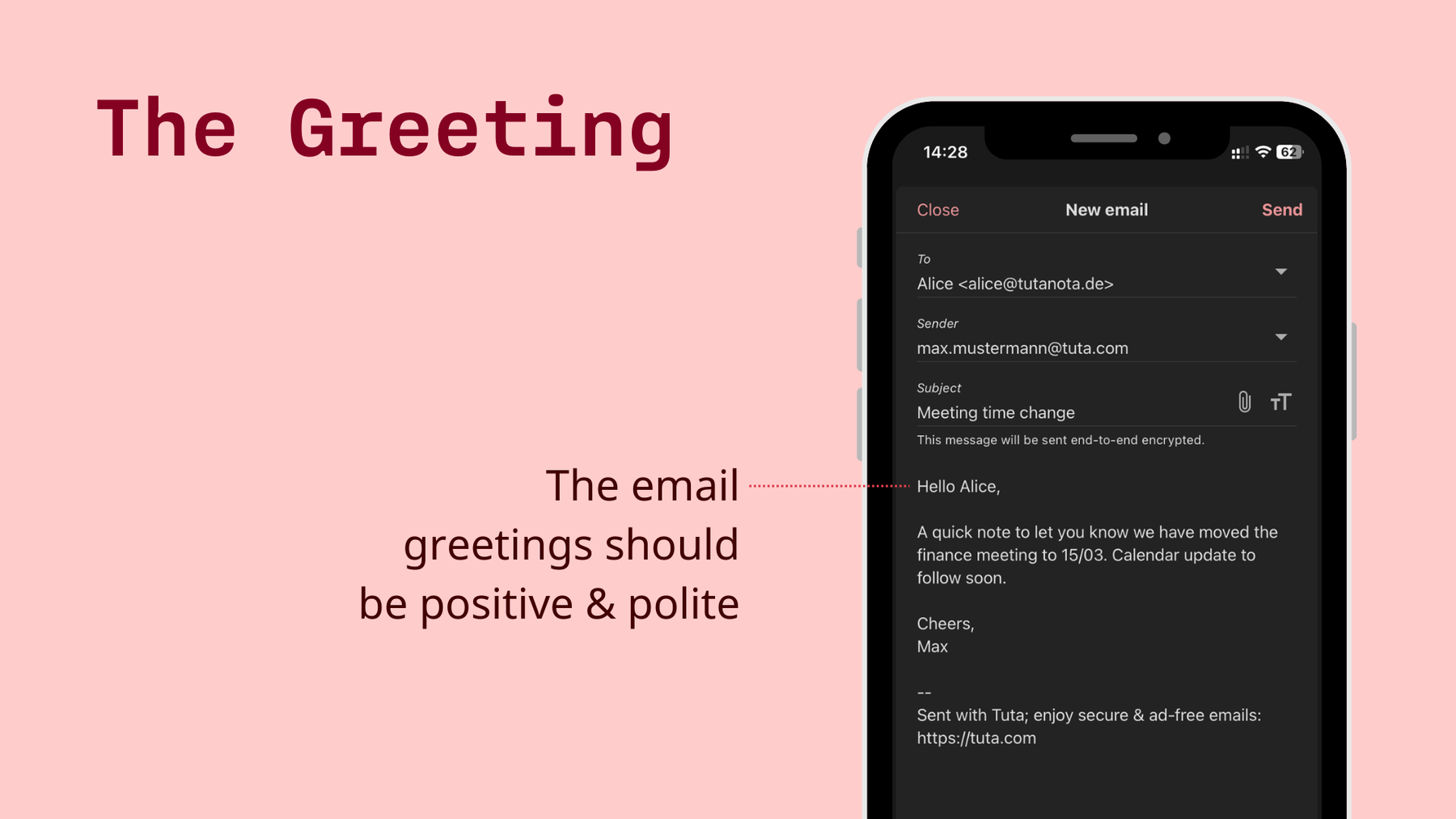
The email greeting you use should be dependent on who the email recipient is, your relation to them, and the purpose of the email. In general, when it comes to writing professional emails, the greeting must always be polite.
Once you’ve written the subject, the next step is start the email with a greeting. Email greetings should be positive and polite - choosing the greeting is dependent on who the recipient is, your relation to them, and the intent of the email.
If you’re writing to someone you’ve never met or the CEO of the company, it’s always better to keep it professional and respectful, for example using “Dear name” is formal and a widely recognized email greeting. This compares to a simple “Hi name” or “Hello name” which is appropriate to use if you know the person and have regular communications with them.
What about using “To whom it may concern”? While this old fashioned greeting may seem professional, it is often seen as cold and impersonal – we’d recommend using “Dear name” instead.
Remember, when you send the first email it’s important to use a friendly and appropriate greeting, and after that if it turns into an email thread in most cases you can drop the formal greeting.
Professional and casual email greetings
• Formal: Dear Mr. Hutter,
• Formal: Dear Ashley Whyte,
• Formal: Dear Colleagues / Team,
• Casual: Hi Ms. Brown,
• Casual: Hello Leigh,
• Casual: Hello Team / Everyone
Gender pronoun tips: When sending an email, it’s best to use “Mr.” “Ms.” or “Mrs.” along with the recipient’s last name – but that is only if you know their preferred gender pronouns. If you don’t know the recipient’s gender pronoun, we recommend using their full name instead, for example: “Dear Jess Smith”.
4. Writing the body of the email
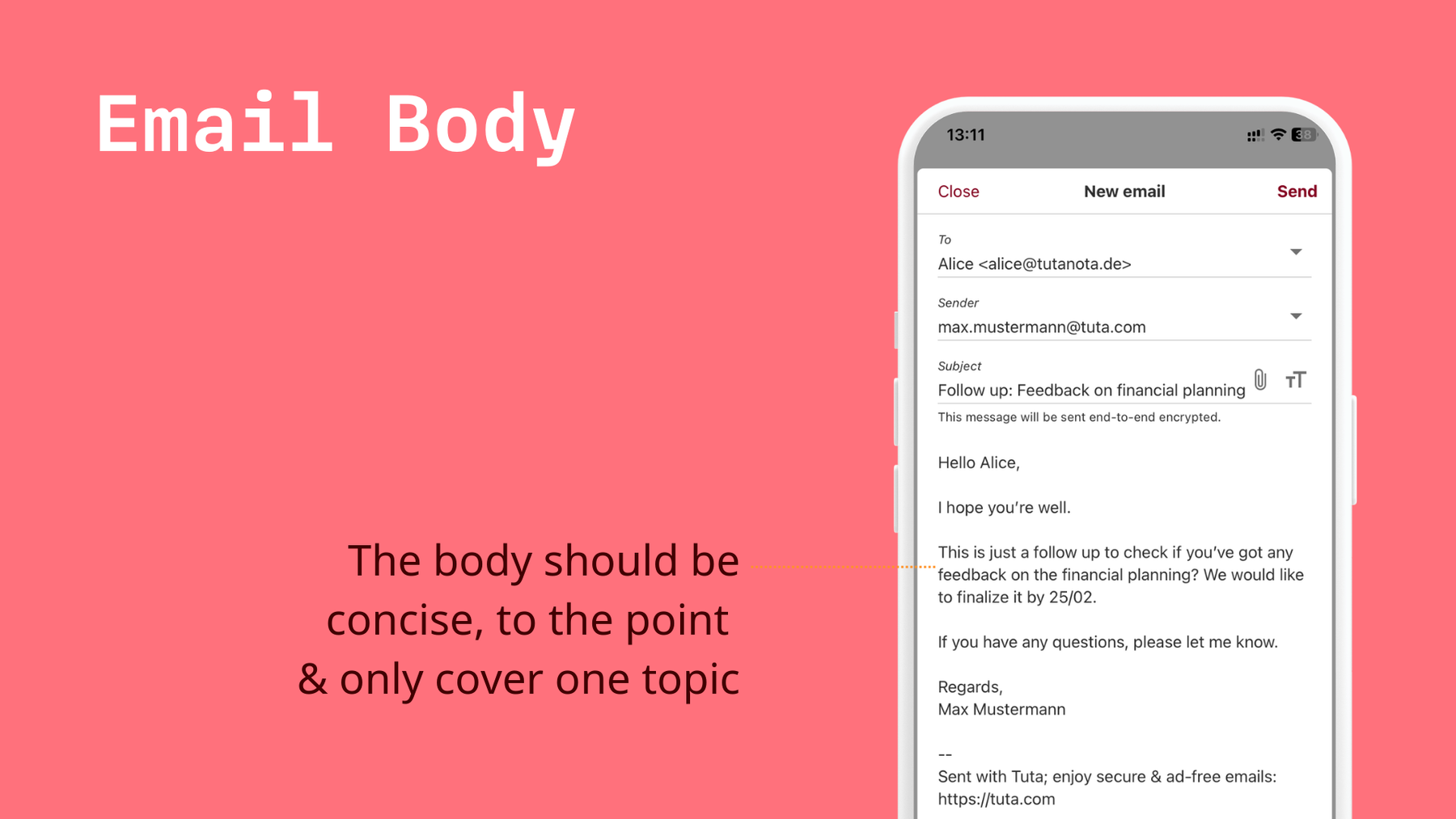
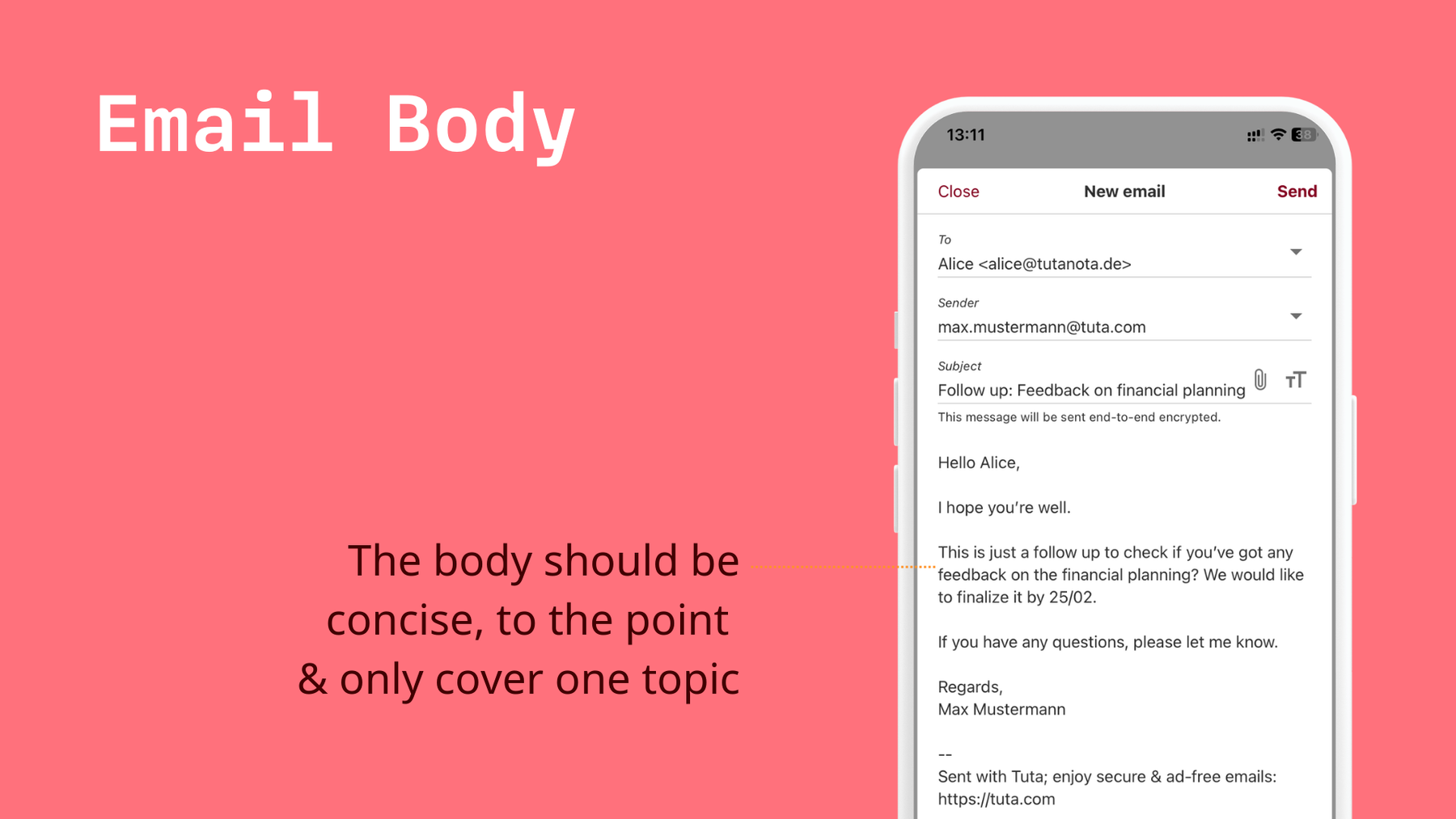
Each email you send should only focus on one topic. When writing the body, keep the message to the point and concise - no one likes having their time wasted.
The body of your email is where you convey the message and mention the purpose of the email. The body should be concise, to the point, and only cover one topic. This is especially necessary in professional email writing. Once you’ve written the body of the email, you must add a closing line directly after it. Below, we cover choosing a closing line and how to correctly end a professional email.
5. Ending the email: closing line, sign-off, signature
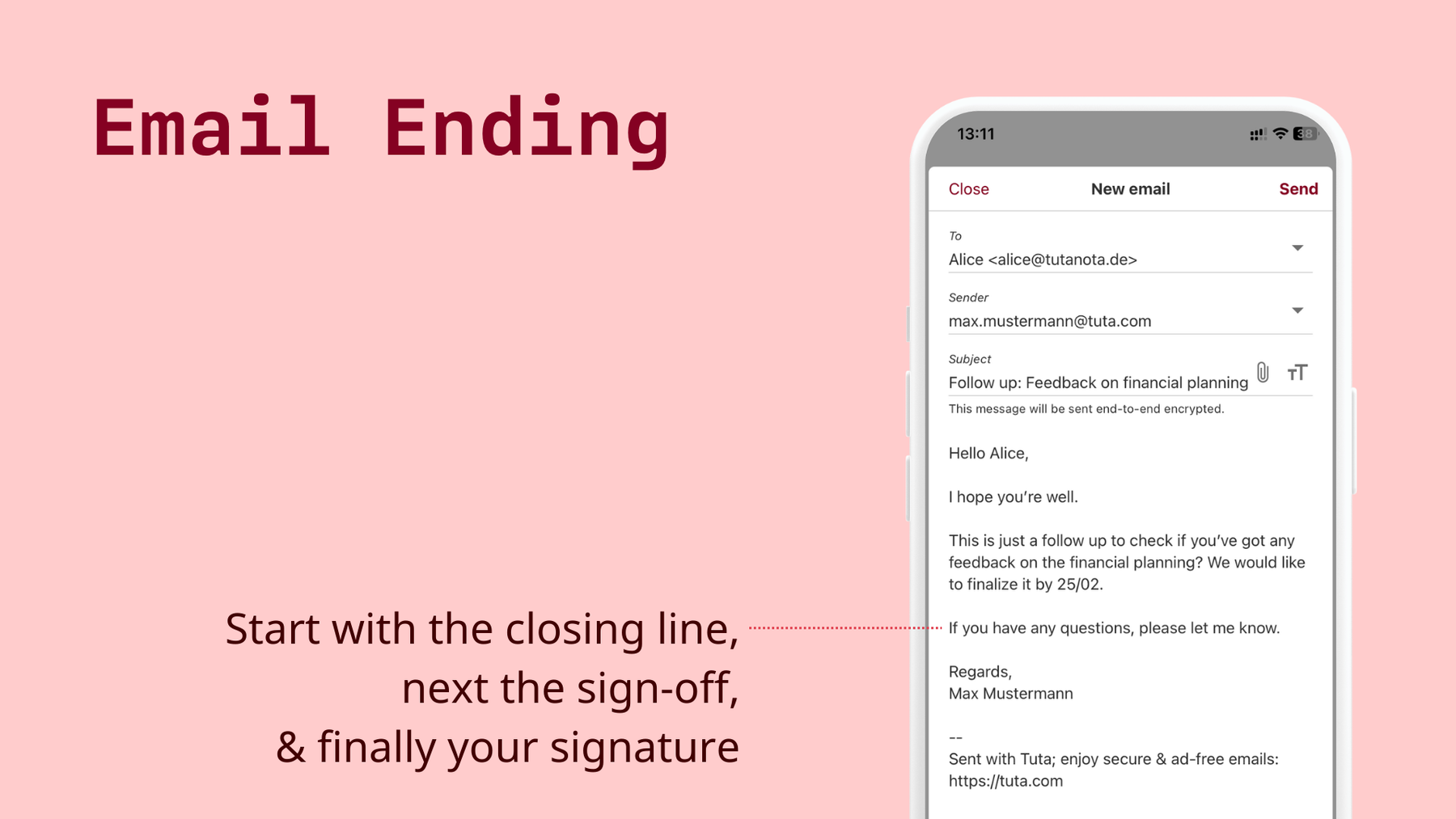
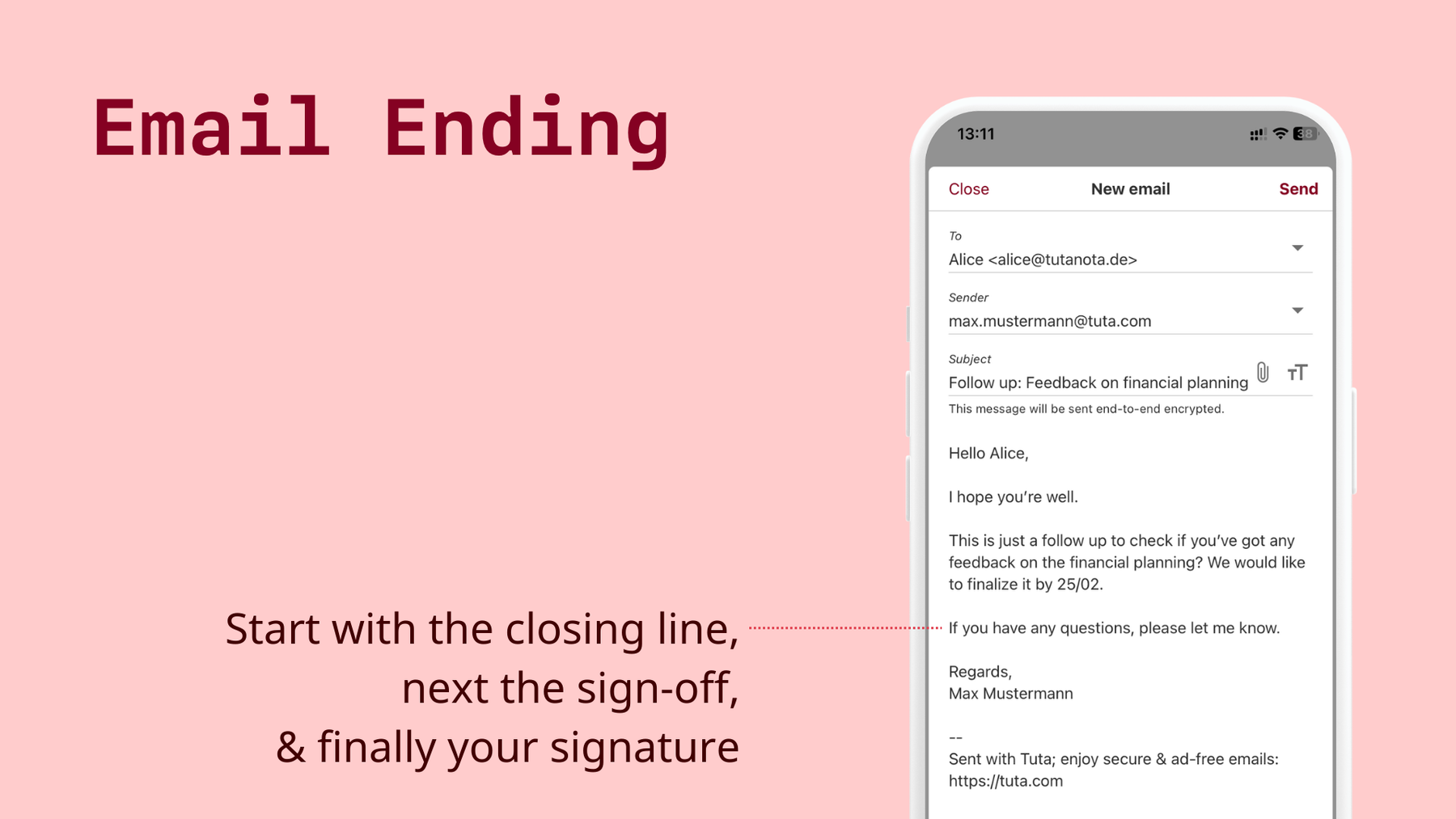
The email ending is made up of the closing line, the sign-off, and lastly, your signature.
The ending of an email must always follow the same structure: start with the closing line, then the sign-off, and finally your signature.
The Closing line
Adding a closing line ties the email together and signals the ending of your message. The closing line must show thanks, and have a call-to-action (CTA). The CTA should show the recipient that the sender is expecting a response with details or an action.
Examples of professional email closing lines
• I’m looking forward to hearing from you.
• Please let me know if you need anything else.
• Please let me know if you have any further questions.
• Thank you for your time and consideration.
The email sign-off
After you’ve written the body of the email and included a call-to-action in the closing line, you can choose an appropriate sign-off for the email.
Add your signature
The final step to ending the email is to add your signature after the email sign-off. The signature of the email must always contain your name, and if necessary any information that the recipient might need to contact you. In a professional email this could include your title, company name, company website, and/or phone number. Your email signature should change depending on who you are contacting, and the purpose of the email.
Remember, if the email turns into a longer conversation, you can start using a short signature such as “Best, name”. It’s only important to use a long signature with relevant contact details/company name for the initial email.
Examples of common sign-offs and signatures
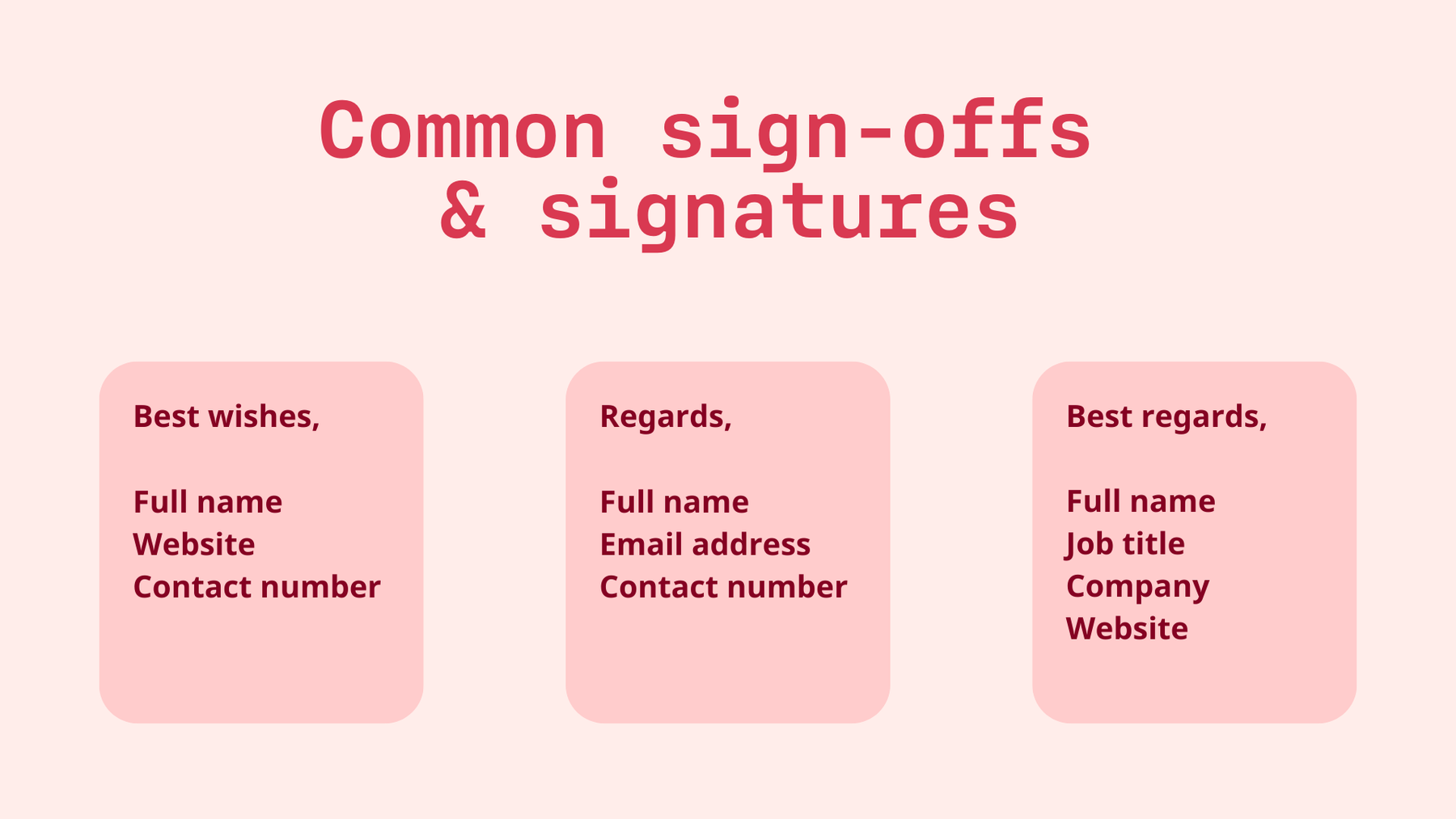
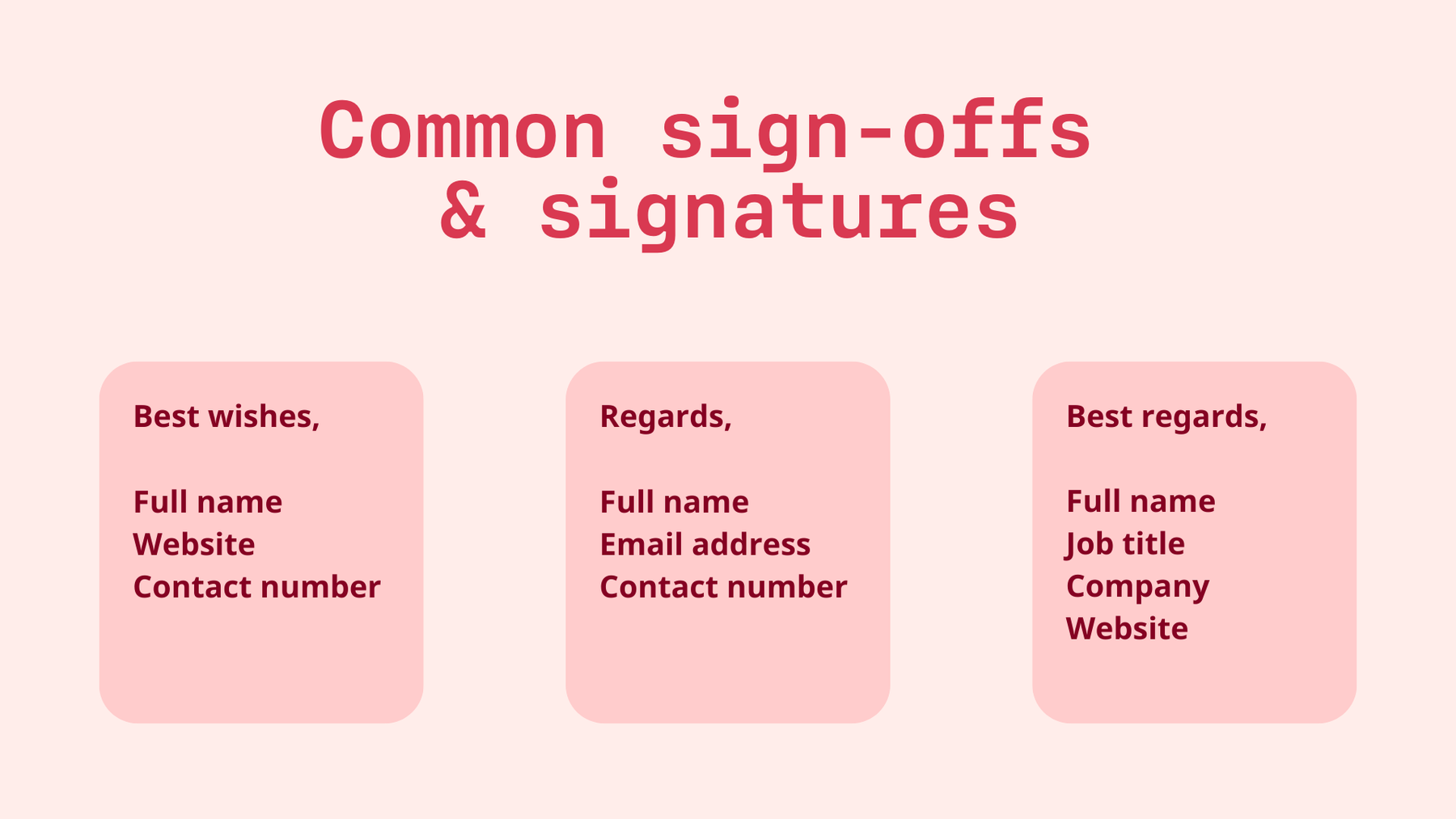
The email sign-off and signature are dependent on who you email and the purpose of the email. For example, if you’re applying for a job and want to showcase your online portfolio, you should include a link to your website and contact number in the email signature.
Email Writing Tips
Avoid unwanted jargon
Just because you need to write a professional email, it doesn’t mean you need to try to sound smart by using annoying jargon. A professional email must have the correct structure and be written using everyday language.
Keep it short and to the point
It’s always better to write shorter emails, that are quick to read. If the recipient sees long paragraphs they might instantly skip over it – don’t waste the reader’s time.
Proofread the email
Sending your well-written, professional email without checking your spelling and grammar would be a complete waste of all the effort you put into writing it. Remember – like your email address and subject line, the spelling and grammar of an email add to your email’s professionalism and authority.
Double-check the recipient fields
Before clicking send, go back and check your recipient fields. Make sure you’re sending the email to the right person and that you’ve got the correct email address. When sending an email there are different recipient fields. The most common is the first one usually labeled To:____. This is where you put the email address of the main or primary recipient, people or group to who your email will be sent.
Format the email
When it comes to formatting the email, make sure you’ve consistently used the same font throughout the email. Additionally, don’t play with the font size too much. We’d recommend using a font between 10 and 12 points. If you’d like to highlight anything important you can either put this in bold or underline it.