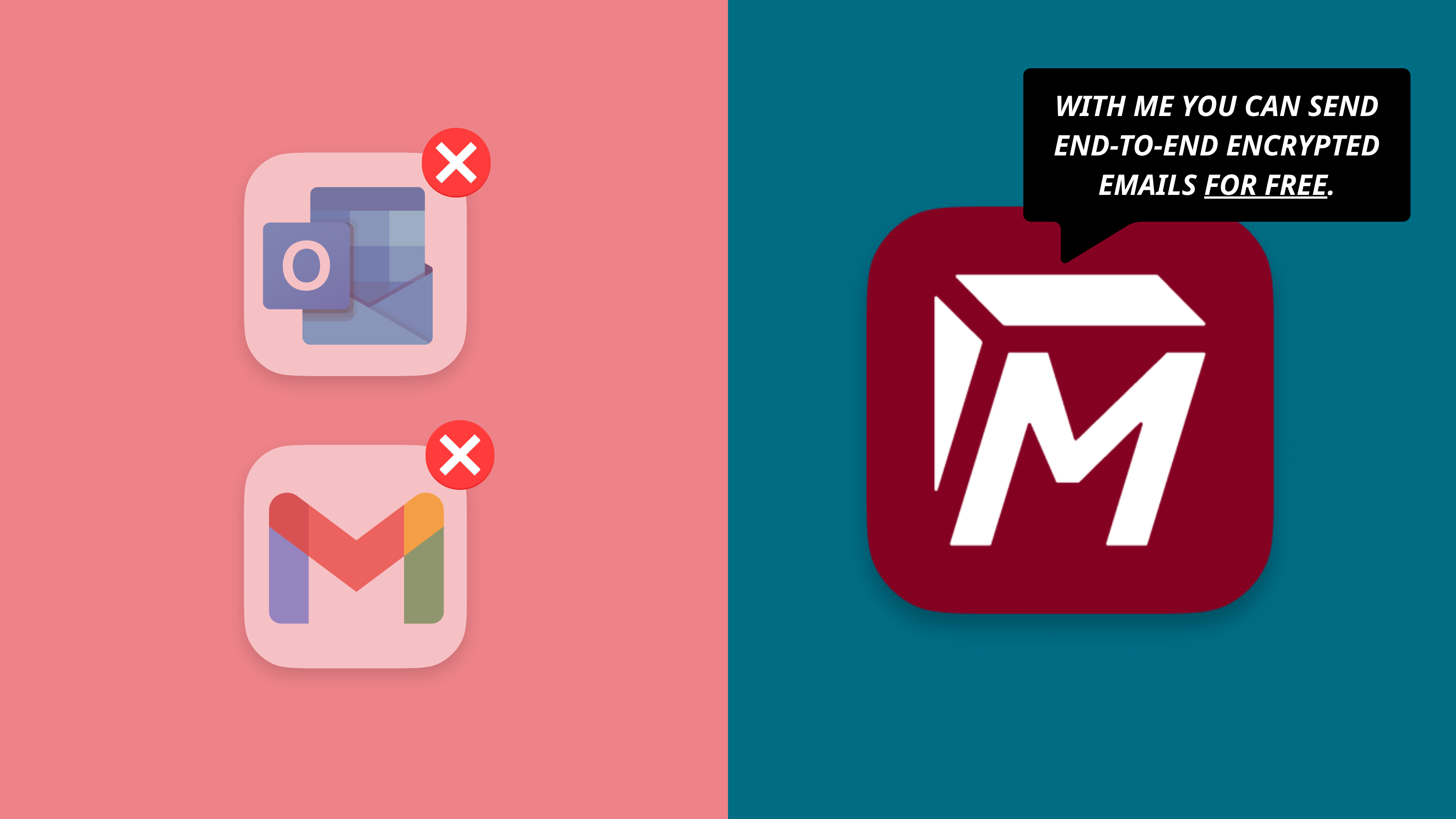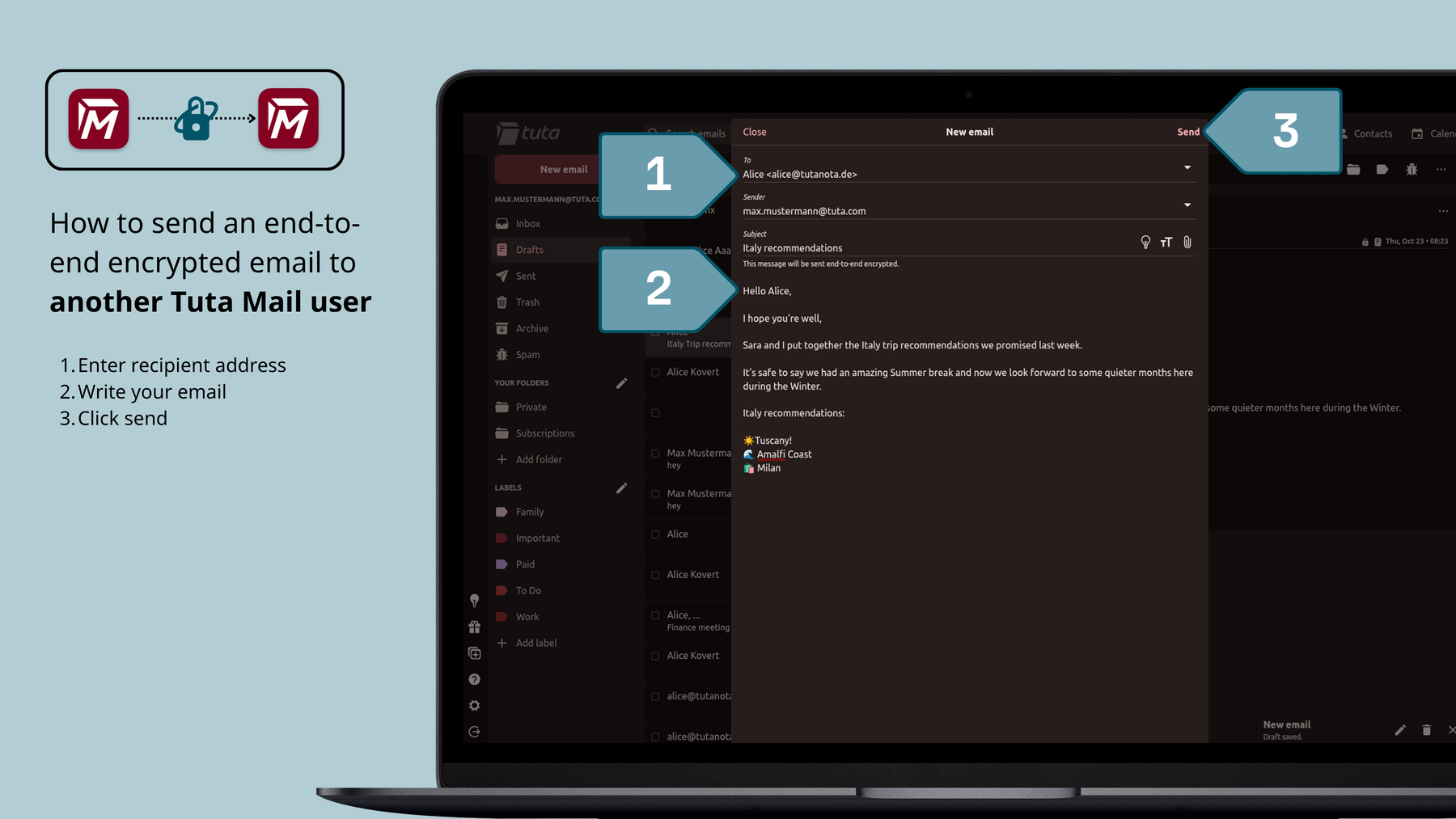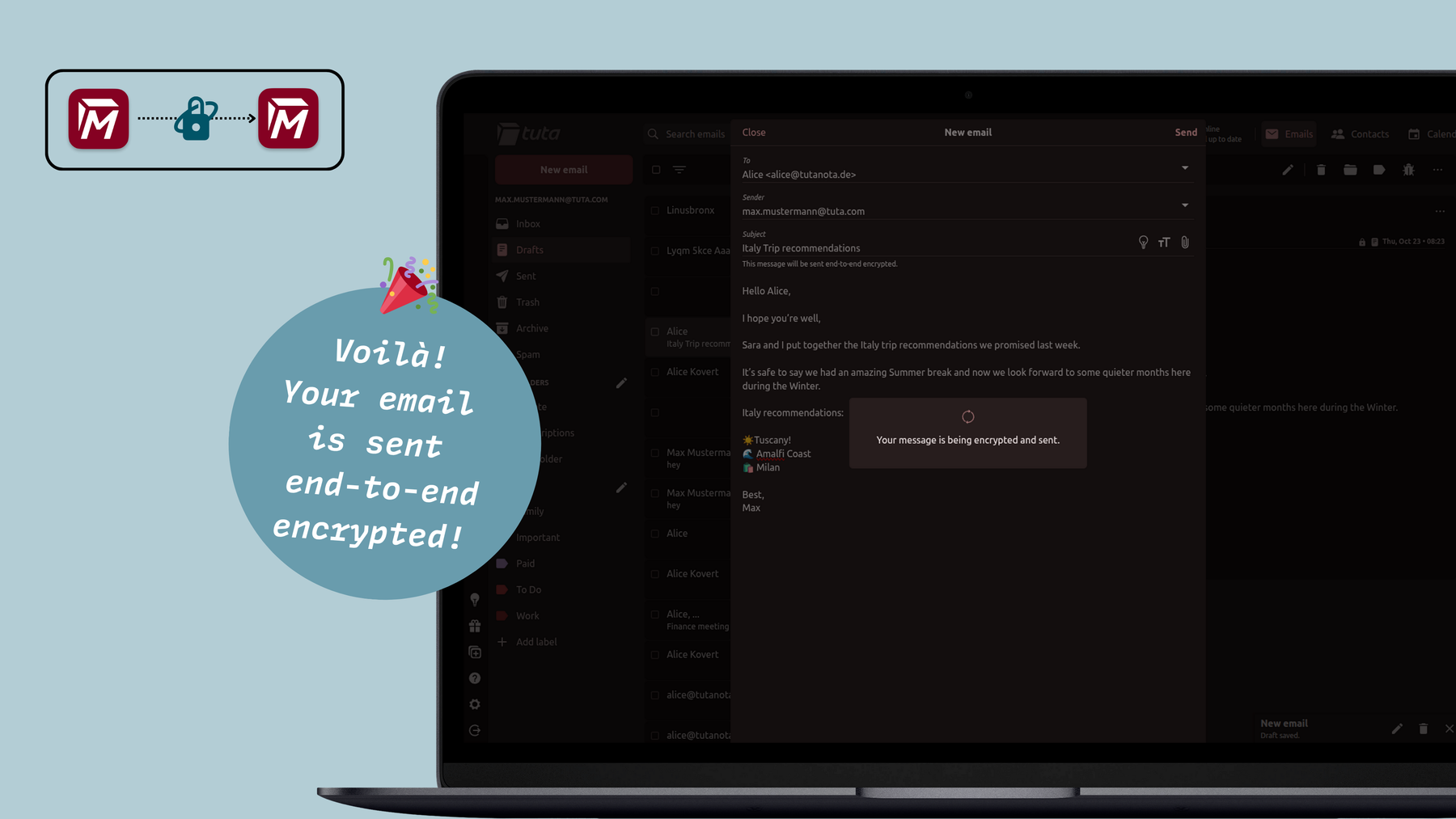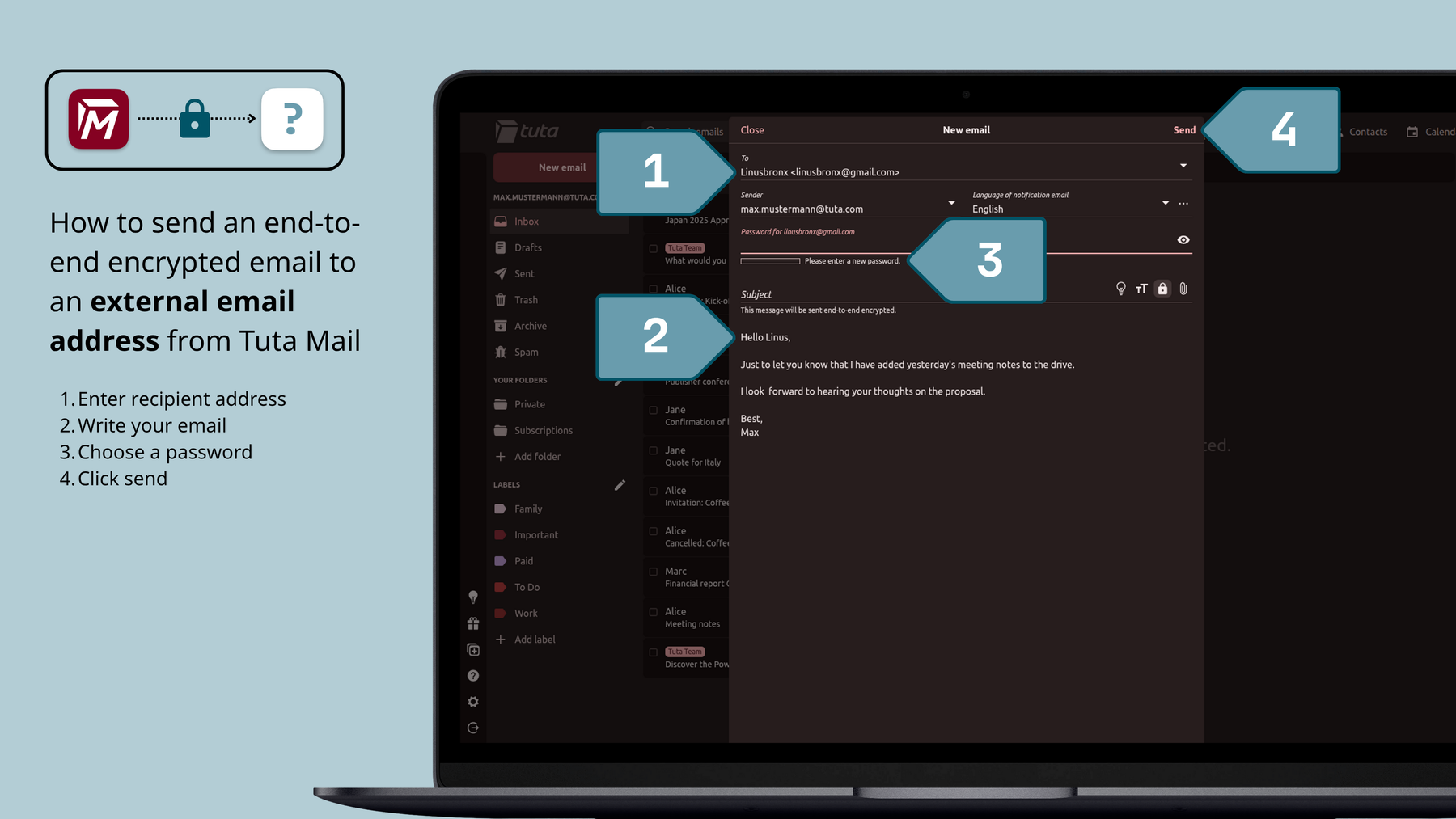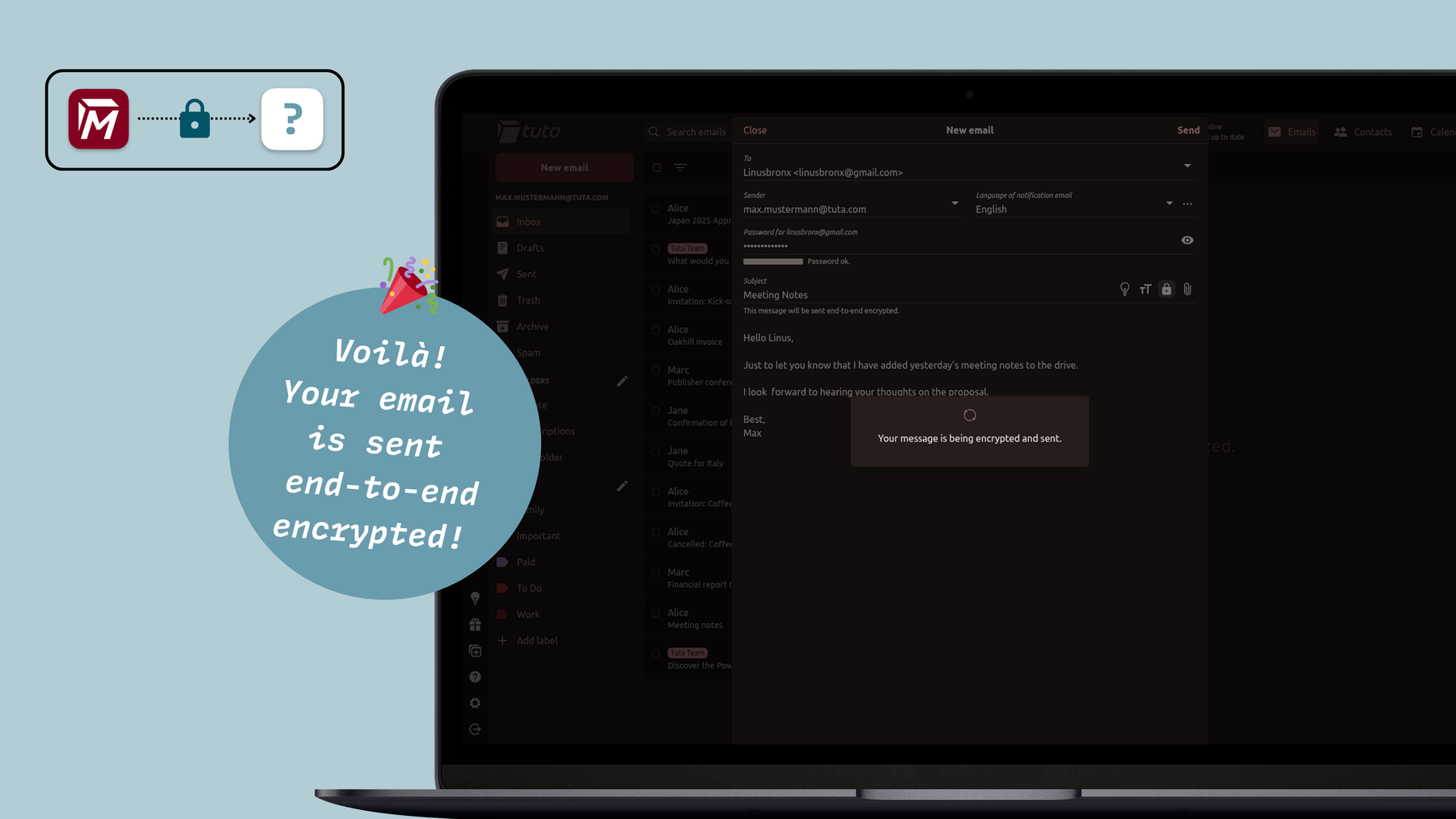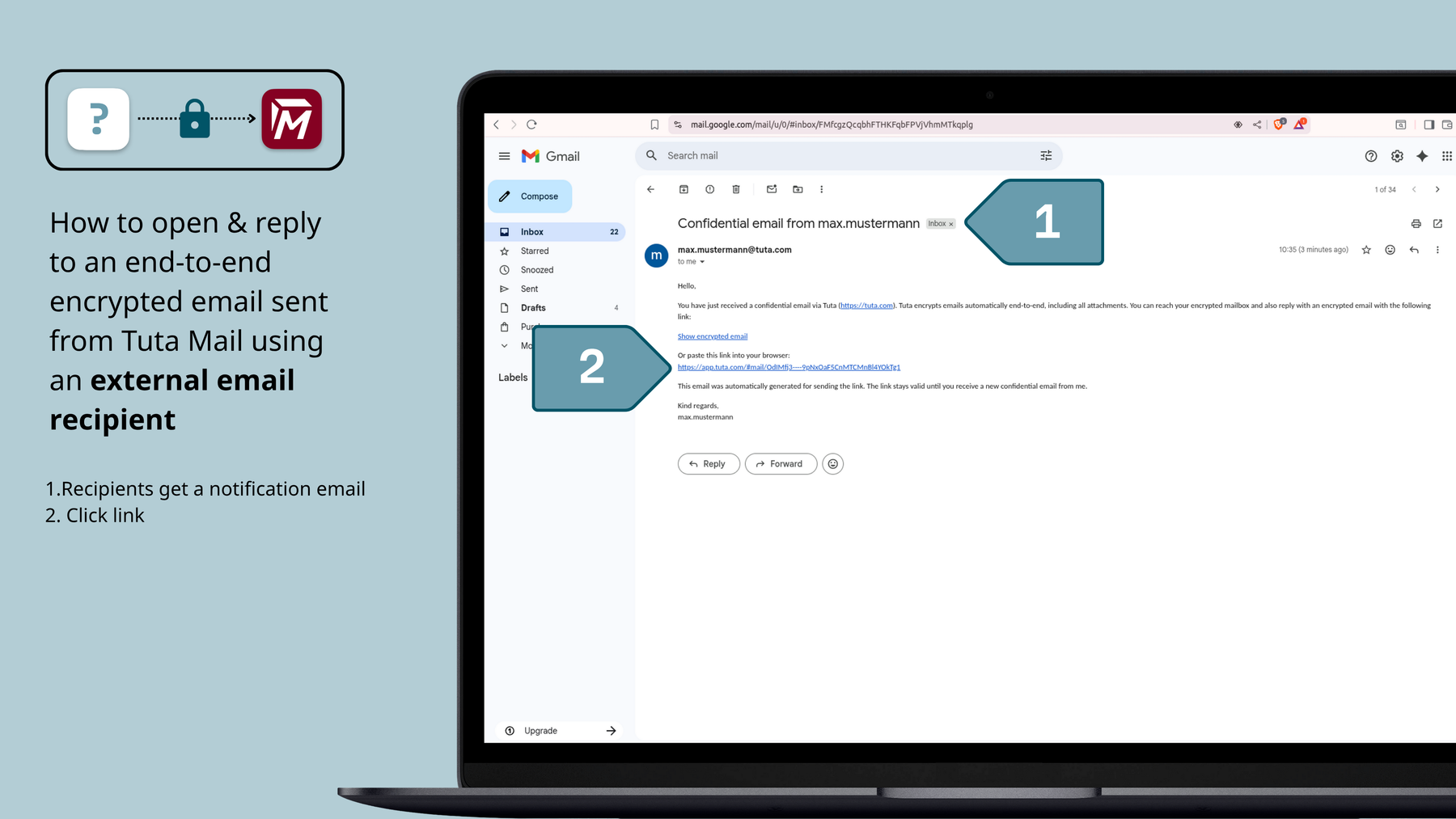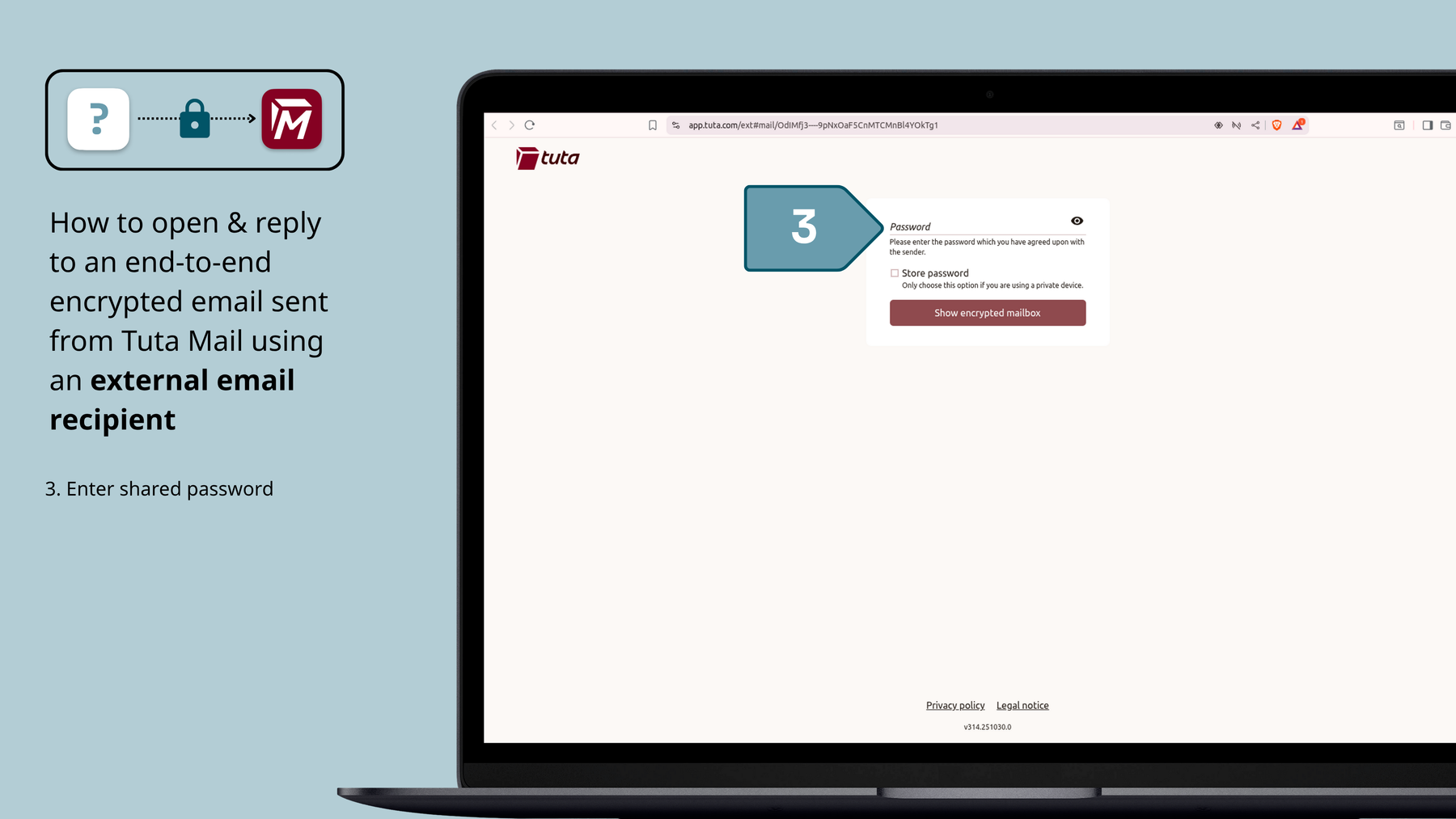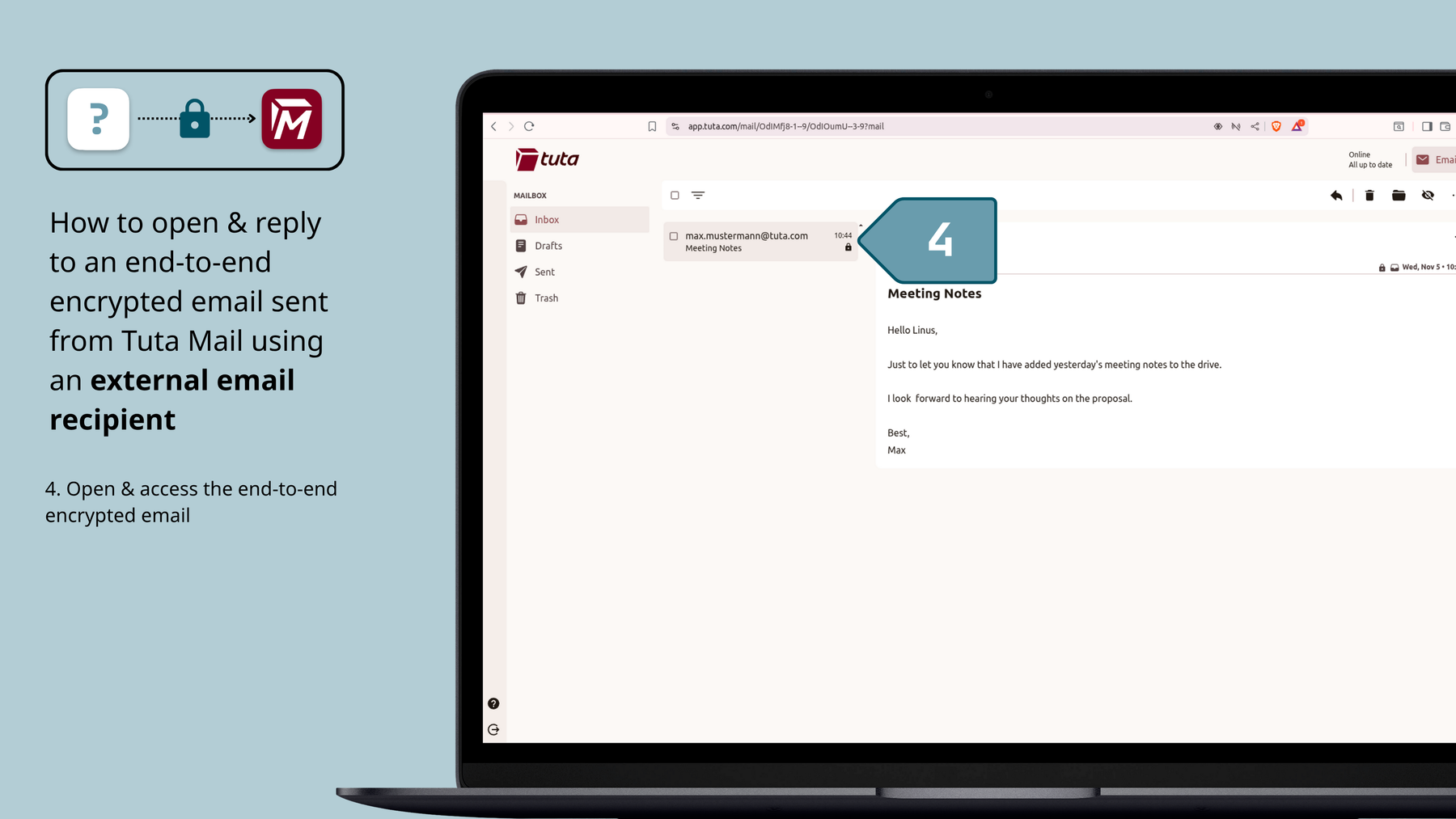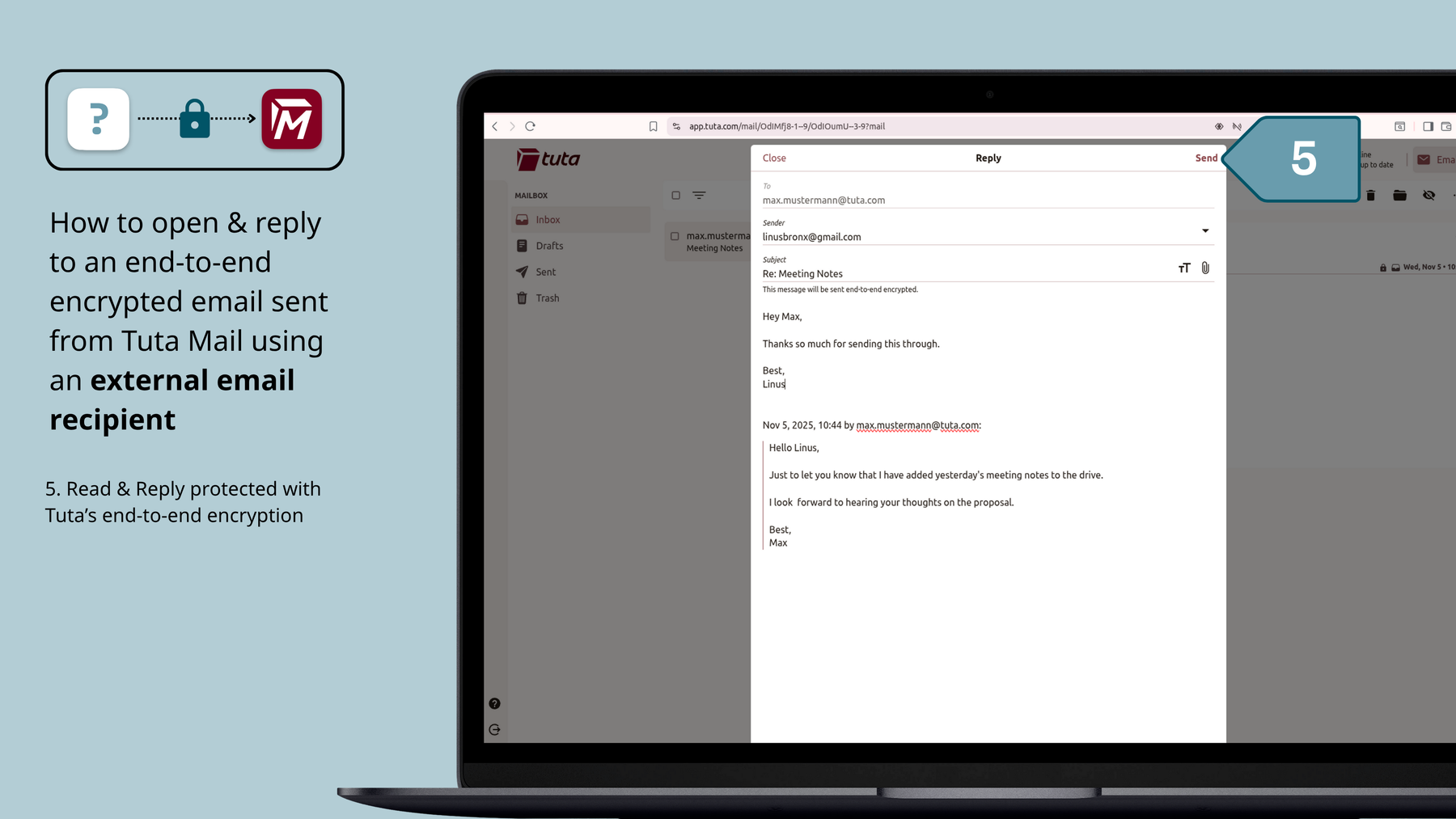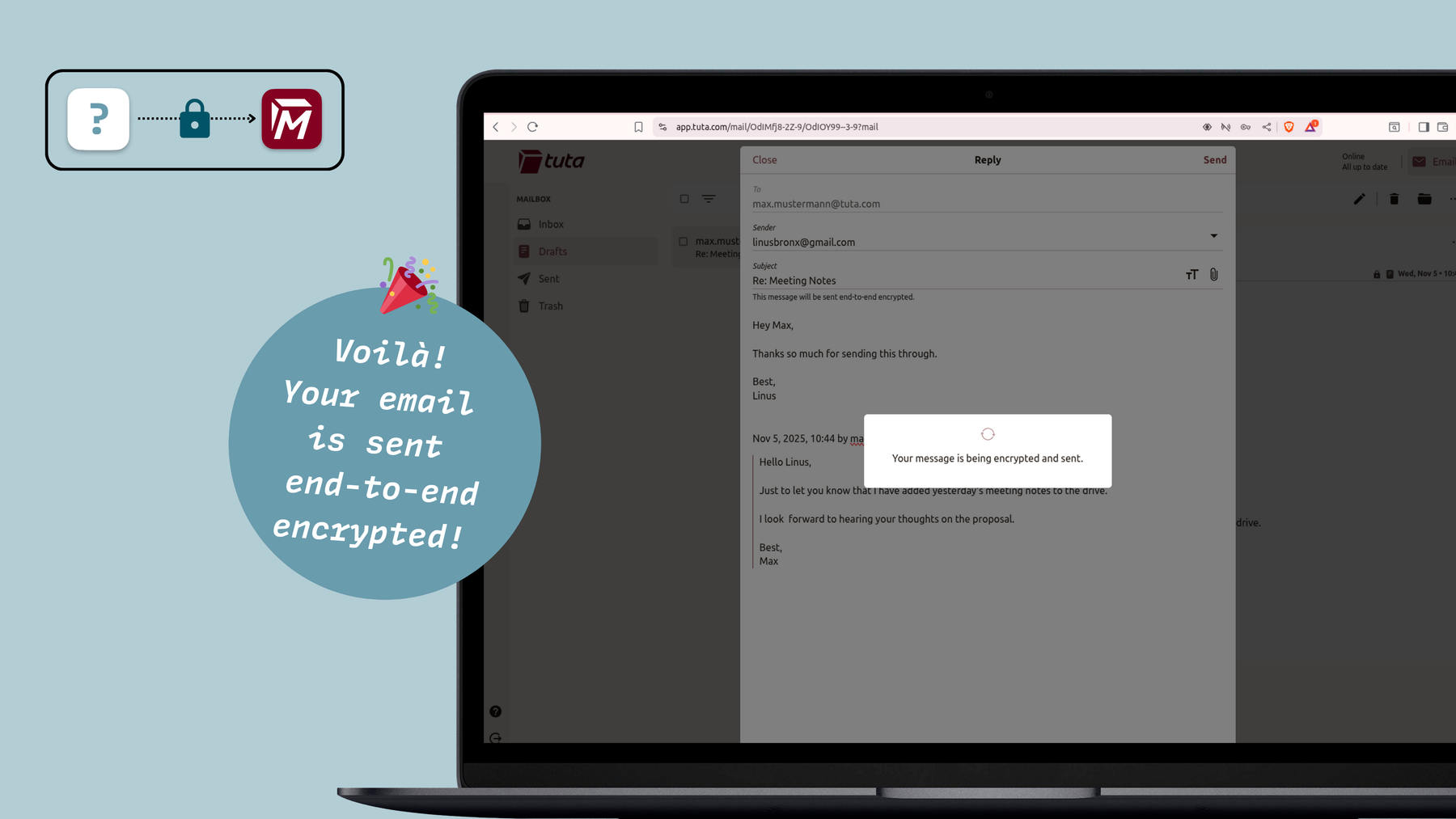How to send an encrypted email in Tuta Mail for free
Email encryption is essential for protecting mail and keeping your communications private and secure. In this easy guide, you'll learn how to encrypt an email in Tuta Mail for free.
Quick guide: How to send an encrypted email
If the email recipient also uses Tuta Mail:
- If you do not have a Tuta Mail account, sign up for free
- Click New email
- Enter the recipient’s Tuta address
- Compose the email
- Click Send
If the email recipient does not use Tuta Mail:
If the email recipient uses an external email address like Gmail or Outlook, you can still easily send them an end-to-end encrypted message that’s password-protected.
- If you do not have a Tuta Mail account, sign up for free
- Click New email
- When you enter the external recipient address, you’ll be prompted to create a shared password.
- Share this password with the recipient via a secure channel. For example, in person or via Signal.
- Compose the email
- Click Send
The email recipient will then get a notification email to inform them they’ve received an end-to-end encrypted email from Tuta Mail, with a link to open it. From there, they can enter the shared password to decrypt your message and reply back end-to-end encrypted.
Sending an encrypted email can be done in seconds from any of the Tuta Mail apps or via a web browser. Tuta Mail has apps available for iPhone and Android, and desktop clients for iOS, Windows, and Linux.
How to send an encrypted email
Email encryption has been very cumbersome since when it started back in the 1990s. That’s why email encryption guides such as this one or this one have become very popular. While these guides explain email encryption in-depth, they don’t help if you don’t want to spend hours setting up encryption in your mailbox before sending an end-to-end encrypted email.
That’s why we developed Tuta - formerly known as Tutanota.
Tuta Mail is the email service offering quantum-proof encryption by default to millions of individuals and businesses around the world.
When you want to encrypt an email, there are two methods of encryption: asymmetrical and symmetrical. For asymmetric email encryption, both people need to use the same method. For example, PGP, S/MIME, or Tuta Mail. For symmetric email encryption, you password-protect an email that the recipient can decrypt only with the shared password you provide them. To send an encrypted email via PGP, for example, the sender encrypts the message with the public key of the recipient. Then the recipient can decrypt the message with their private key.
Tuta uses symmetric, AES 256, and asymmetric encryption (RSA 2048 or ECC (x25519) and Kyber-1024 as quantum-safe algorithms) to encrypt emails end-to-end. This makes sending and receiving encrypted emails with Tuta Mail so easy.
Read more on Tuta Mail’s encryption.
How to encrypt an email in Tuta Mail
Sending an encrypted email in Tuta Mail is easy and quick. All you need to do is open a new email, enter the recipient’s Tuta Mail address, write your message, and click send!
The asymmetric email encryption in Tuta takes place automatically. Here’s how it works:
- Sign up for an encrypted Mailbox
- Invite the email recipient to sign up for Tuta Mail for free
- Click New email
- Enter the recipient’s Tuta address
- Compose the email
- Click Send
Watch our guide on how to send an encrypted email in seconds on YouTube.
That’s it. From now on, all emails between you and the email recipient are end-to-end encrypted by default! There’s nothing else you need to do or set up.
How to encrypt an email in Tuta Mail to an external recipient
Tuta Mail also allows you to easily send end-to-end encrypted emails to external email recipients, for example, a Gmail address. All you need to do is open a new email, enter the recipient’s address, create a password which the recipient will need in order to open the email, write your message, and click send!
The symmetric email encryption in Tuta Mail takes place semi-automatic. This means that the encryption is automatic, but when you send an email, you need to create a password that the recipient needs to decrypt it and open the email.
- Sign up for an encrypted mailbox
- Click New email
- When you enter the external recipient address, you’ll be prompted to create a shared password
- Share the password with the recipient via a secure channel. For example, in person or via Signal
- Compose the email
- Click Send
How the external recipient can open your email and reply protected with Tuta Mail’s end-to-end encryption
- The email recipient will get a notification email from Tuta Mail, with a link to open the Tuta Mail login site
- From there, they can enter the shared password to decrypt your message
- They can then read your email and reply protected with Tuta’s end-to-end encryption
External email recipients can easily open and reply to emails sent end-to end encrypted from Tuta Mail users. First, the external recipient will receive a notification email with a link to open the email, where they must enter the password shared with them. From there, they can open and reply to the email which is sent back end-to-end encrypted.
Take a look at our YouTube guide on how to easily encrypt an email with Tuta Mail.
Can I send encrypted emails in Outlook & Gmail?
Big Tech email providers like Outlook and Gmail do not allow you to send end-to-end encrypted emails in their free plans, and in their paid plans setting up end-to-end encryption is often a big hassle. Because these email providers do not offer easy end-to-end encryption by default, and they are introducing unwanted AI email writers and annoying ads, people are now choosing to de-Google and move away from Big Tech products.
By default, emails in Outlook are sent with transport layer encryption (TLS). If you’d like to use more advanced encryption methods like Outlook’s Encrypt feature, you will need to have a paid Microsoft 365 personal or Family subscription. It’s worth noting that even the Encrypt feature does not mean your email is protected with true end-to-end encryption, and because it’s not E2E encrypted, the email contents are still accessible to Microsoft. To find out how you can send encrypted email in Outlook, review our in-depth guide to secure emails in Outlook.
For users who have free personal Gmail accounts, Gmail also uses Transport Layer Security (TLS) and offers no support for end-to-end encryption.
Email encryption made easy
Whether your recipient already uses Tuta Mail or you’re sending to someone using another provider, the process is straightforward and doesn’t require advanced technical setup. A shared password with the recipient is all that’s needed when sending an email to an external address. This simplicity makes sending end-to-end encrypted emails accessible to anyone, and at no cost. On top of this, Tuta also encrypts all your data automatically so that we, as the secure email provider, have absolutely no access to your data: Encrypted address book, encrypted calendar, and, of course, encrypted email.
With Tuta Mail, you don’t need to be an encryption expert to keep your communications secure! We believe that everyone deserves the right to privacy that is why we make encrypting emails accessible and easy.