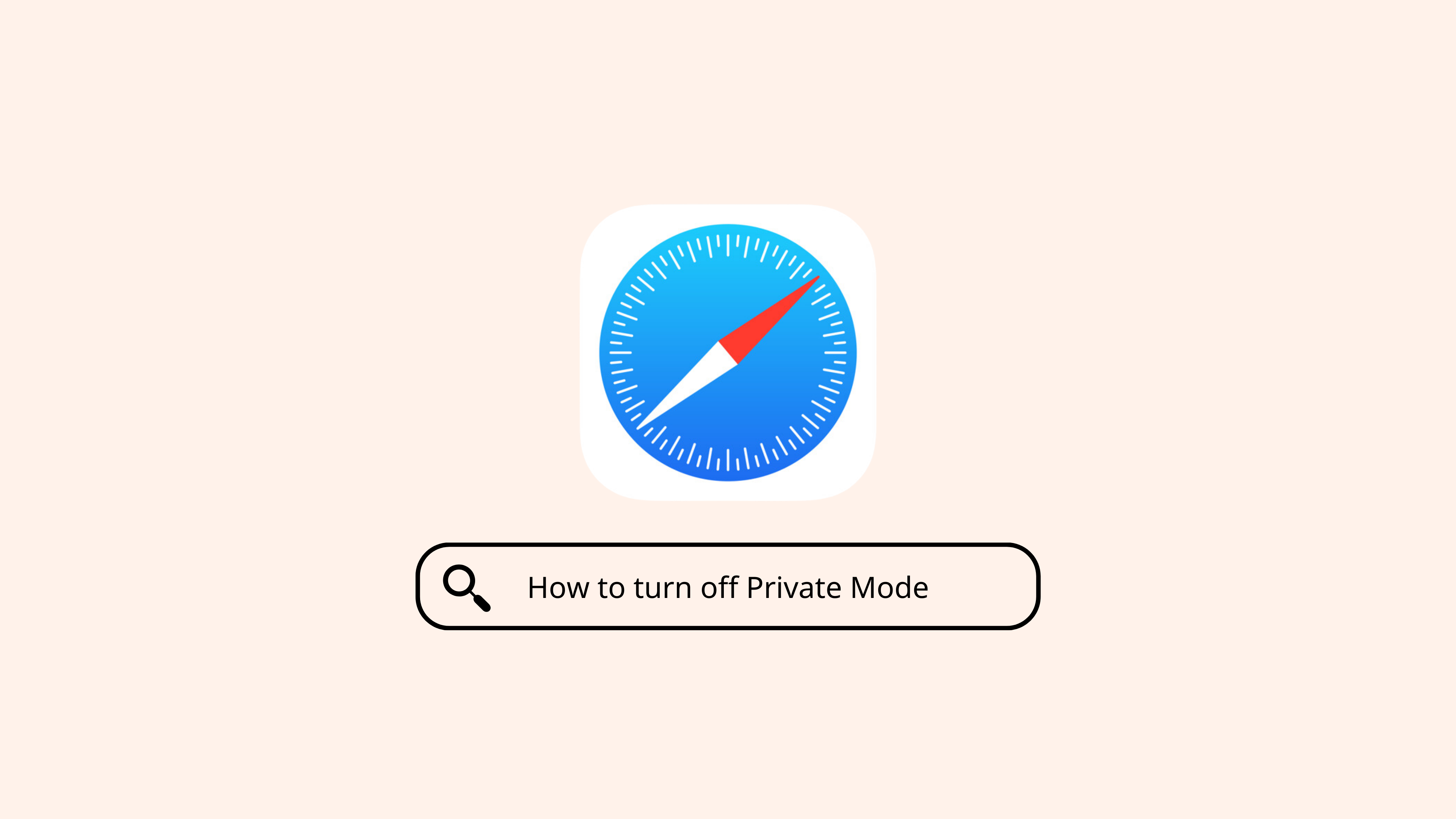How to turn off Private Browsing mode on iPhone – Quick Guide.
Safari’s Private Browsing is not anonymous. Follow these steps to disable private mode on your iPhone or iPad.
Quick steps to disable Private Browsing on iPhone:
For iOS 17:
- Open Safari
- Click on the Tab button
- Swipe to the tabs bar group button (number tab)
- Click on an existing tab you’d like to open or click Plus button to open a new tab
What is Apple’s Private Browsing?
For Apple fans who use Safari, its Private Browsing feature allows them to search the web with slightly more protection, but not with anonymity. If you’re looking for more privacy and security while searching the web, you’ll need to use one of the privacy-focused browsers reviewed here.
When you search in private mode on iOS, no data is saved to your device. This means that your search history is forgotten and browsing history is automatically deleted in its cache once your browser session has ended or you close the tab. Because search and browser history is deleted, Safari will not auto complete suggestions and your future search suggestions will not be influenced based off of private searches.
When you close the browsing session or tab, no website data is stored locally on your device. This includes cookies, cache, and data which websites usually store on your device to track you. This feature also limits cross-site tracking by stopping sites from tracking you across multiple websites, which blocks some of the trackers that advertisers use.
When you search in Apple’s private mode, your tabs are not shared or synced across your devices, and there’s no auto-fill for personal information like your username or password which would be available in regular browsing mode.
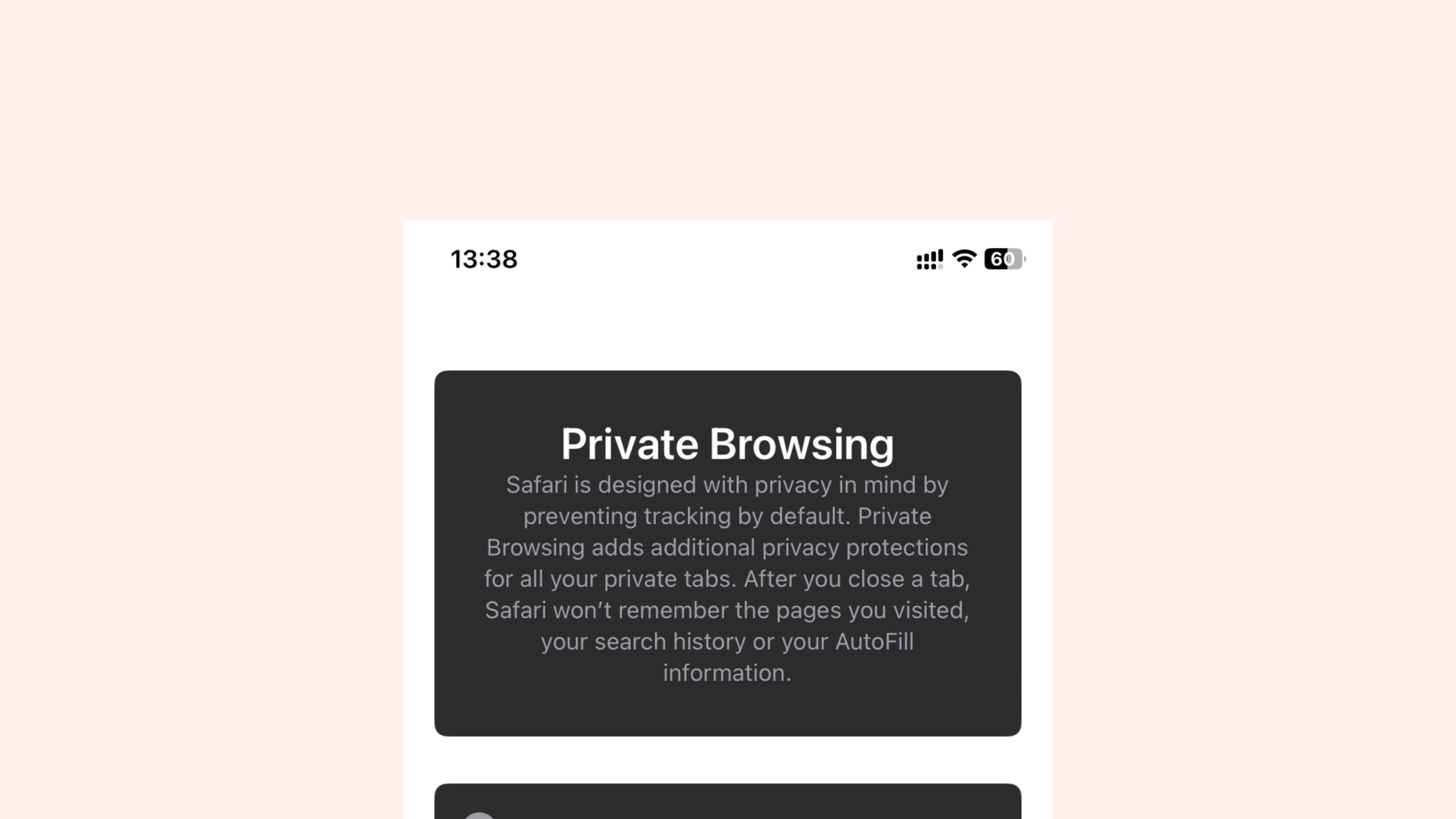
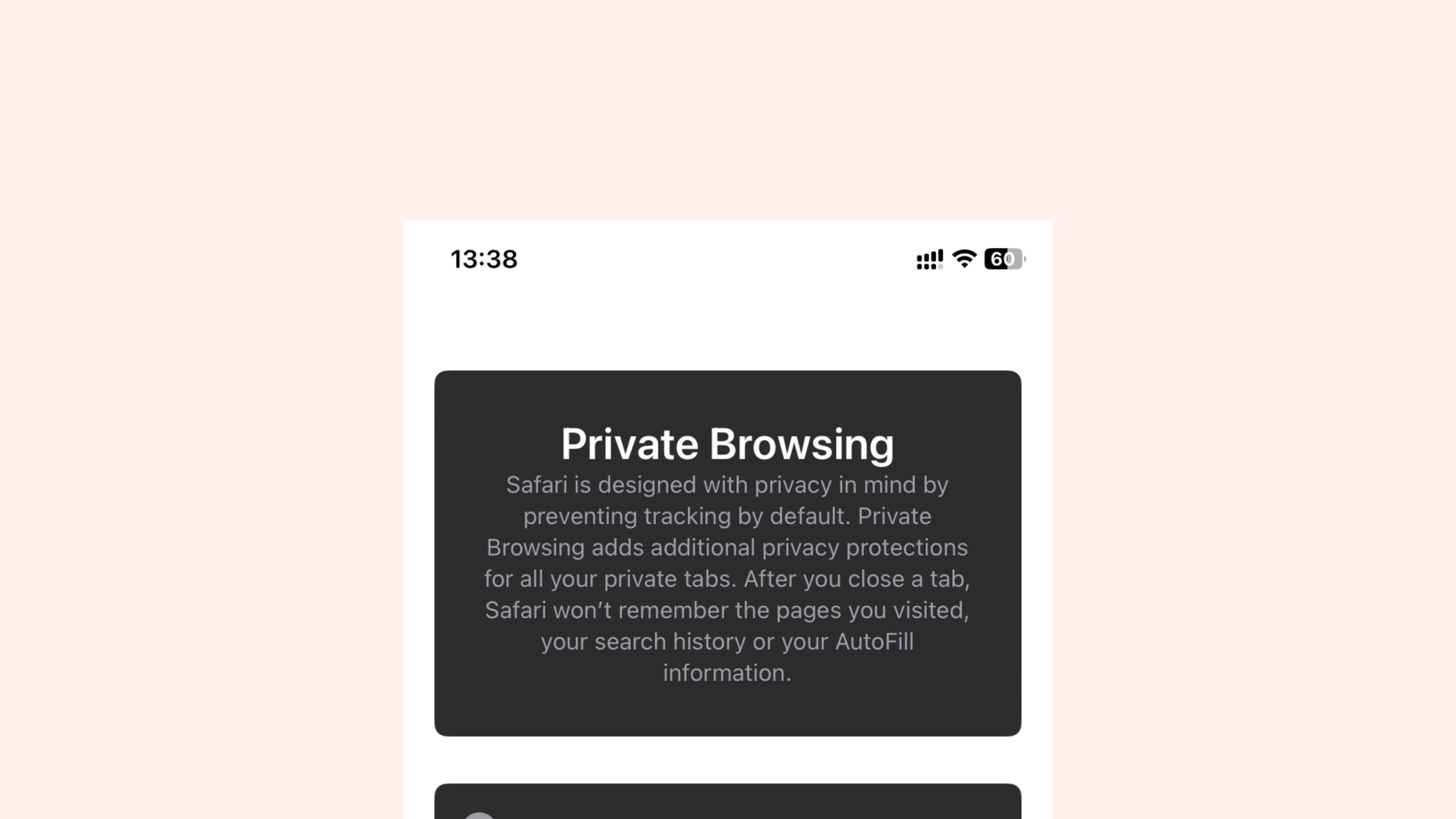
Safari’s Private Browsing feature does add a layer of security and privacy to your browsing session, but it does not mean you are browsing with full anonymity online.
Note: Private Mode is not the right solution for searching the web without being tracked or with full anonymity.
Private Browsing feature summary:
- Forgets browsing history and search engine queries
- Does not store any or recommend auto-fill details like usernames, payment details, passwords
- Removes website data including cookies, cache, and other local data when you close the session
- Shields against website tracking and limits cross-site tracking. This stops websites from tracking your online behavior across sites
- Does not sync any Private Mode tabs across devices
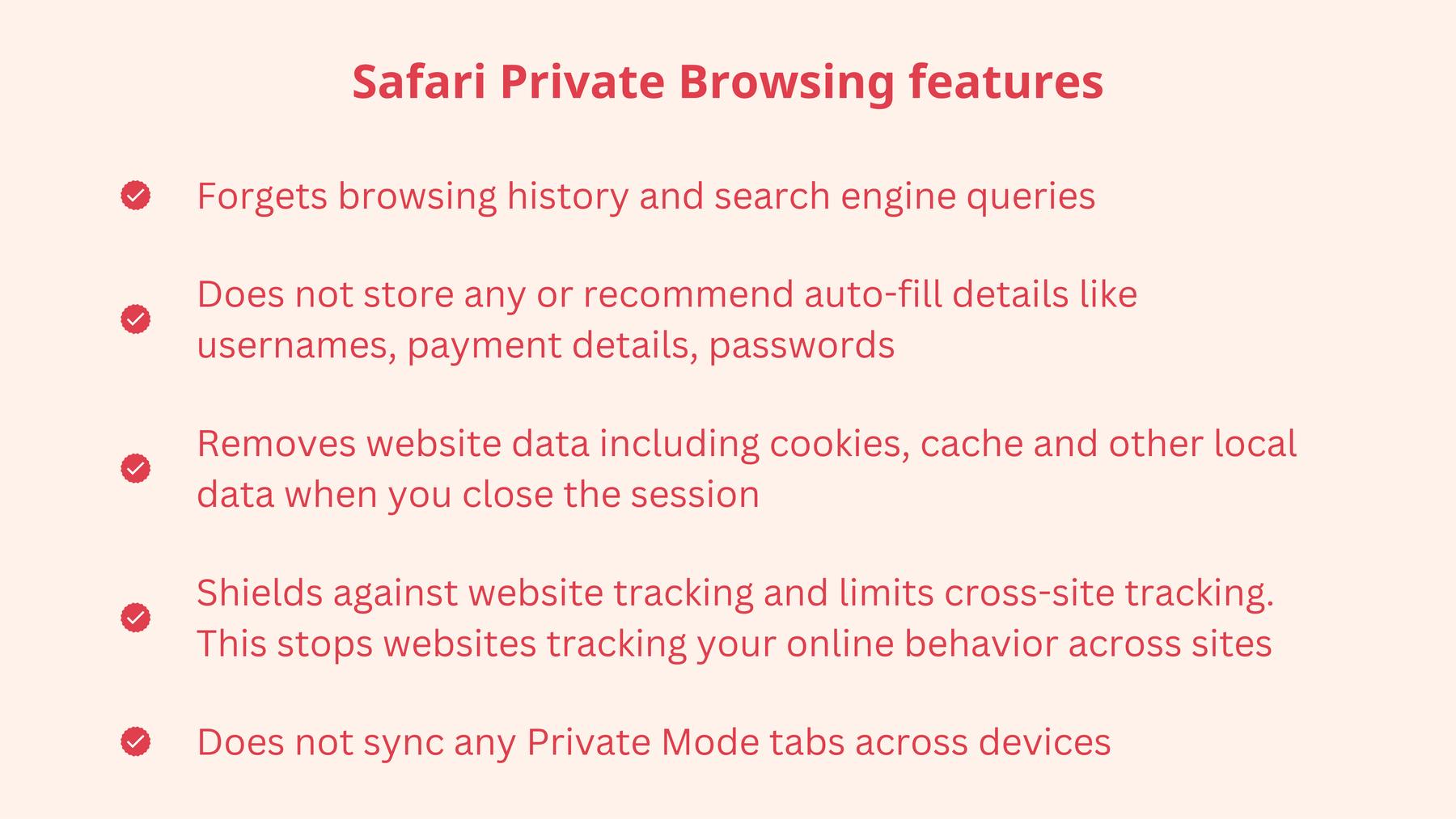
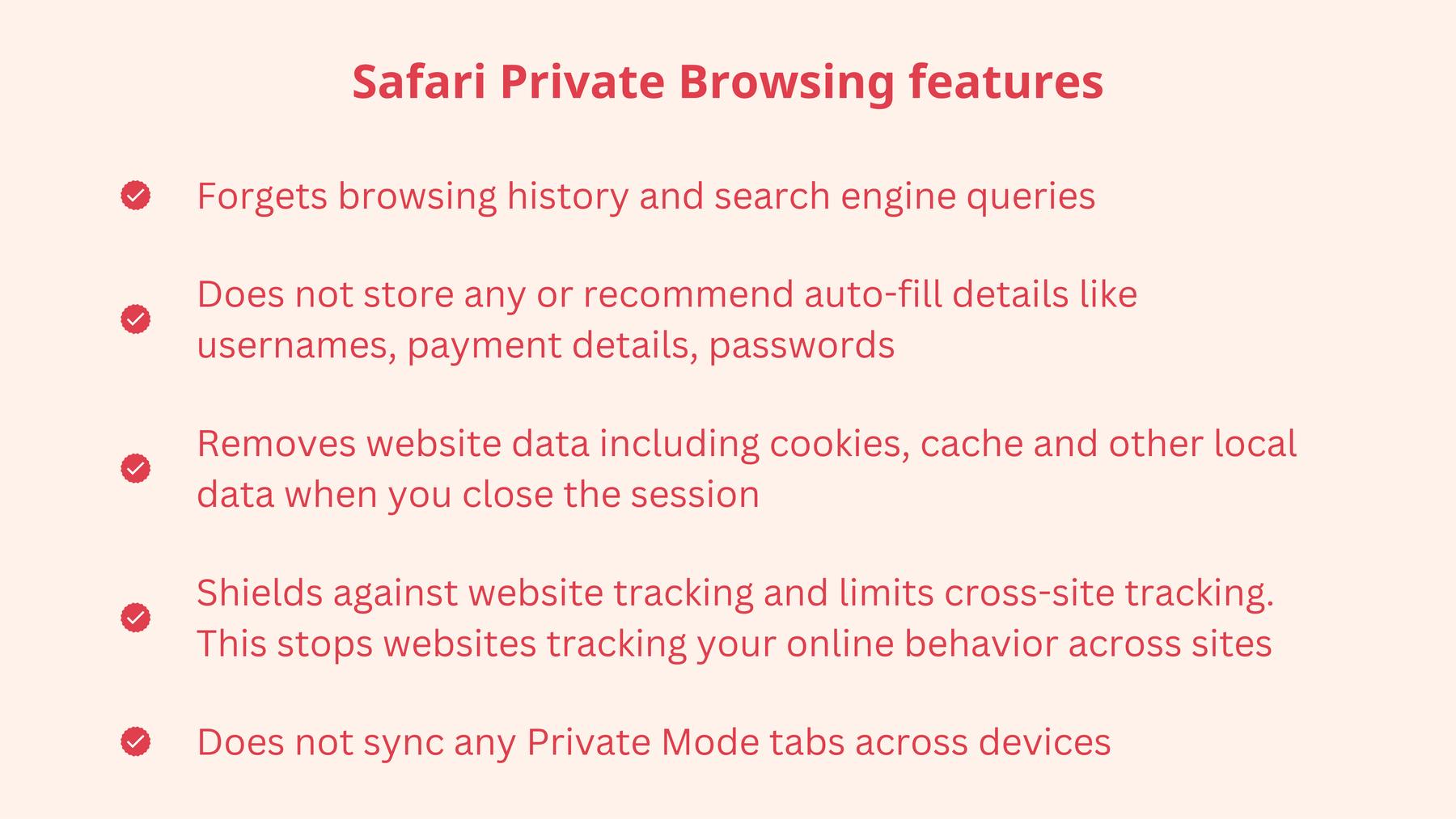
In addition to clearing your browsing and search history from your device, private browsing also limits cross-site tracking for websites which might be useful.
Why use Private Mode on iPhone?
People make use of Safari’s Private browsing on iPhone, iPad, and Mac devices for different reasons. Some use this feature to better protect themselves from scammers and trackers online. Others use the private browsing tool to browse the web, without leaving a trace of their browsing history and searches on their device. This feature could be useful if you use a public device, for instance in a public library. Whatever your reasons, it’s worth taking a look at Apple’s privacy settings to understand why this privacy mode is not the best solution. Next up, we will show you how to turn Private Browsing on or off.
How to turn off private browsing in Safari on an iPhone or iPad
Steps to disable Private Browsing Mode on iPhone
For iOS 17:
- Open Safari
- Click on the Tab button
- Swipe to the tabs bar group button (number tab)
- Click on the tab you’d like to open or click the plus symbol to open a new tab
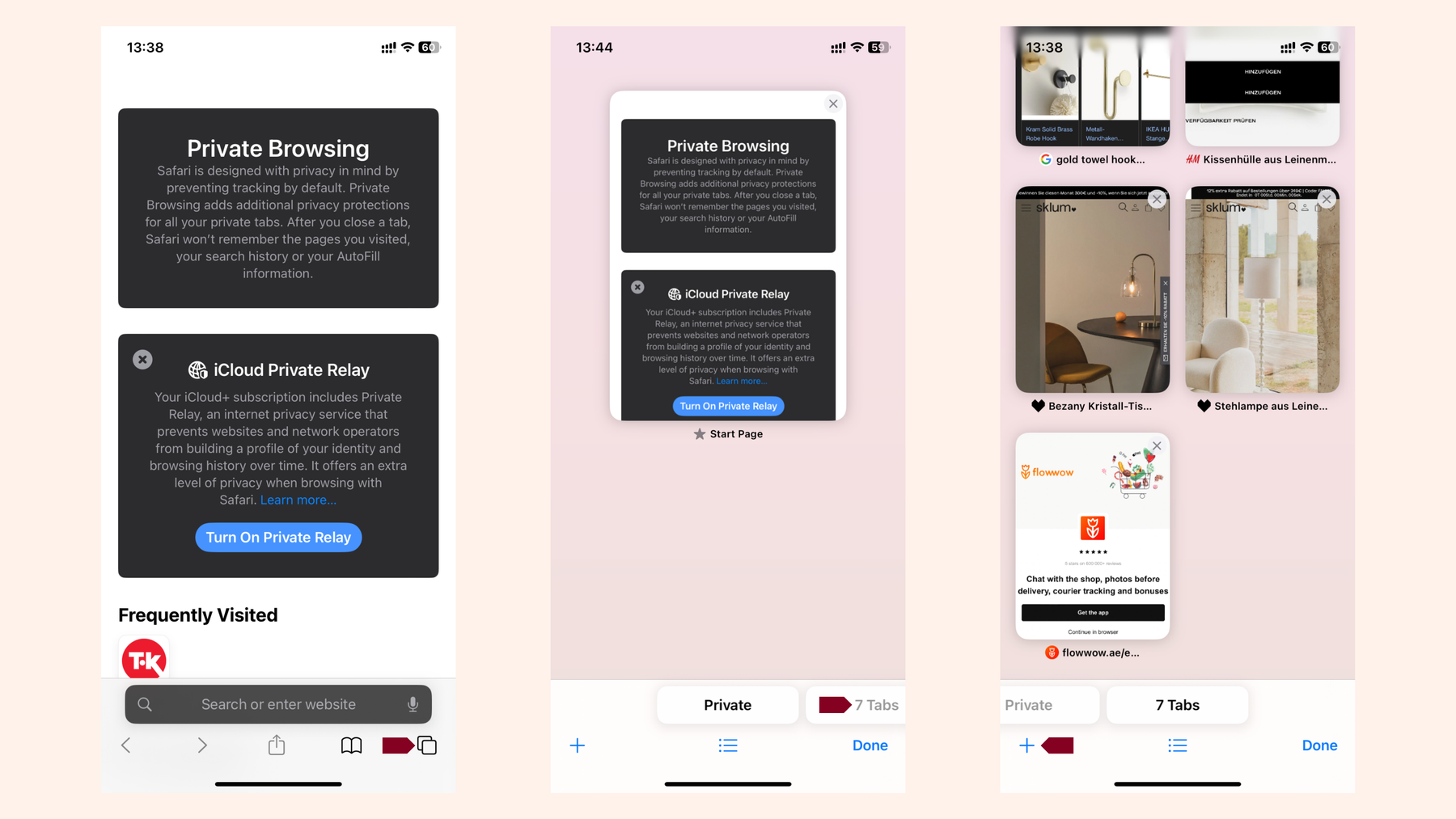
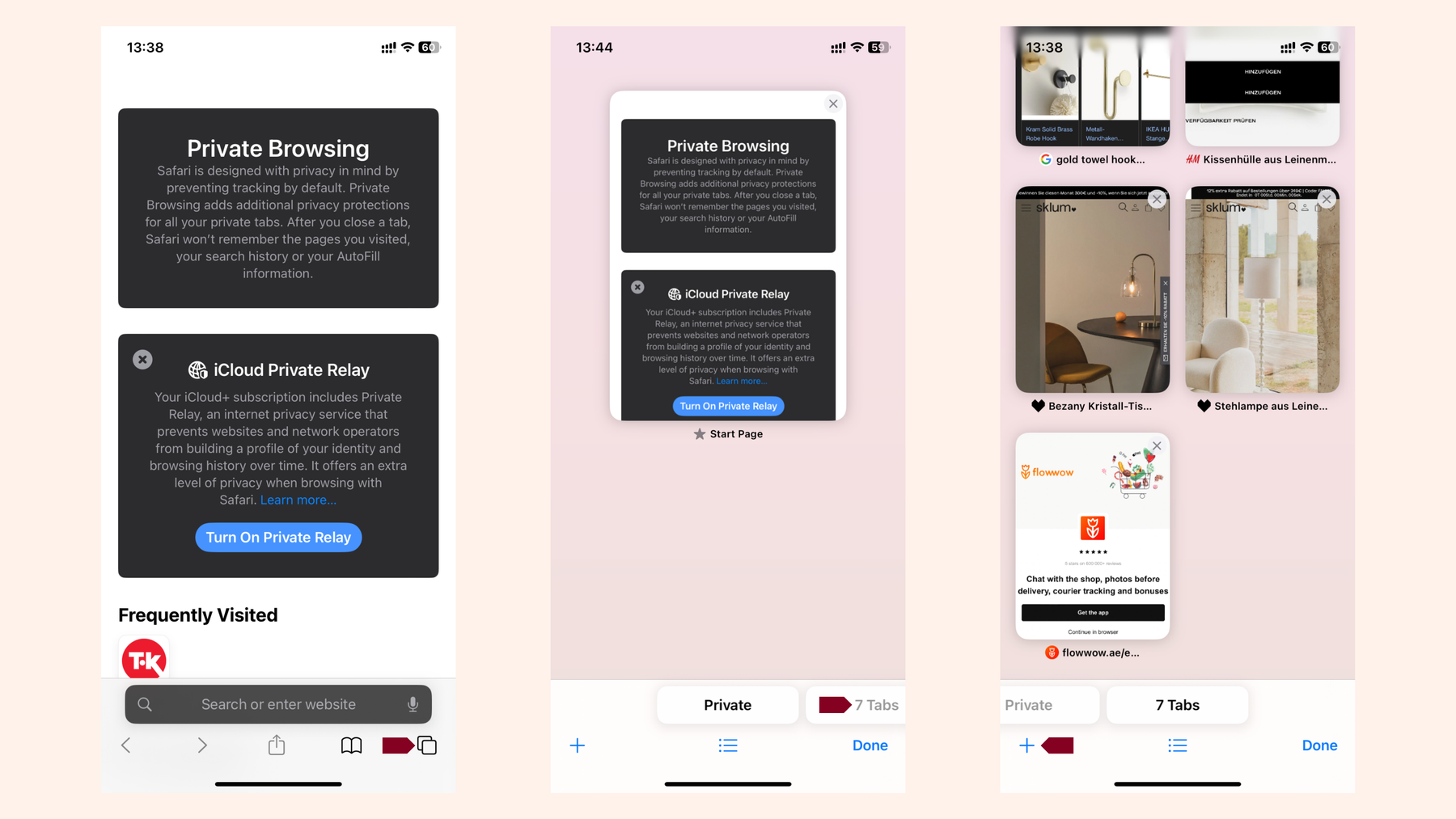
Follow these steps to turn off Safari’s Private Browser feature on an iPhone.
Steps to take on iPad
- From Safari on an iPad click the Tab button
- Close all Private Browsing tabs by clicking the X on each tab
- Click on the Private button
- Click Start Page
- Click Done
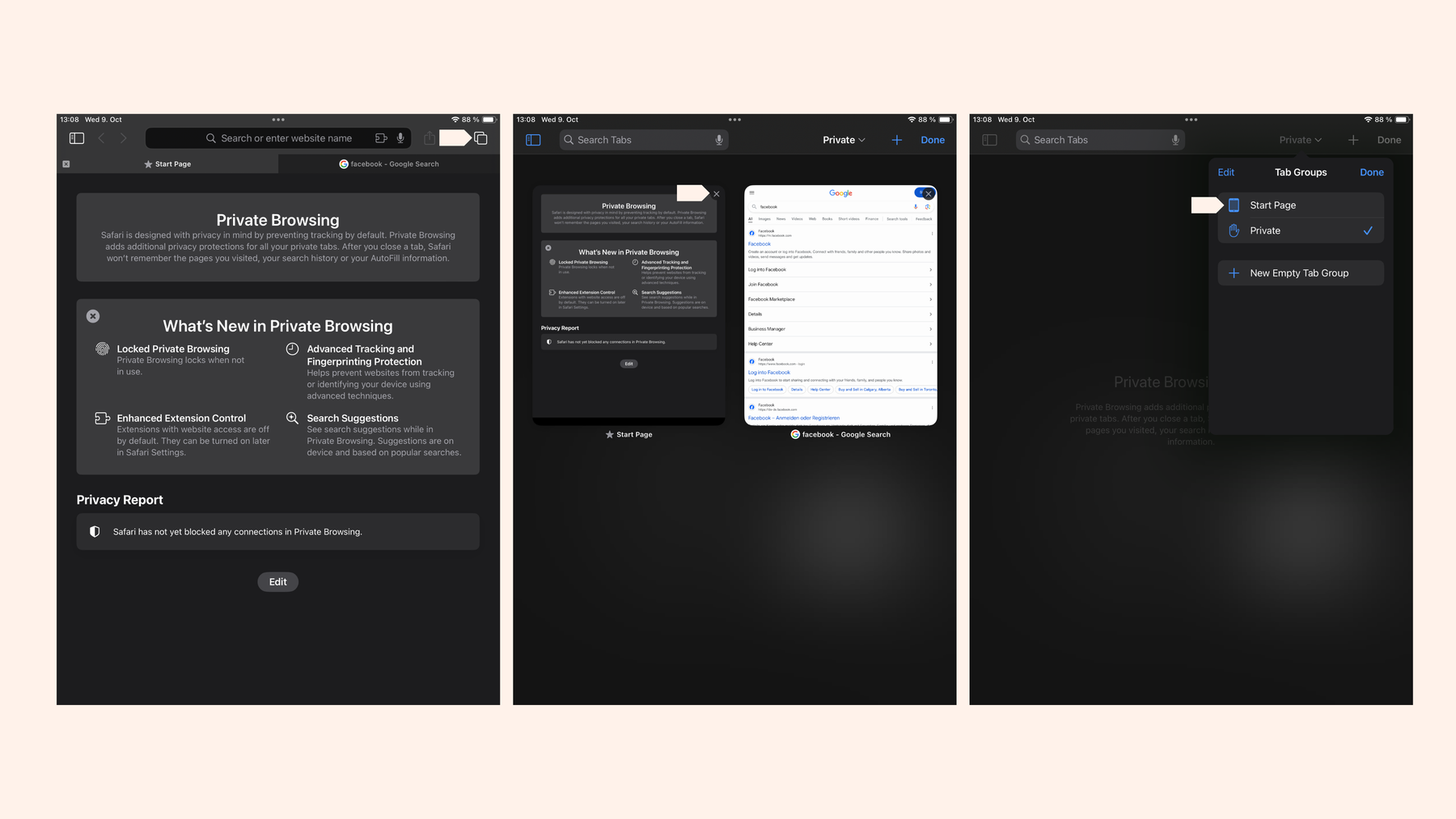
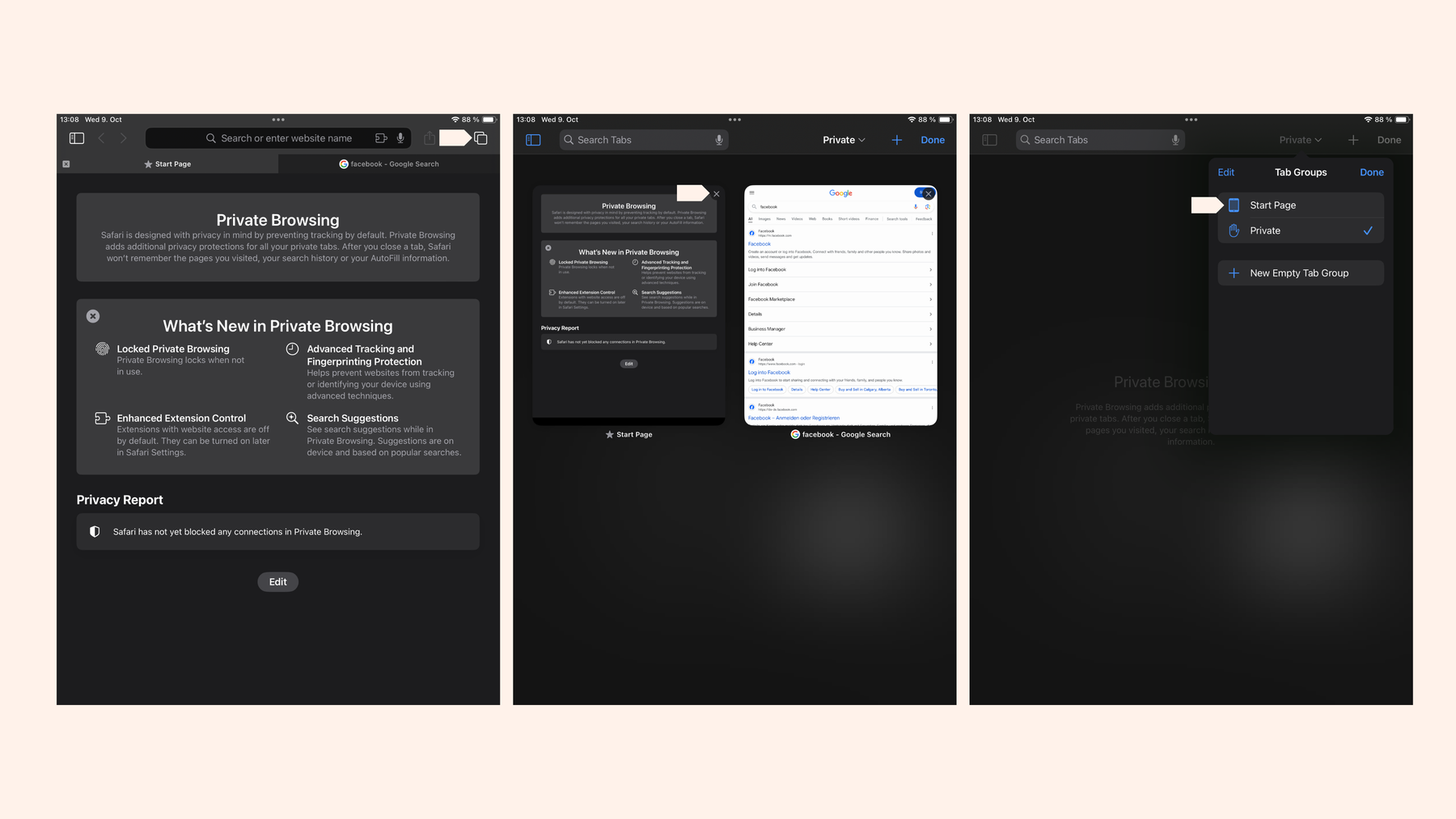
Follow these steps to turn off Safari’s Private Browser feature on an iPad.
How to turn on Private Browsing on iOS
For iOS 17:
- Open Safari from an iOS device
- Click on the Tab button
- Swipe to the Private tab button
- Tap the tab you would like to open or click the plus symbol to open a new private browsing window
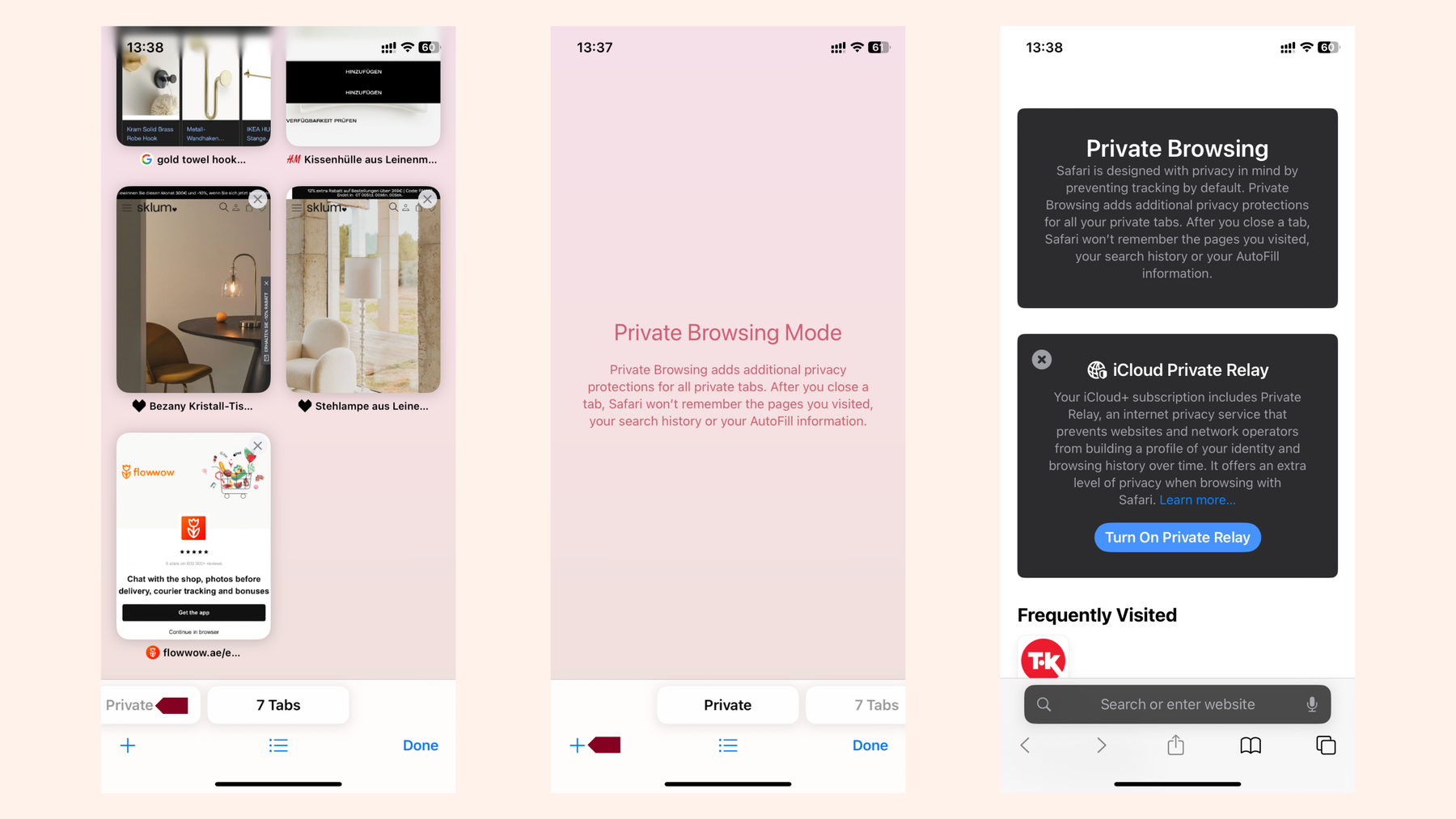
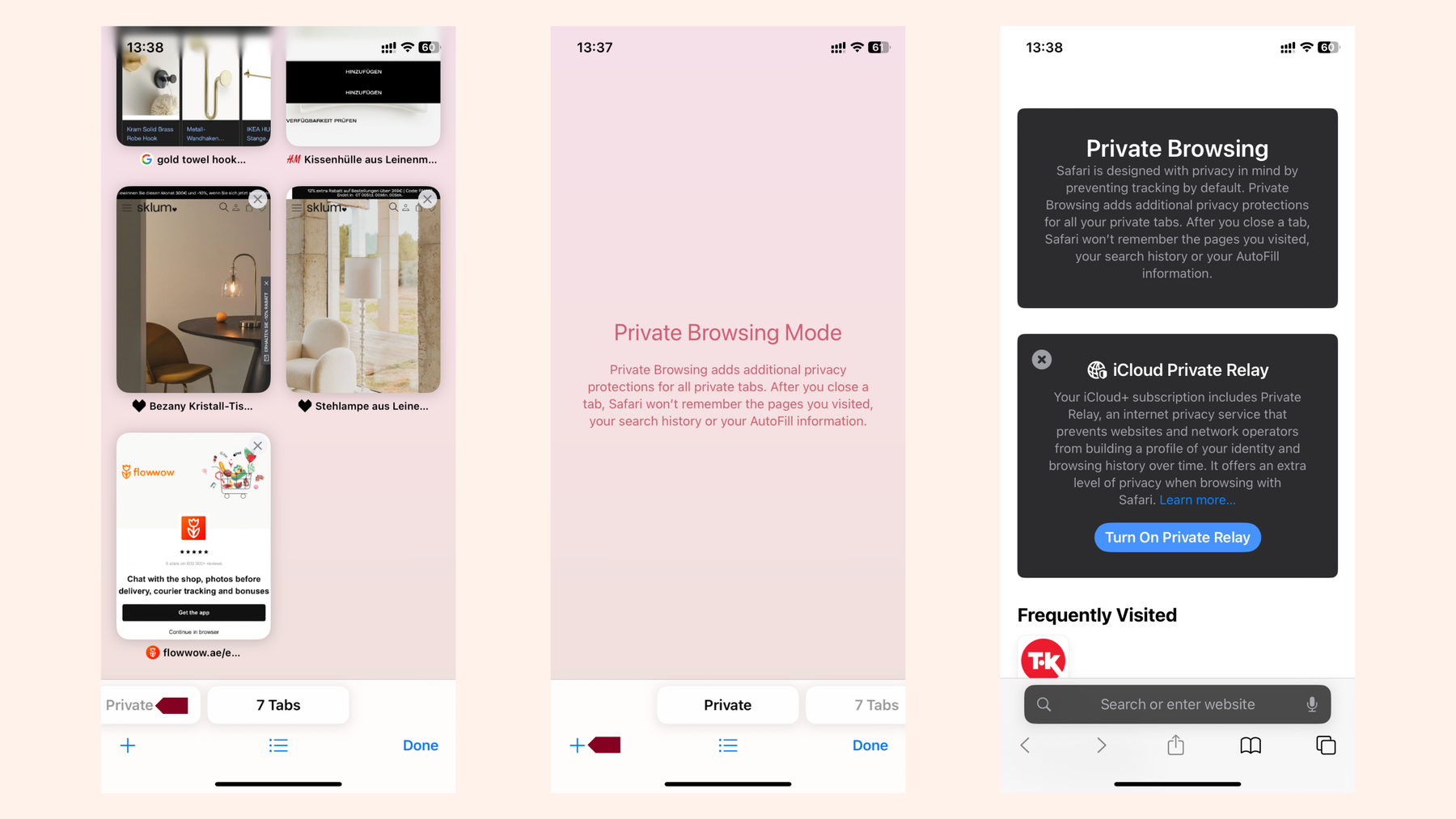
Follow these steps to turn on Safari’s Private Mode feature on an iPhone.
How private is iPhone Private Browsing?
As the name suggests, you most likely believe that Apple’s Private Browsing or Google’s equivalent Incognito Mode is private, but this is not the reality. At best, it’s one of Apple’s clever marketing ploys but really it’s just privacy washing.
Similar to most browsers’ private modes, this feature simply clears your browsing history from the device, but doesn’t offer sufficient privacy features to protect your anonymity online.Using Apple’s Private Mode does not mean you are browsing the web with true privacy.
Below we summarize what this mode does NOT do, and take a look at who can access your activity.
Safari’s private mode does not:
- Ensure anonymity online
- Hide your IP address
- Encrypt your internet traffic
- Ensure safety on public WiFi networks
In Private Browsing your web activity is still accessible to:
-
Websites: Even in this browsing mode websites are still able to track some user information like your location, your browser and operating system.
-
Hackers: While this feature does offer some protection like warning against fraudulent sites, it is not intended to be used as an anti-malware solution. It is still possible for hackers and malicious actors online to breach Safari while searching the web in this mode.
-
Terminal Archive: Your private browsing history could still be accessible through the Mac Console and Terminal.
-
Networks: Your activity is not hidden from internet service providers (ISPs) including network administrators and public WIFI providers.
It’s quite evident that Private Mode doesn’t protect you from as much as the name suggests. For stronger privacy protections while surfing the web, you’re much safer and protected using a different browser.
Online safety and privacy start with a privacy-focused browser
If you’re looking for more privacy and security while searching the web, stop using Safari, Google Chrome, or Microsoft Edge as your go-to browsers – there are better ones available. The three just mentioned are the most popular default browsers on most devices, but like with almost all tech services available - popular doesn’t mean the one and only. And we can assure you that it almost never means the most privacy-respecting.
Most big-tech browsers offer some kind of ‘privacy’ feature, but often it’s just clever wording with little protection. A perfect example of this is Google Chrome’s Incognito Mode scandal which left Chrome users around the world surprised to find out that Chrome was secretly tracking them while they searched the web in Incognito Mode - under the impression they were browsing privately.
Luckily, there are much safer, privacy-focused browsers that allow you to search the web with more anonymity. Choose your favorite private browser with the help of our review .
Tried and tested browsers we’d recommend:
-
Firefox is a well known browser with good privacy protections, it’s open source and recognized as one of the most secure browsers.
-
DuckDuckGo is a great privacy-focused browser which prevents third-party trackers from collecting your data, blocks trackers, doesn’t serve you personalized ads or sells your data.
-
Tor browser allows you to browse the web anonymously, and it blocks third-party cookies and trackers.
Boost your privacy even further: Choose Tuta.
While you choose a new browser, you should also choose a new mailbox! Similar to big-tech browsers, popular email providers do not put user privacy first. But at Tuta, we do!
Tuta is an end-to-end encrypted email and calendar provider, that puts you first. With a strong focus on privacy and security, Tuta offers privacy-respecting products for free!
Make a change for the better: Get your free mailbox and calendar now.