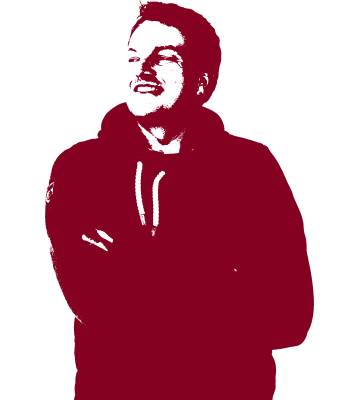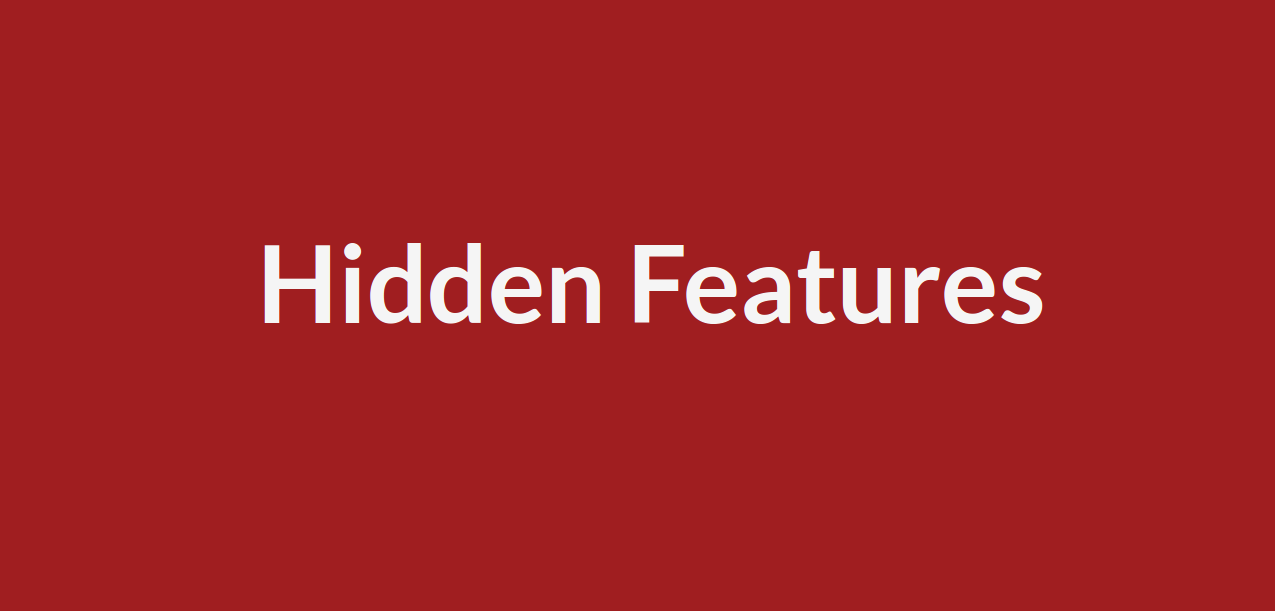Hidden features of your secure mailbox Tutanota.
Combine several Tutanota accounts.
If you have several Tutanota mailboxes but just want to use one, you can now combine their email addresses and use them as aliases in one and the same mailbox. All emails then go to the same mailbox and you’ll need only one login!
First you need to upgrade your main Tutanota account to Premium (only 1€ per month). When deleting the second (third, fourth, etc.) email account you enter the email address of your Premium account under ‘Unsubscribe’. After deletion you can enter the deleted email address as an alias in your Premium Tutanota account.
Inbox Rules.
Inbox rules lets new emails automatically go to a specified folder by defining a sender’s or recipient’s email address or domain. You can also use keywords in the subject field to have the emails go to a specified folder.
To set inbox rules you can click on the sender’s email address. A bubble shows up where you can choose ‘Add rules’. This takes you to the ‘Settings’ under ‘Inbox rules’. Alternatively you can navigate there via the Settings menu bar.
Please note: Inbox rules are a Premium feature.
Multi-select and Drag & Drop.
You can use multi-select on desktop. Select one email, then press Shift before selecting the second email. All emails inbetween will be selected. Alternatively you can press Ctrl while selecting / deselecting several emails.
You can move all selected emails with drag & drop to another folder or you can click on ‘Move’ or ‘Delete’ at the top menu bar.
Extra features for email headers.
You can show the email header of emails received in Tutanota by pressing H. This gives you detailed information on who sent this email.
Tutanota is one of the few email services that protects you from scammers. A scam email often contains differing ‘technical’ and ‘from’ headers. If this is the case, Tutanota warns you about this by showing you a short notice.
The notice says: The technical sender is different than the email address in ‘From’. As ‘From’ can be faked, the technical sender is also displayed to understand who actually sent this email.
Manage push notifications
Once you have logged into your encrypted mailbox via the Tutanota app for Android or iOS, the device you logged in from will receive push notifications - even when you log out of the app again. If you do not want this because you logged in from a friend’s phone, you can stop push going to this device.
Simply go to ‘Settings’ and then ‘Notifications’. There you can delete devices that should no longer receive push for your email account.