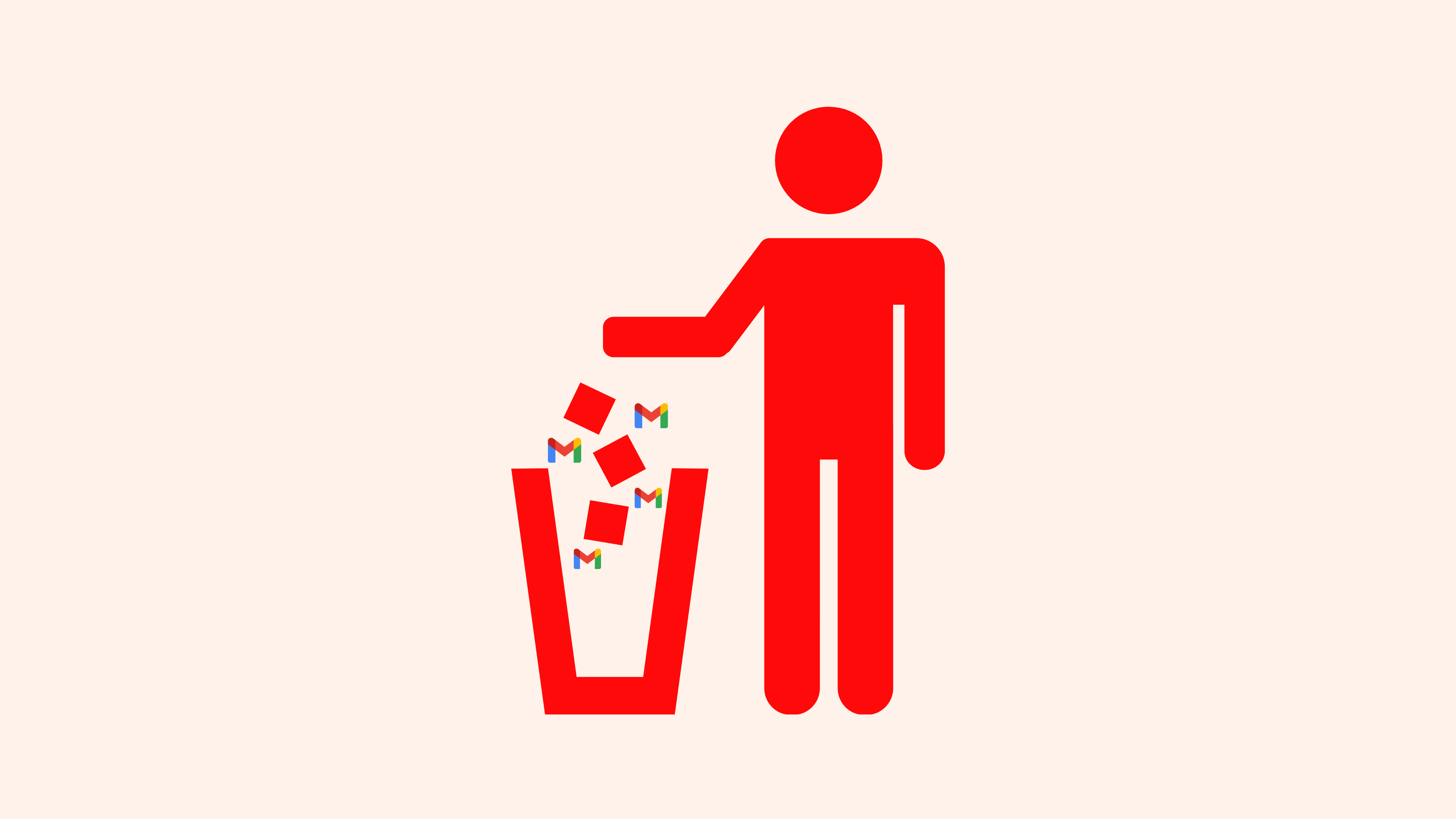Cómo eliminar una cuenta de Gmail y recuperar tu privacidad
¿Listo para crear una cuenta de correo electrónico privada? Aquí te explicamos cómo deshacerte de Gmail para siempre.
Gmail, propiedad de Google, ha servido a miles de millones de personas en todo el mundo durante muchos años, y para algunos es un buen proveedor de correo electrónico, pero para otros, especialmente los que prefieren la privacidad, Gmail ya no es suficiente. La pregunta “¿Cómo elimino mi cuenta de Gmail?” puede deberse a varios motivos. Puede que tu cuenta de Gmail esté llena de spam, que estés intentando eliminar una cuenta de Gmail pirateada, que estés cansado de los molestos anuncios de Big Tech o que simplemente quieras empezar de cero con un nuevo servicio de correo electrónico privado.
Por qué no elegir uno que tenga cero rastreo, cero anuncios, que sea gratuito y centrado en la privacidad, como Tuta Mail. Sea cual sea tu motivo para eliminar tu cuenta de Gmail, estamos aquí para ayudarte.
Lee esta guía paso a paso para saber qué pasos debes seguir antes de eliminar tu cuenta de Gmail y cómo cerrar tu antigua cuenta de Gmail de principio a fin en un ordenador Mac, PC, Android o dispositivo iOS.
¿No te apetece leer? Consulta los 10 pasos rápidos que aparecen a continuación o mira nuestro tutorial de YouTube sobre cómo eliminar tu cuenta de Gmail.
10 pasos rápidos para eliminar Gmail
-
Accede a tu cuenta de Google
-
En el menú de la izquierda, haz clic en Datos y privacidad.
-
En Datos de aplicaciones y servicios que utilizas, haz clic en Eliminar un servicio de Google.
-
Accede con las credenciales de la cuenta de Gmail que deseas eliminar.
-
Haz clic en el icono de la papelera situado junto a Gmail.
-
Introduce una dirección de correo electrónico alternativa para poder seguir utilizando los demás servicios de Google activos y haz clic en Enviar correo electrónico de verificación.
-
Accede a la cuenta de correo electrónico elegida y abre el mensaje de verificación de Google.
-
Haz clic en el enlace del correo electrónico de verificación.
-
Marca la casilla “Sí, deseo eliminar mi cuenta de Gmail”.
-
Haz clic en Eliminar Gmail
Recuerda que, cuando te deshagas de tu cuenta de Gmail, se eliminarán todos tus correos electrónicos y no podrás recibir ni enviar ningún correo desde esa cuenta. Eliminar tu cuenta de correo es diferente de eliminar tu cuenta de Google. Después de eliminar tu cuenta de Gmail, seguirás teniendo toda la actividad y las compras que hayas realizado con esa cuenta en Google Play. Si utilizas algún servicio de Google como YouTube, Google Docs o Google Drive, seguirás teniendo acceso a ellos.
Aspectos que debes tener en cuenta antes de eliminar tu cuenta de Gmail
Antes de eliminar definitivamente tu cuenta de Gmail, debes tener en cuenta algunas cosas, especialmente si Gmail ha sido tu cuenta de correo electrónico principal durante muchos años.
1. Haz una copia de seguridad de tus correos electrónicos importantes
Antes de eliminar definitivamente tu cuenta de Gmail, te recomendamos que hagas una copia de seguridad de todos los correos electrónicos o archivos adjuntos importantes, como facturas, que puedas necesitar en el futuro. Puedes hacer una copia de seguridad de tus correos electrónicos fácilmente utilizando un servicio como el complemento de exportación de Gmail o Google Takeout para descargarlos en tu ordenador. Más adelante, entraremos en detalle sobre cómo exportar una copia de tus datos de Gmail antes de seguir adelante con el proceso de eliminación.
2. Actualiza tu dirección de correo electrónico en tus cuentas vinculadas
Es muy probable que hayas utilizado tu dirección de Gmail para iniciar sesión en otros servicios y plataformas online como Instagram, Amazon o Netflix. Si tu dirección de Gmail se ha utilizado para registrarte en cuentas online o está vinculada a suscripciones activas, deberás actualizar la dirección de correo electrónico. Accede a las cuentas vinculadas a tu dirección de correo electrónico de Gmail y actualiza tu información con una nueva dirección de correo electrónico, como una de Tuta Mail.
Recuerda que una vez que hayas eliminado tu Gmail, es posible que no tengas acceso a los servicios y cuentas que todavía están vinculados a esta dirección de correo electrónico - así que ahórrate el dolor de cabeza, y reemplaza la dirección de correo electrónico en estas cuentas con una nueva - diferente de tu antigua dirección de Gmail.
3. Transfiere tu lista de contactos
Exporta todos tus contactos de Gmail e impórtalos a otro servicio de correo electrónico. Alternativamente, puedes guardarlos localmente en tu ordenador.
4. Notifica a tus contactos
Informa a tus contactos de correo electrónico de que vas a eliminar tu cuenta de Gmail y asegúrate de proporcionarles tu nueva dirección de correo electrónico para que la utilicen en futuras comunicaciones.
5. Redirige tus correos electrónicos
Cuando hayas borrado tu cuenta de Gmail, también se borrarán todos tus correos electrónicos y tu configuración de correo. Por lo tanto, cuando se elimine la cuenta, no podrás recibir ni enviar mensajes desde tu dirección eliminada. Para asegurarte de que no te pierdes ningún correo electrónico importante que se siga enviando a tu antigua cuenta de Gmail, configura una regla de Gmail para reenviar cualquier correo electrónico a la nueva cuenta elegida.
Ahora que ya has tomado las medidas necesarias antes de eliminar definitivamente tu cuenta de correo electrónico, sigue leyendo mientras te mostramos paso a paso cómo eliminar de forma segura tu cuenta de Gmail desde un ordenador, Android o iPhone.
Problemas de privacidad relacionados con Gmail de Google
Algunas personas eliminan Gmail porque está lleno de spam y reciben demasiados anuncios dirigidos. Pero otra razón por la que muchos abandonan el famoso proveedor de correo electrónico y optan por proveedores más pequeños centrados en la privacidad es la preocupación por su privacidad.
Google, propietario de Gmail, no es un santo
Si te mantienes al día de las noticias tecnológicas, no te sorprenderán las interminables demandas de Google, que van desde poseer el monopolio de las búsquedas hasta invadir la privacidad de sus usuarios. Un buen ejemplo de ello es el pleito Incognito, en el que el gigante tecnológico se enfrentó a una demanda por rastrear la actividad web de sus usuarios cuando buscaban en modo incógnito. Las personas que elegían navegar por Internet en el modo incógnito de Chrome creían que lo hacían de forma privada, pero Google seguía recopilando sus datos. Esto resume perfectamente la táctica de lavado de privacidad de las grandes tecnológicas: dar la ilusión de privacidad. Además de su falta de respeto por tus datos, Google no es un actor justo cuando se trata de compartir el mercado y dar una oportunidad a las empresas más pequeñas. Actualmente se enfrenta a su mayor demanda antimonopolio en EE.UU. por haber monopolizado supuestamente de forma ilegal el sector de la publicidad digital mediante un comportamiento anticompetitivo. Esto sigue los pasos de otra importante demanda antimonopolio estadounidense que Google perdió recientemente y en la que se determinó que había monopolizado ilegalmente el sector de las búsquedas en línea.
Gemini Ai
Ya es de dominio público que Google utiliza tus datos con fines publicitarios. Ahora, también utiliza información disponible públicamente para entrenar la IA, y aún se desconocen los límites de qué datos se utilizan y cómo los utiliza Google. Lo que es aún más preocupante es que Gemini AI posiblemente está escaneando el contenido de tus correos electrónicos privados en Gmail - otra razón por la que podrías haber empezado a buscar una alternativa mejor.
Dejar de buscar en Google es fácil
A medida que la gente es más consciente de las demandas de Google, de los datos que recopila el gigante tecnológico y de cómo se invade su privacidad, este proceso se está acumulando en la tendencia De-Google. La gente está abandonando Google por completo y buscando alternativas centradas en la privacidad. Por ejemplo, abandonar Gmail y optar por Tuta Mail, o sustituir Google Chrome por un navegador mejor centrado en la privacidad.
Antes de eliminar tu cuenta Exporta una copia de tus datos de Gmail
- Accede a tu cuenta de Google
- En el menú de la izquierda, haz clic en Datos y privacidad.
- En Datos de aplicaciones y servicios que utilizas, haz clic en Aplicaciones y servicios.
- Haz clic en Descargar tus datos


- Selecciona los datos que deseas exportar y haz clic en Siguiente paso.
- Selecciona el formato de archivo en el que deseas descargar los datos y haz clic en Exportar una vez
- Haz clic en Crear exportación


El tiempo que se tarda en exportar una copia de tu contenido variará en función de la cantidad de datos que haya. Recibirás un correo electrónico en tu cuenta de Gmail notificándote cuándo la copia de tus datos está lista para su descarga.
Una vez que hayas exportado y descargado correctamente una copia de todos tus datos de Gmail, puedes eliminar tu cuenta de forma segura siguiendo los pasos que se indican a continuación.
Cómo eliminar tu cuenta de Gmail desde un ordenador:
-
Accede a tu cuenta de Google
-
En el menú de la izquierda, haz clic en Datos y privacidad.
-
En Datos de aplicaciones y servicios que utilizas, haz clic en Eliminar un servicio de Google.


-
Accede con las credenciales de la cuenta de Gmail que deseas eliminar.
-
Haz clic en el icono de la papelera situado junto a Gmail


- Introduce una dirección de correo electrónico alternativa existente para poder seguir utilizando tus otros servicios activos de Google y haz clic en Enviar correo electrónico de verificación


-
Accede a la cuenta de correo electrónico elegida y abre el mensaje de verificación de Google.
-
Haz clic en el enlace del correo electrónico de verificación.
-
Marca la casilla “Sí, deseo eliminar mi cuenta de Gmail”.
-
Haz clic en Eliminar Gmail
Cómo eliminar una cuenta de Gmail desde un teléfono o tableta Android
-
En tu dispositivo Android, abre la aplicación de Gmail
-
Asegúrate de haber iniciado sesión en la cuenta de Gmail que deseas eliminar.
-
Haz clic en Administrar tu cuenta de Google
-
Ve a Datos y privacidad y desplázate hasta Datos de aplicaciones y servicios que utilizas.
-
Selecciona Eliminar un servicio de Google.
-
Accede con los datos de la cuenta de Google que deseas eliminar.
-
Haz clic en el icono de la papelera situado junto a Gmail.
-
Introduce una dirección de correo electrónico alternativa y haz clic en Enviar correo de verificación.
-
Accede a la cuenta de correo electrónico elegida y abre el mensaje de verificación de Google.
-
Haz clic en el enlace del correo electrónico de verificación.
-
Marca la casilla “Sí, deseo eliminar mi cuenta de Gmail”.
-
Haz clic en Eliminar Gmail.
Ahora habrás eliminado definitivamente la cuenta de Gmail de tu dispositivo Android.
Cómo eliminar una cuenta de Gmail en iPhone
-
En tu dispositivo iOS, abre la aplicación de Gmail
-
Asegúrate de haber iniciado sesión en la cuenta de Gmail que deseas eliminar.
-
Haz clic en Administrar tu cuenta de Google
-
Ve a Datos y privacidad y desplázate hasta Datos de aplicaciones y servicios que utilizas.
-
Selecciona Eliminar un servicio de Google.
-
Accede con los datos de la cuenta de Google que deseas eliminar.
-
Haz clic en el icono de la papelera situado junto a Gmail
-
Introduce una dirección de correo electrónico alternativa y haz clic en Enviar correo de verificación.
-
Haz clic en el enlace del correo electrónico de verificación
-
Marca la casilla que dice Sí, deseo eliminar mi cuenta de Gmail
-
Haz clic en Eliminar Gmail
¿Puedo recuperar una cuenta de Gmail eliminada?
El éxito de la recuperación de tu cuenta de Gmail después de eliminarla de forma permanente depende del tiempo que hace que la eliminaste de forma permanente. En algunos casos, las personas han podido recuperar la cuenta, mientras que en otros no. Parece que la posibilidad de recuperar la cuenta depende del tiempo transcurrido desde su eliminación.
Sólo las cuentas eliminadas recientemente tienen posibilidades de recuperarse. Lamentablemente, Google no menciona cuál es este plazo, por lo que si has eliminado tu cuenta de Gmail, lo mejor que puedes hacer es ir a Recuperación de cuentas de Google e intentar recuperarla, aunque no hay ninguna garantía de que esto funcione.
Alternativas a Gmail
Ahora que has eliminado tu cuenta de Gmail, puede que estés buscando una alternativa mejor a este gran proveedor de correo electrónico. Tal vez estés considerando un proveedor de correo electrónico popular como Outlook o Yahoo. Si es así, primero deberías investigar cómo se comparan Gmail y Outlook. Pero ten cuidado: al igual que Gmail, estos proveedores de Big Tech vulneran tu privacidad las 24 horas del día, los 7 días de la semana, escaneando el contenido de tus mensajes privados y enviándote spam con publicidad dirigida. Cuando se trata de servicios de correo electrónico “gratuitos” como Gmail y Outlook, no pagas con dinero, sino con tus datos y tu privacidad, que es la razón principal por la que las grandes empresas tecnológicas ofrecen sus productos gratis.
Ahora, antes de que decida dejar de usar el correo electrónico por completo, debemos decirle que tenemos una solución de correo electrónico, que es gratis, respeta su privacidad y se adhiere a los estándares de seguridad superior - Tuta Mail.
¿Por qué cambiar a Tuta Mail?
Tuta Mail es un servicio de correo electrónico cifrado de extremo a extremo con sede en Alemania. Tuta es de código abierto y totalmente compatible con GDPR. Con Tuta, todo el buzón está cifrado de extremo a extremo con cifrado post-cuántico - incluyendo su lista de contactos, línea de asunto, e incluso el Calendario Tuta.
Tuta Mail está disponible en todas las plataformas. Cuenta con un cliente de escritorio gratuito para Linux, macOS y Windows , o simplemente puede descargar la aplicación móvil gratuita Tuta para Android o iPhones desde la tienda de aplicaciones de su elección. Tuta Mail es la mejor solución si quieres privacidad y comodidad integradas en una aplicación fácil de usar. ¡ Haz el cambio y regístrate ahora!