
FAQ
Register a paid Tuta account
In you mailbox, go to 'Settings' -> 'Email' -> 'Inbox rules'
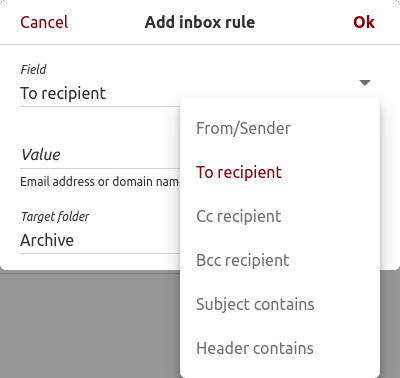
Under 'Inbox rules' (filters) click on 'Show Inbox Rules' and then on the plus-button. A pop-up with three options opens: 'Field', 'Value', and 'Target folder'.
- Field: Click on the pen symbol to define what field should be used for the inbox rule 'Sender', 'To recipient', 'Cc recipient', 'Bcc recipient', 'Subject contains', or 'Header contains'.
- Value: You can enter text such as an email address, a domain name, or the required content of the subject or header.
- Target folder: Click the pen symbol to define what folder the specified mails should be moved to automatically upon hitting your inbox.
- For inbox rules we support JavaScript regular expressions. You have to enclose the expression with slashes / like the literal definition of regular expressions. More information can be found here.
You can sign up for a Tuta account in four easy steps.
Please choose one of the available paid subscriptions.
Choose your new Tuta email address, set a password, and confirm that you have read our terms and privacy policy and that you are above 16 years old.
Then your account is being prepared. If applicable, you can add your custom domain later.
Choose a payment method, enter your payment details and confirm.
The last step is to make sure that you never lose access to your Tuta account: Tuta asks you to write down or print your recovery code. Please take the time to store your recovery code in a safe place. The recovery code is the only way to reset your password should you lose it in the future.
To get started, you need to pick one of the available Tuta domains for your account.
With any of the paid subscriptions, you can later add alias email addresses and your custom domain to your new Tuta account.
Tuta uses its own Captcha so that we do not have to depend on using Google Captcha. This enables us to offer an open source email service without any links to Google.
The Tuta Captcha shows a clock. If applicable, you need to enter the displayed time with four numerals, including the colon in the middle. If the displayed time is 8.30 for example, you have to enter 08:30 or 20:30 exactly.
An email alias is an additional email address that you can use within your mailbox. Tuta lets you add five or more aliases in any of the paid versions. You can use these alias email addresses for both receiving and sending secure emails.
Alias email addresses can be set up if you would like several email addresses to be linked to one inbox.
For example, as a private user, you might want to have different alias addresses for different purposes, e.g. youraddress@tutanota.com, shopping.youraddress@tutanota.com, newsletters.youraddress@tutanota.com etc.
As a business, you might want several email addresses for different purposes to go to one centrally managed inbox, e.g. support@yourcompany.com, sales@yourcompany.com, jobs@yourcompany.com etc.
As a family or organization using Tuta, you can set up users for each family member or employee. These users get a separate mailbox, including contacts and calendars, accessible via their personal login credentials.
When you sign up for Tuta, you create an email account. This account initially has a single user which is also an administrator. With any paid subscription, you can add multiple users to your account. As an admin you can manage the users (deactivate a user, change a password or remove a second factor). You may also allow multiple users to be administrators.

To learn how to set up a user or create an alias, watch this YouTube tutorial.